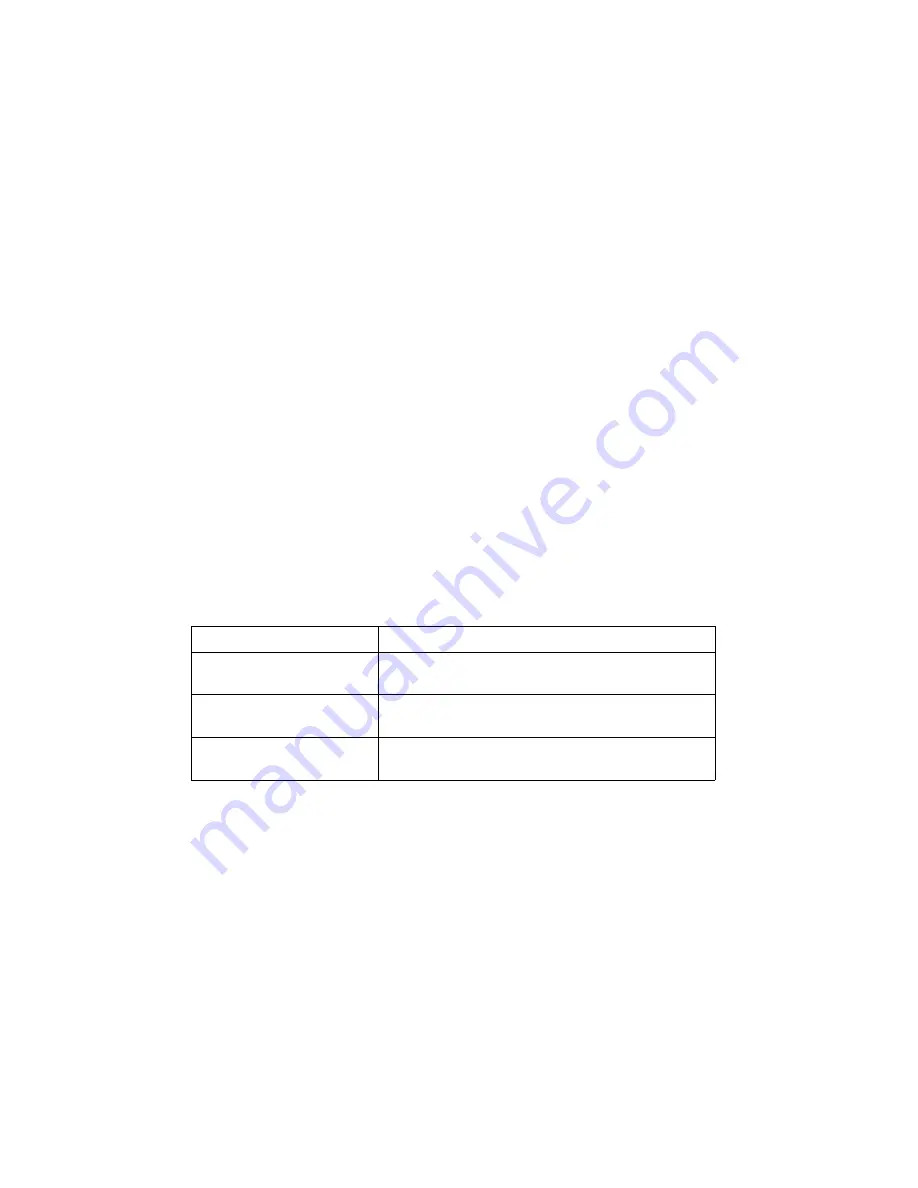
Revision 1.1
WebSwitch™ Users Manual
Period
When events are configured to occur more than one time (any entry other than 1 in the Count
below), the period field specifies the time between events. For long events (pulse outlet), this is the
time interval between the time the event begins and the next time the event begins. This time can be
specified in
Seconds
,
Minutes
,
Hours
,
Days
or
Week
s by selecting the appropriate option in the drop
down menu. Default settings is
0
Days
. Note that selecting
0
will disable the event.
Days
When a
Period
of one day is selected, the day (or days) on which that event will occur can be
specified by marking the appropriate check boxes.
Count
The number of times the event will occur is specified. Default text is
0
. Note that entering
0
in this
field will cause the event to occur continuously.
Action
This drop down menu specifies which action will take place when the event occurs. The following
options may be selected:
-no action:
When this option is selected, nothing will happen when event occurs.
-turn outlet on:
This option causes outlet(s) specified in the Affected Outlet(s) field to turn on
(coil energized) when event occurs.
-turn outlet off:
This option causes outlet(s) specified in the Affected Outlet(s) field to turn off
(coil de-energized) when event occurs.
-pulse/reboot outlet:
This option causes outlet(s) specified in the Affected Outlet(s) field to
operate as follows:
Outlet State at Power up Pulse/Reboot Outlet Action
On
Outlet will Pulse Off when event occurs and then
turn on after the Pulse duration time expires.
Off
Outlet will Pulse On when event occurs and then
turn off after the Pulse duration time expires.
Last State
Outlet will Pulse On when event occurs and then
turn off after the Pulse duration time expires
Note: Pulse functionality depends on initial state of the outlet on power up, and whether the outlet is
set in auto-reboot mode or normal mode (see section 2.4.7 for additional information).
-toggle outlet:
This option causes the outlet(s) specified in the Affected Outlet(s) field to change
states.
-disable events:
This option causes all events to be disabled at the specified time. When this
event occurs, no events will be executed until another event with the
enable events
option
occurs. This option is useful, for example, to prevent prescheduled daily events from happening
on holidays.
Note: Events that would have occurred while the events were disabled will not be executed once
events are enabled. For example, if an event were scheduled to turn Outlet 1 on at 3:00 each day,
but one day events were disabled until 3:10, the Outlet will not automatically turn on at 3:10 when
the events are enabled. It will, however, turn on the next day at 3:00 (assuming events are still
enabled).
-enable events:
This option is used after an event with the
disable events
option occurs to
Xytronix Research & Design, Inc.
57






























