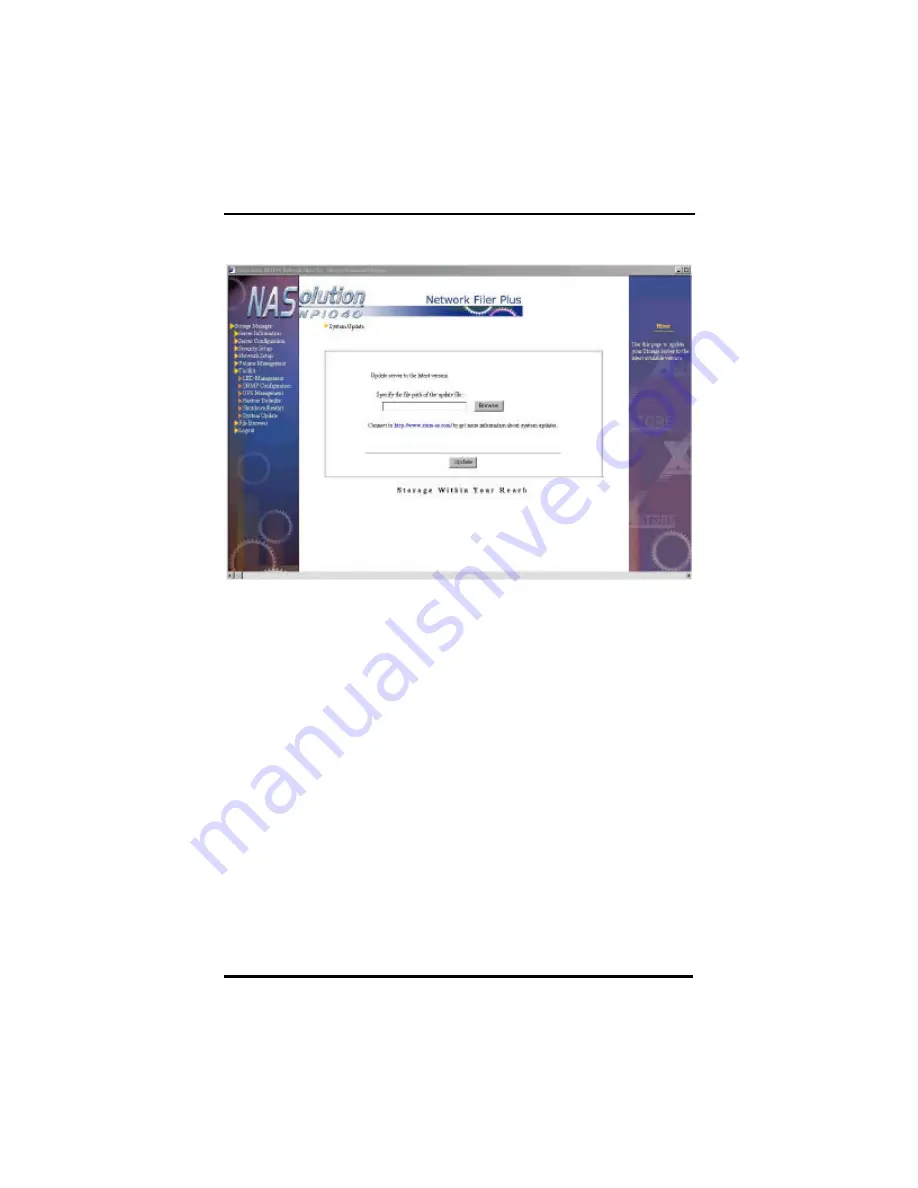
NFP Storage Manager 1.1 User’s Manual
Chapter 4. Using NFP Storage Manager 1.1
93
System Update
Once you have obtained the OS upgrade, follow these steps to
update your system:
1.
Copy the update file (assume its name as
update.pat
) from any client
computer to any shared folder on
NP1040
NAS server.
2.
Open
NFP Storage Manager
, and go to
Toolkit
à
System Update
section.
3.
Click
Browse
to select name and path of system update file.
4.
Click on
Update
. The update process will start immediately and the
system will restart automatically upon completion.
When upgrading the system, note the following:
1.
System update will not affect the files saved on the server. However,
we strongly recommend that the administrator backup all the files on
the server before updating the system.
2.
The server cannot be accessed while the upgrade is running.
3.
When the system is being updated, do not turn off the
server or remove
the AC power, or it will cause errors in the system operation.
4.
The upgrade patch file must be placed on the shared
folder
SYSUPDATE on
NP1040
NAS server, and cannot be run from the
client terminal.
Содержание NASolution NP1040
Страница 1: ......
Страница 32: ...NFP Storage Manager 1 1 User s Manual Chapter 4 Using NFP Storage Manager 1 1 27 ...
Страница 102: ...NFP Storage Manager 1 1 User s Manual Chapter 4 Using NFP Storage Manager 1 1 97 ...
Страница 128: ...NFP Storage Manager 1 1 User s Manual NFP Data Replicator 123 ...






























