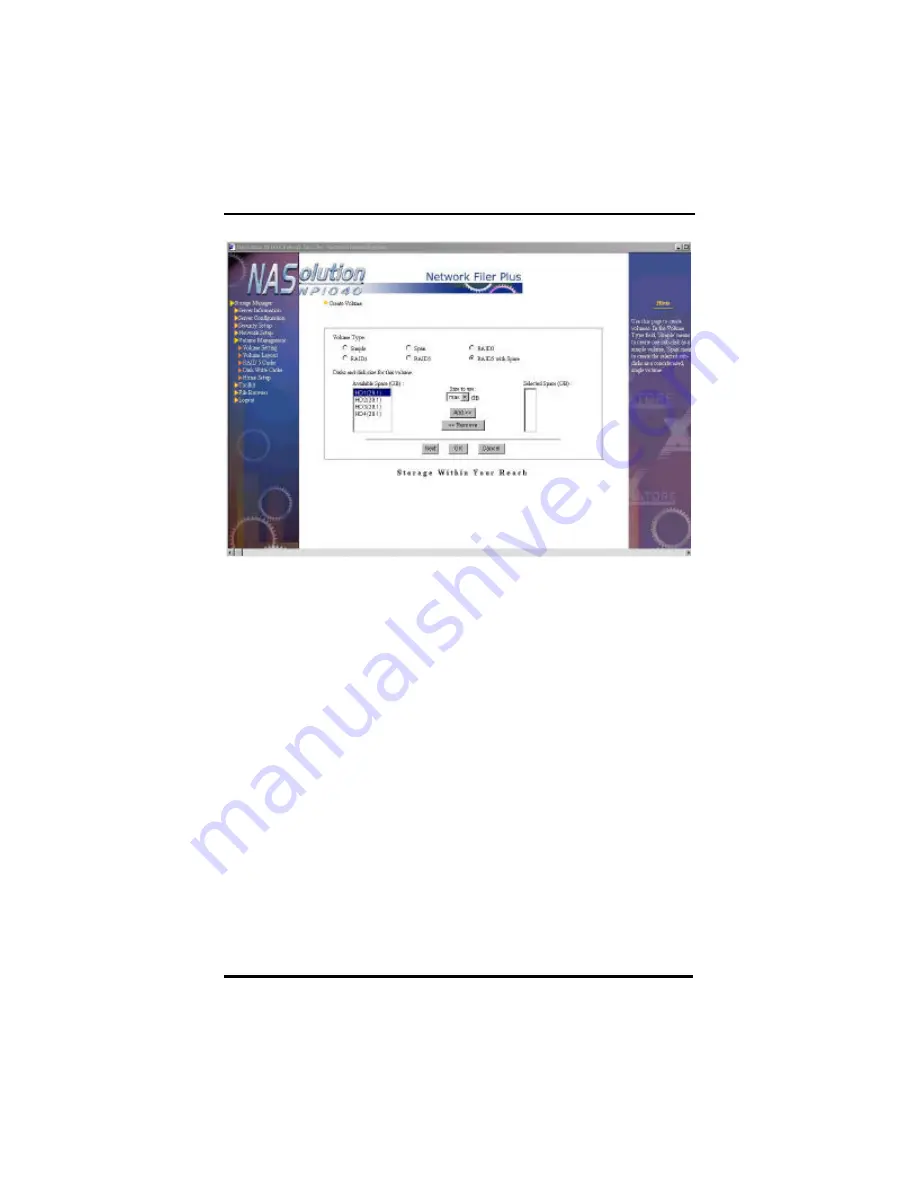
NFP Storage Manager 1.1 User’s Manual
Chapter 4. Using NFP Storage Manager 1.1
75
Create New Volume
To create a new volume, click
Create
button to enter into the
Create
Volume
page.
First, click
Volume Type
. This system supports six volume types:
Simple, Span, RAID 0, RAID 1, RAID 5, and RAID 5 with hot spare.
Next, determine which hard disk storage space will make up the
volume. The
Available Space
column indicates space in each hard
disk that has not yet been allocated. After hard disk is selected,
setup
Size to use
, click
Add
to add to the volume. This step is similar
to the utility that allows for segmentation of a large hard disk into
smaller segments to achieve more flexible hard disk space utilization.
The
Selected Space
column will display all disk space to be added to
the volume. After confirmation, click
OK
to start creating the new
volume. System administrator can display
Creating Process Status
to check the progress of volume creation.
After a volume is created, system will return to main page of the
Volume Setting
. At this time, the newly created volume should be in
normal working condition. The default public
n
shared folder will also
be created. System administrator can also add other shared folders
in this volume and make available for clients to use.
Содержание NASolution NP1040
Страница 1: ......
Страница 32: ...NFP Storage Manager 1 1 User s Manual Chapter 4 Using NFP Storage Manager 1 1 27 ...
Страница 102: ...NFP Storage Manager 1 1 User s Manual Chapter 4 Using NFP Storage Manager 1 1 97 ...
Страница 128: ...NFP Storage Manager 1 1 User s Manual NFP Data Replicator 123 ...






























