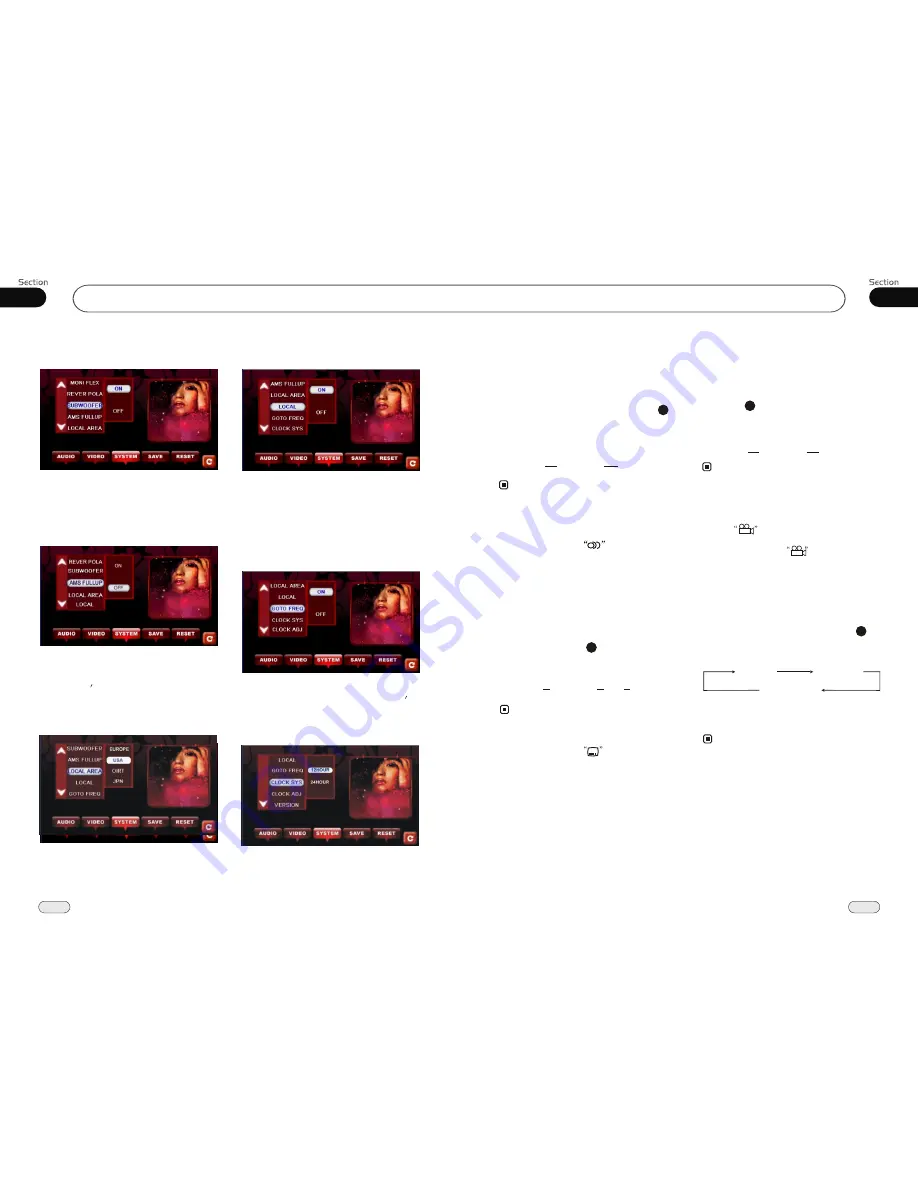
27
04
22
05
DVD/VCD/MP4
Subwoofer
In this menu you can adjust SUBWOOFER,
press it in the monitor and select ON or OFF,
the default setting is ON.
AMS Fullup
In this menu to set the modes of AMS. When
the setup is ON, the presettable stations are
full, no new s is allowed. When you select
OFF, it will search continually.
Local Area
You can select EUROPE, USA, OIRT or JPN
to search the stations quickly by your current
area.
Local
In this menu to search the LOCAL stations,
when selected ON, the strong signal local
stations can be received, when selected OFF,
the week signal out-of-town stations may
be received.
Goto FREQ
To select ON, you can use the GOTO button
on the remote control to select a station s
frequency directly in radio mode.
Clock System
Press CLOCK SYSTEM in the monitor to
set 12 HOUR or 24 HOUR in this menu.
Main Menu
Changing audio language
(Multi-audio)
DVDs can provide audio playback with
different language. With DVDs featuring
multi-audio recordings, you can press
AUDIO
to switch between language and
audio systems during playback.
AUDIO 1
AUDIO 2
AUDIO 3......
Selection options switch as follows:
* This function is operated by using remote
control.
the
* This function only operates with DVDs fea-
turing multi-audio recordings.
* The number in the mark on a DVD's
package indicates the number of recorded
languages/audio systems.
2
Note:
6
Changing the subtitle language
(Multi-subtitle)
With DVDs featuring multi-subtitle recor-
dings. You can press
SUB-T
to switch
between subtitle languages during playback.
Subtitles 1
Subtitles 2
Subtitles OFF
Selection options switch as follows:
* This function is operated by using remote
control.
the
* The number in the mark on a DVD's
package indicates the number of recorded
subtitle languages.
2
Note:
5
......
ANGLE 1
ANGLE 2
ANGLE 3......
Changing the viewing angle
(Multi-angle)
With DVDs featuring multi-angle (scenes
shot from multiple angles) recordings, you
can press
ANGLE
to switch among vie-
wing angles during playback.
Selection options switch as follows:
* This function is operated by using remote
control.
the
* This function only operates with DVDs featu-
ring multi-angle recordings.
* The mark on a DVD's package indic-
ates it features multi-angle scenes.
The number in the mark indicates the
number of angles from which scenes were shot.
* It is invalid to pressing ANGLE during fast
forward/fast reverse or pause.
3
7
Notes:
3
Selecting Channel
During VCD status, repeatedly press
AUDIO button to select the following
channel:
6
Stereo
Mono Left
Mono Right
Selecting the corresponding channel to set
the different sound characters.
This function is operated by using the remote
control only.
Note:
*

















