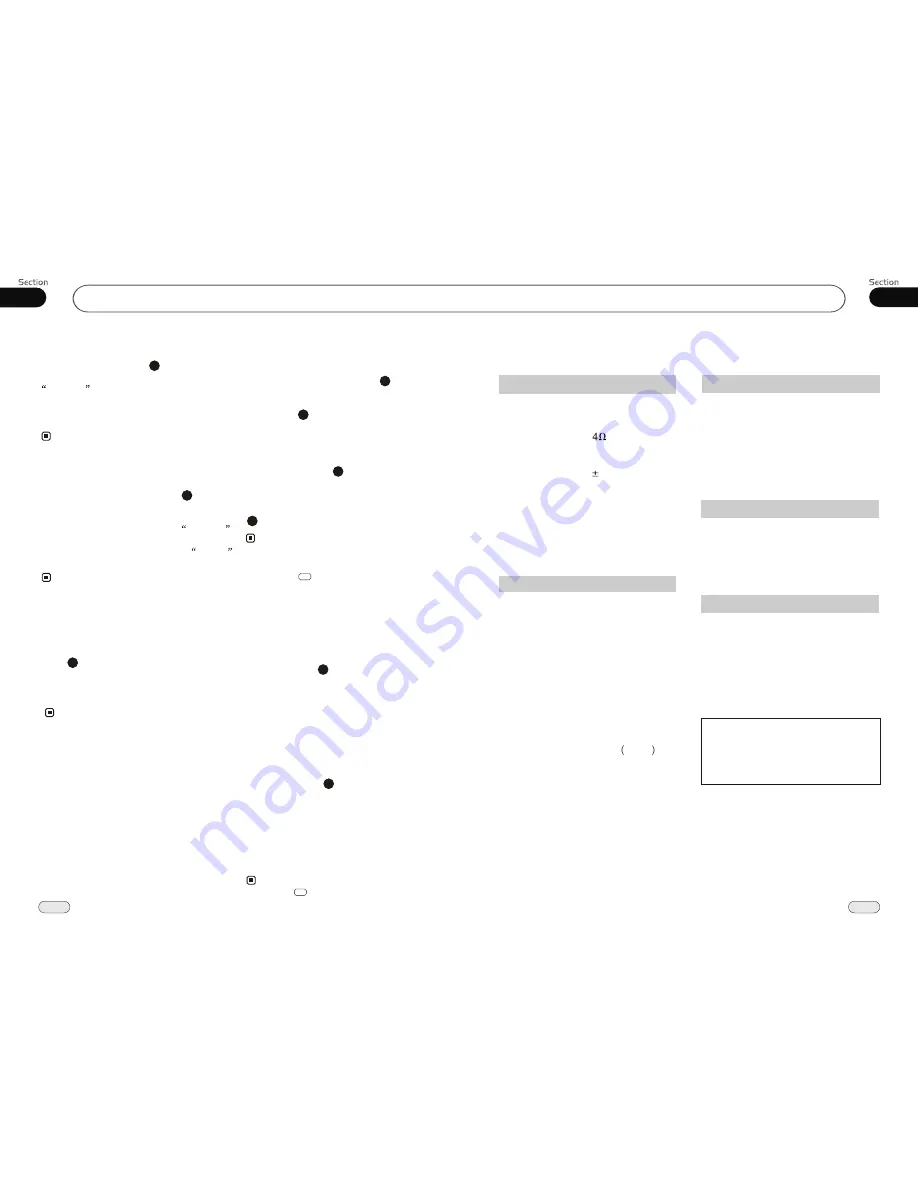
01
11
Before You Start
38
AM Tuner Section
VCD/CD Player Section
530-1710 (KHz)
(U.S.A.)
VCD Signal System
AUTO/PAL/NTSC
General
FM Section
87.5-108(MHz)
(Europe)
87.5-107.9(MHz)
(U.S.A.)
10.7MHz
10dBuV
50dB
30dB 1KHz
40 -12KHz
Hz
Note:
Due to continuous product improve-
ment, specifications and design are
subject to change without prior notice.
Specifications
Power Requirement 14.4V DC
(11-16V allowable)
Load Impedance
7dB
Bass 100Hz
Treble 10KHz
Tone Controls
Approx.197x178 x 50
mm (d/w/h)
Dimensions
Approx.1.76kg
Weight
Tuning Range
IF Range
Usable Sensitivity
(-30dB)
Signal-to-noise Ratio
Stereo Separation
Frequency Response
450KHz
IF Range
32dBuV
Usable Sensitivity
(-20dB)
60dB
Signal-to-noise Ratio
55dB(1KHz)
Separation
0.3%
Distortion
Max.Power Output
45W x 4
522-1620(KHz)
(Europe)
Frequency Range
(Optional)
(Optional)
DVD Player Section
DVD Signal System
AUTO/PAL/NTSC
60dB
Signal-to-noise Ratio
60dB
Separation
2
Channels
40Hz to 16KHz
Frequency Response
07
Tuner
Number Buttons
During radio mode,
Number Buttons
(from 1 to 6)
can help you
yo-
ur favorite station. You can follow the
as below:
store
steps
Press and hold
AMS
button to receive
stations automatically, and store them in
1 to 6 number respectively.
23
During radio mode, press
Number Buttons
to receive the stored stations.
4
When receiving a station,press and hold
any one of the
Number Buttons
(from 1 to 6)
until the number app-
ears on the
LCD
, which indicates that
station is already stored in the corresp-
onding number button.
Press and hold another number button
for more than 2 seconds while listening
to a station on another number, the
station will be stored in that number
button.
1
2
3
Pressing in the monitor performs the same
function.
Note:
*
5
Scanning/Memorizing Stations
Automatically
During radio mode, briefly press AMS
button on the remote control to scan each
stored
seconds respectively wh-
ich
Number Buttons (from 1
to . You can press
responding N-
umber Buttons or
ton when your
desired station is
And it starts pl-
aying that station.
station 6
stored in
6)
the cor
AMS but
charged.
23
4
When press and hold
AMS
,
automatically memory storing
The radio will automatically activate
the memory storing function in any one of
Number Buttons (from1 to 6)
.
button it
will activate
function.
the
Note:
*
The unit can store up to 6 stations for
each band.
*
Pressing in the monitor performs the
same function.
4
23
10
Goto FREQ
2
Press GOTO, and the monitor shows:
FREQ, then press the Number to input the
valid frequency, then the TV program will
be played.
Note:
* It is only valid on the remote control.
*
LOC ON
appears on the display and only
local station is available. When it disappears
both distance and local stations can be
received.
DX/LOC Selector
During radio status, press LOC button
to select
or weak station reception.
strong
5
The function is only valid on the remote control.
The function is invalid in AM tuning.
Note:
*
*
During radio status, you can press
ST
button on the remote control
MONO
mode or
STEREO
to select
mode.
Stereo reception is charged when
STEREO
appears.
It is switched to
MONO
mode when
MONO
appears.
MO/ST Selector
It is only valid on the remote control.
It is only valid in FM tuning.
6
Switch to MONO compulsively to improve
the listening quality when weak signal.
Note:
*
*
*
























