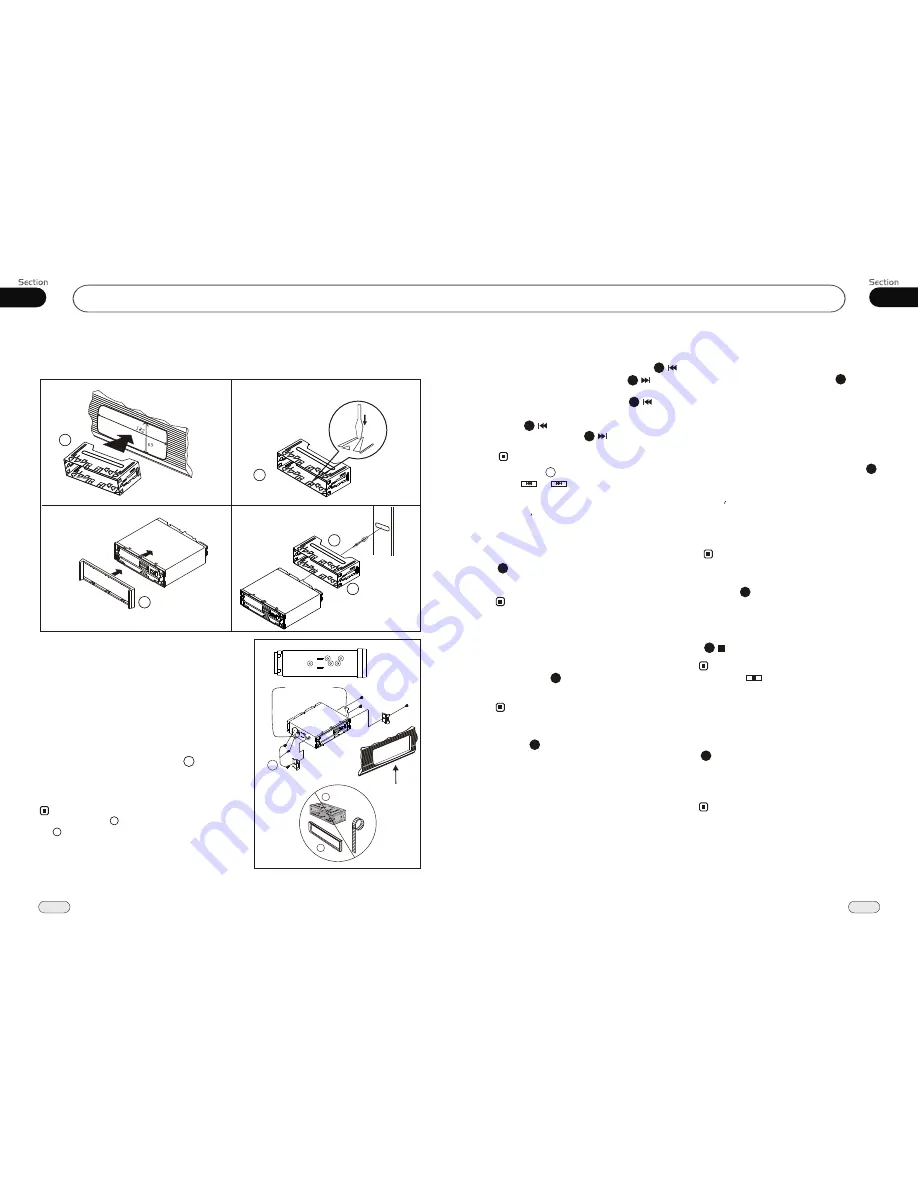
35
Installation
14
02
Install the Unit
Bracket supplied
to your car
Dashboard
or Console
Select a position where the screw holes of
the mounting bracket
lied with the car and
the
of the main unit
fitted), and
at 2
places on each
fasten them to
the car.
supp
screw holes
become aligned
(are
tighten the screws (see
side). And then
4
Note:
Outer Trim Frame
Mounting Sleeve
are not used
and
for installation method.
Installation Method
Installation using the screw holes at
sides of the unit.
the
5
1
06
CD/MP3/SD/USB
1
5
4
Bend these claws
outward for a tight fit,
if necessary.
To support the unit
Fire Wall
Selecting Tracks Fast
1 2
3 4
5
1
1
2
1
During MP3/SD/USB playback, press
to play the previous track, press to play
next track.
During CD playback, first press to
return to the beginning of the current track,
press again within 3 seconds to play
previous track , press to play next track .
21
21
21
21
Repeat Playing
During CD/MP3/SD/USB playback , press
replay the current track, press
it again to cancel this function.
RPT
to
15
* This function is operated by using the remote
control.
Note:
* The default setting is Disc Repeat.
* Press CLEAR to clear an
mistake .
input
22
Number Buttons
Press one of
Number Buttons(0~9)
to
select a track to play automatically.
23
* Pressing track region and the screen shows the
number keys, touch the number to select tracks.
Note:
Note:
* Pressing - / + button on the main unit
or and in the monitor also performs
the same function.
* In CD/MP3/SD/USB mode, you can press
track s Number or name in the monitor to play.
4
Selecting Track
2
* This function is operated by using the remote
control.
Note:
* Press CLEAR to clear
.
an input mistake
22
During CD playback, first press
GOTO
,
the TFT shows :
disc go to:--:--
,press your
desired time of the playback by using num-
ber buttons.
Second press GOTO button,
track go to:--:--
appears on TFT, also input your desired
numbers to play the current time of your
selection.
During MP3/SD/USB mode, first press
GOTO
and the TFT shows:---. Then press
NUMBER BUTTONS to input the MP3/SD
track s Number to play it; secondly press
GOTO
button, and the TFT shows : --:--,
now input the desired time to play the
current track at this point.
2
Stop Play
During CD/MP3/SD/USB playback, Press
to stop the playback.
18
* Pressing in the monitor performs the same
function.
Note:
Playing Tracks at Random
During CD/MP3/SD/USB playback,
RDM
button on the remote control to
play
random under the directory
which you select. P
return to
press
any track at
ress it again to
normal playing.
16
* This function is operated by using the remote
control.
Note:
21
























