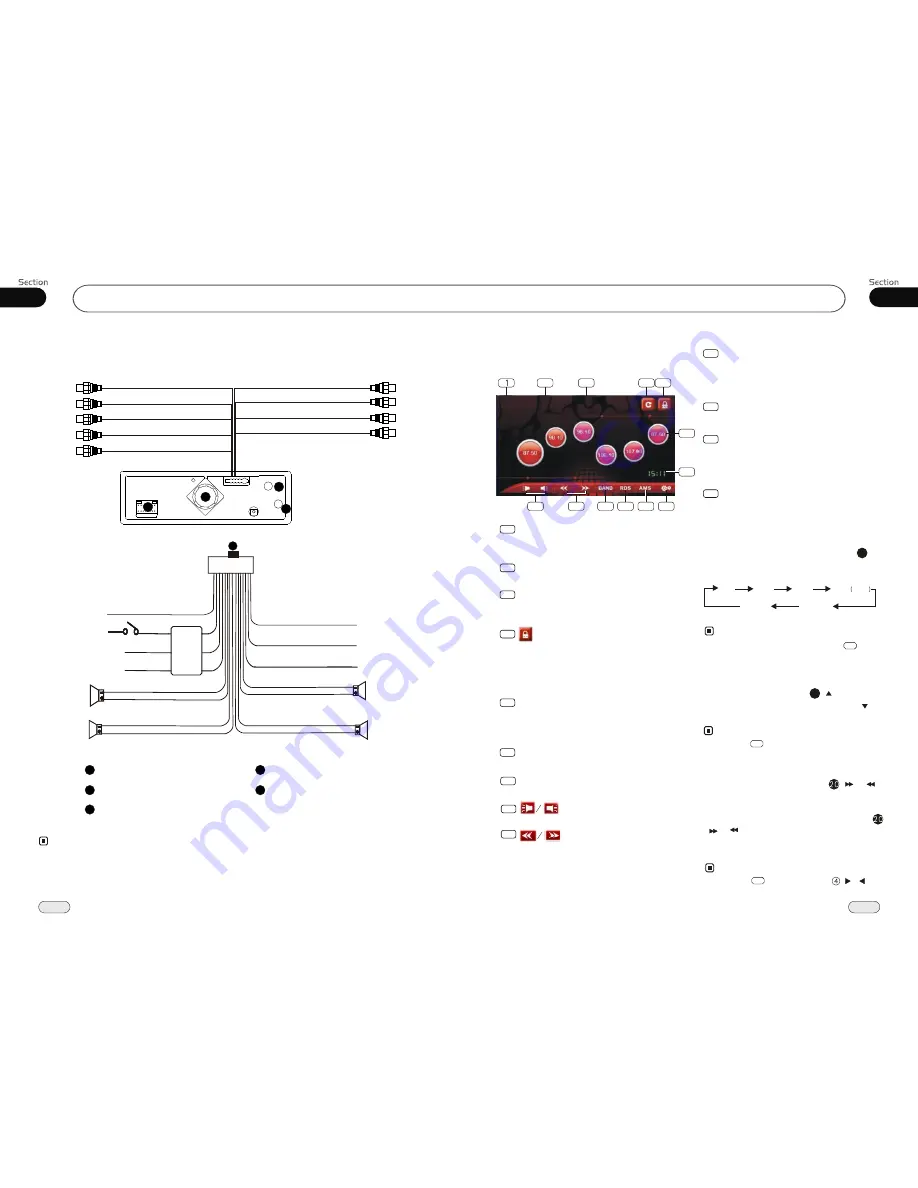
37
Installation
02
12
07
Tuner
The brown wire is connected with brake signal; for safety, the programs can be seen on the monitor
after braking the car, but the menu and RCA output are free of it.
If you do not want to use this function, connect it with the negative pole.
Do not connect the pink wire to the battery,otherwise it will use up the power of battery.
Note:
*
Listening to the radio
Band Indicator
Shows which band the radio is tuned
to.
1
Preset Number Indicator
Shows what preset has been selected.
2
Shows which frequency the tuner is
tuned.
Frequency Indicator
3
6
TIME SHOW
To show the current time.
5
The 6 stations of the current band.
Briefly press to select station, hold and
press to save the current station to one
of the 6 stations.
Press this button to lock or unlock
the touch screen
During unlock status, glide up and down
or left and right on the blank space of
screen to switch to the previous or next
mode.
4
7
BACK
Press it to go back to the select menu.
8
Press it to adjust the volume.
9
Press this button to search the frequency
manually. Press and hold it to search
the station automatically.
10
AMS
Press it to scan the current station each
5 seconds, press and hold it to search
and store the stations automatically.
11
12
13
SETUP MENU
Press it to enter the main setup menu.
RDS MENU
Press this button to enter the RDS setup
menu.(Without RDS function, the icon is
in gray.)
BAND
Press this button to select bands.
Note:
* Pressing BND on the main unit or in the
monitor performs the same function.
During radio status, repeatedly press
BAND button to select bands in
lowing order:
the
fol
Band Selector
3
(For Two Bands)
13
1
FM2
MW2
MW
FM3
FM1
FM4
OIRT
Selecting the Stored Station
During radio status, press button to
select the stored station upward, press to
select
downward.
the stored station
27
Note:
*
Pressing in the monitor also performs the
same function.
5
2
3
4
7
5
6
9
10
12
13
8
11
:
FM 1
:
FM 1
:
CH 3
:
CH 3
98.00MHz
98.00MHz
Wiring Connection
Video Out 1
Rear RCA
Front RCA
Reverse Video
Input
(Light grey line with
yellow head)
(Light Grey line with
red & white head)
(Dark Grey line with
red & white head)
(Brown line with
yellow head)
Video Out 2
(Light grey line with
yellow head)
Subwoofer
(Brown line with
brown head)
1
Reverse Gear
Orange
Red
Yellow
Black
Ignition Key
B
Ground
Rear L
Speaker
Front L
Speaker
Green/Black
Green
White/Black
White
Brown
Pink(optional)
Violet/Black
Blue
Violet
Grey/Black
Grey
Parking Brake
Lamp In
Antenna
Power +
Rear R
Speaker
Front R
Speaker
4
1
2
5
Output Plug(Male)
3
Output Socket(Female)
FILTER
&FUSE
BOX
Fan Window
AUX Audio input
(Black line with red
& white head)
AUX Video input
(Black line with
yellow head)
Ipod Wire Conection
(White)(+5V)
3
4
2
5
GPS Antenna Receptacle
Radio Antenna Receptacle
Manual/Automatic Tuning
Manual Tuning:
Briefly press
(
button on the remote control to select the
different band.
or
)
Automatic Tuning:
ressing and
)
button
the radio will
stations
or
respectively
and plays when it finds a station.
P
holding
( or
on
automatically
search
downward
upward
Pressing in the monitor or /
on the main unit also performs the same
function.
Note:
*
9
























