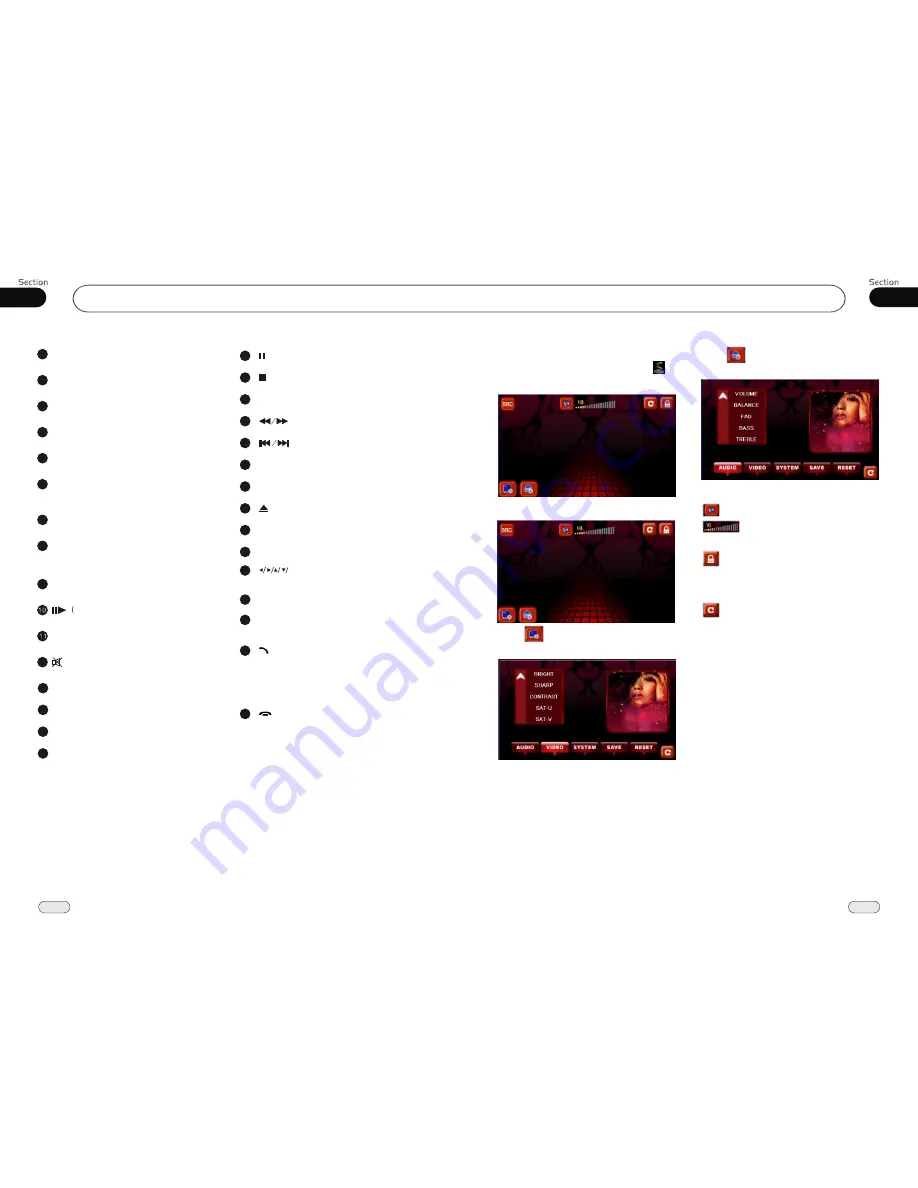
39
Before You Start
10
01
1
SOURCE/PWR
4
AMS/MENU
3
BAND/TITLE
5
LOC/SUB -T
6
ST/AUDIO (mono or stereo/language or
channel selector)
8
OSD
Slow Forward/Reward)
7
ANGLE
13
PROG(Program playing)
12
Mute
P/N( system adjusting)
9
ZOOM (zoom in or zoom out)
2
GOTO (playing time/track)
RPT(Repeat Playing)
15
RDM (Playing Tracks at Random)
16
VOL+/VOL-/SEL
14
Press it to show the current information.
30
25
LOUD (loudness)
SETUP
19
(F.R/F.F)
20
CLEAR
22
0~9 (Number) Buttons
23
(Eject Button)
24
18
(Stop Playing)
17
(Pause/Play)
EQ (equalizer) Button
26
21
(Previous/Next Track)
ENTER
27
(Left/Right/Up/Down
ENTER)
28
BT (bluetooth mode) Button
29
PAIR/VIDEO
During bluetooth mode, press it to pair.
30
31
During bluetooth mode, press to dial, re-dial
or answer a phone.
During IPOD mode, press it to go back to the
previous mode.
During bluetooth mode, press to hang up or
refuse a phone.
During IPOD mode, press it to back to the
root catalog.
08
/BACK
/ROOT
Press SRC to turn to AUX 1 or press
icon in the select menu to appear as follows:
AUX Touch Screen Menu
To adjust AUDIO please refer to pages 19.
Press SRC in the monitor to turn to AUX 2:
Press icon in the monitor of AUX 1 or
AUX 2 to enter the menu as follows:
To adjust VIDEO please refer to pages 20.
Press icon in the monitor of AUX 1 or
AUX 2 to show menu as follows:
Press this button to mute.
You can adjust the volume by
gliding this strip horizontally.
Press this button to lock or unlock
the touch screen
During unlock status, glide up and down or left
and right on the blank space of screen to switch
to the previous or next mode.
Press this button to go back to the select menu.
AUX
AU X1
AU X1
AU X1
AU X1
























