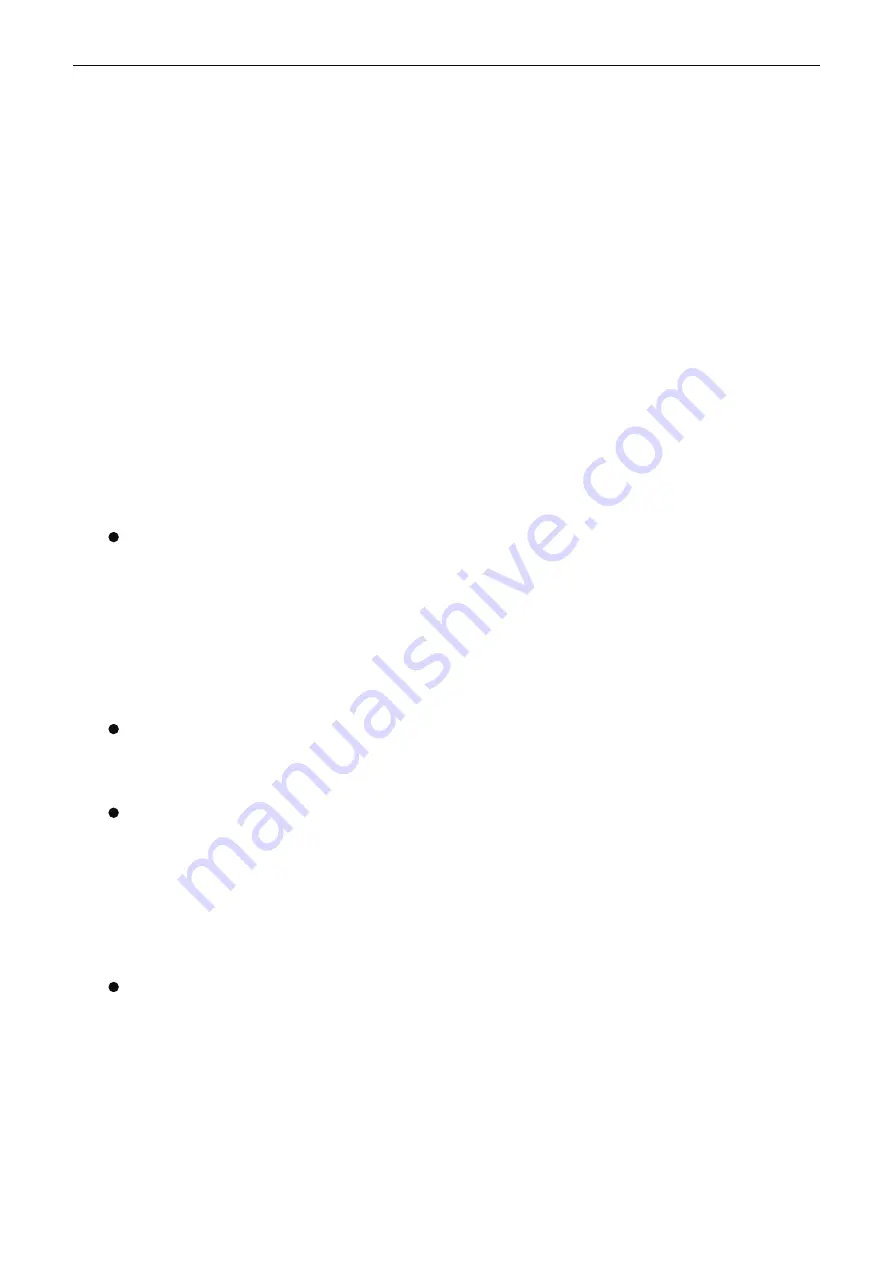
x-Lab Dot Matrix Printer XDP-321 User's Manual
- 33 -
Solutions:
1. The ribbon cartridge may not be installed properly. See chapter “Installing the Ribbon Cartridge”.
2. The ribbon may be worn out. Replace the ribbon.
3. The gap adjust lever may be too high. If so, please set the gap adjust lever to the corresponding
position according to the paper thickness.
Phenomenon 4: The printer makes strange noise while printing.
Solutions:
Turn off the printer and check for a paper jam, a ribbon jam, or other problems.
Phenomenon 5: The beeper beeps several times and the ONLINE LED is off.
Solutions:
1. Switch off the printer and power on again.
2. If the
ONLINE
LED stays off, check for a paper jam or ribbon jam. If it does, turn the printer off and
clear the jam.
3. If an error occurs when you switch between cut sheet and tractor paper, make sure the paper
select lever is in the correct position.
4. If the printer still does not work correctly, turn off the printer and contact your dealer or a specified
x-Lab service center.
The print is faint or uneven.
Phenomenon 1: Printed characters have parts missing at the top or bottom.
Solutions:
The ribbon cartridge may not be installed properly. See chapter “Installing the Ribbon
Cartridge”.
Phenomenon 2: The printout is faint.
Solutions:
The ribbon may be worn out. Replace the ribbon as described on chapter “Installing the
Ribbon Cartridge”.
The ribbon can not move smoothly.
Solutions:
The ribbon may be worn out. Replace the ribbon as described on chapter “Installing the
Ribbon Cartridge”.
Dots are missing in printed characters or graphics.
Phenomenon 1: A line of dots are missing in the printout.
Solutions:
The print head may be damaged. Stop printing and contact your dealer or a specified x-Lab
service center to have the print head replaced.
Phenomenon 2: Dots are missing in random positions.
Solutions:
The ribbon may be damaged. Replace a new one.
Printed characters are not what you expected
Phenomenon 1: The fonts or characters you sent with your software can not be printed out.
Solutions:
Check whether the driver is correctly configured for your printer. For instructions, see
chapter “Installing the Printer Driver”.
Phenomenon 2: The font selected on the control panel can not be printed.
Solutions:
Your software may override your control panel setting. Use the font setting in your software
program.






























