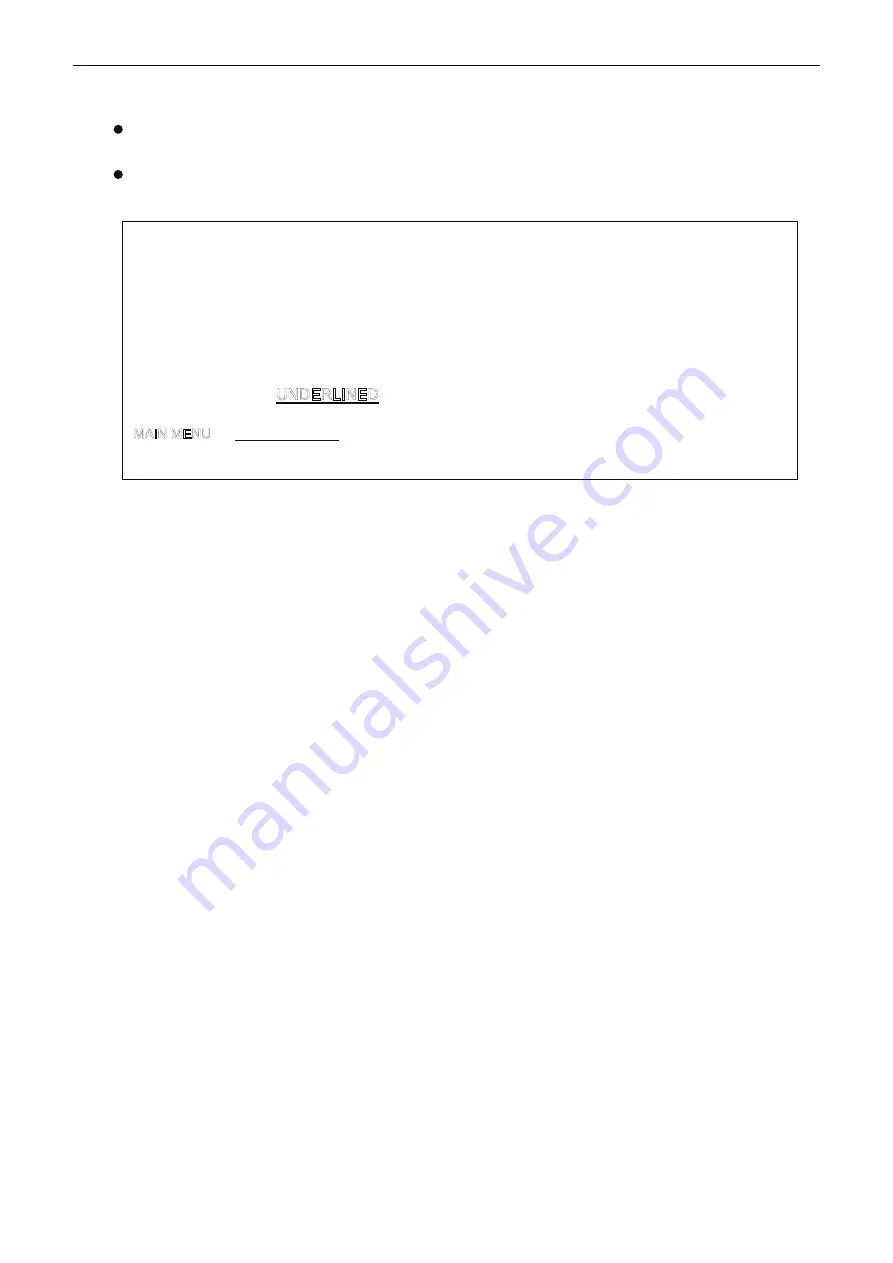
x-Lab Dot Matrix Printer XDP-321 User's Manual
- 28 -
1. Make sure the printer is in online mode (ONLINE LED is on), hold the
LOAD/EJECT
button down
for about 3 seconds.
The POWER LED and ONLINE LED blink twice simultaneously which indicates that the printer
enters the menu setup mode.
The title and main menu are printed out firstly (as the following figure shown), t
he underlined
items are
the default settings. Print head stays under the current default item
.
2. Using the following keys to modify the menu setting:
LOAD/EJECT
Select the menu option or menu setting value.
LF/FF
Enter the submenu or confirm menu setting value.
Note
: Newly setting option would be shown in
FILLED
.
ONLINE
Return to upper menu (Hold on pressing
ONLINE
button would return to main
menu directly).
TEAR
Save and exit the menu setup mode.
3. Giving up the settings modified, just turn off the printer directly. If you need to save the new setting,
long press
TEAR
button to save and exit the menu setup mode.
4. Turn off and restart the printer, new settings are in operation.
3.2.2 Online-aptitude Parameter Settings
XDP-321 supports the function of online-aptitude parameter settings, which can be set in the PC with
the driver installed in.
The concrete setting steps are shown as follows:
1. Make sure that the host and the printer are connected with a cable and both the host and the printer
are turned on, the printer should be in normal working condition as well.
2. Under the operating system of WIN 2000/WIN XP/VISTA/WIN 7, click “Start”
→
“Settings”
→
“Printers”, and open the window of “Printers”.
Under the operating system of Windows 8/ Windows 10, click “Desktop” in the main panel firstly, and
then double click “Control panel” after entering the window of “Desktop”, click “Hardware and Sound”
to find “Devices and printers”, at last, open the window of “Devices and printers”.
3. Right click “x-Lab XDP-321” in the “Printers”, select “Properties”.
4. Click “Printer Settings” in the Properties page.
Figure 3-20 Setup menu mode
x-Lab XDP-321
SETUP MENU SYSTEM
Use the
LOAD/EJECT
button to select the suitable menu items.
Use the
LF/FF
button to confirm the current setting.
Use the
ONLINE
button to return to the previous menu (Press and hold the
ONLINE
button to
return to the main menu).
Press and hold the
TEAR
button to save settings and exit.
Current settings are
New settings will be
boldfaced
.
SYSTEM SETUP CHARACTER PAGE LAYOUT PRINT SETUP SERIAL I/F
HEAD PIN






























