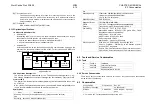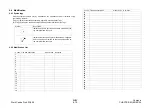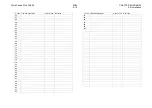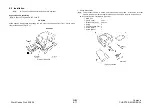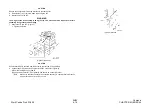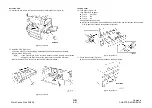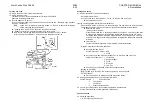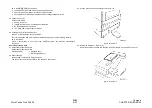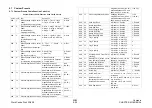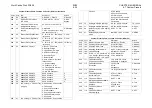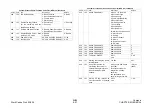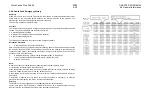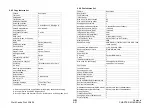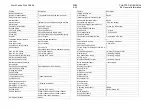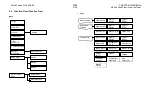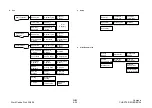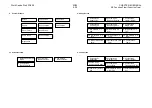WorkCentre Pro 423/428
03/02
CHAPTER 6 GENERAL
6-22
6.5 Installation
Turn the power on.
18. Plug in the power cord in the main processor.
19. Plug in the power cord.
The power source must be used exclusively for the WCP423/428.
Ensure to install the ground wire.
20. Turn the power on. (Figure-17)
Turn on the power supply (circuit breaker) and the power switch. “Ready to copy” appears
in approx. 30 seconds.
Note
Leave the circuit breaker generally turned on. Ensure to check the followings
before executing the operation test.
l
”Pending Jobs” and “On Line” are off on the IIT Control Panel.
l
“Ready to print or fax” is displayed on the IOT Control Panel.
l
How to test: Turn the power switch off and press the breaker <TEST> button.
After check, press <RESET> button and turn the power switch on.
(Figure-17) j0hn6517
Storage and setup
21. Custom presets for communication feature
Set up “Date” and “Clock”.
Set up “Local Name”, “Send Header”, “Tel. ID”, “Dial Type” and “Line Type”.
l
Set up the above items.
<Notes on storing Speed Dial for G4 communication>
Do not include “Space” or “Pause”, etc. when storing a Fax number of the remote terminal.
The telephone number may not be correctly recognized and transmission impeded.
l
Enter the C/E mode.
- How to enter C/E mode:
Press the Start with the “0” key being pressed for 5 seconds. The LCD screen turns
to negative-like images indicating that the display has entered into the C/E mode.
For exiting the C/E mode, press the Start with the “0” key being pressed. The LCD
screen turns to negative-like images again indicating that the display has exited the
C/E mode.
l
Clear
memory.
Custom Presets->Diagnostics->Clear memory->User->Start button
Note Do not press buttons other than User.
l
Set up “Date” and “Clock”.
Custom Presets->Timers->1. Date
2. Clock
l
Set up the Local name, Sender Header, Tel. ID, Dial Type, and Line Type.
Setup->Local Fax Info.->
1. Local name
2. Sender Header
3. Tel. ID
4. Dial Type
5. Line Type
l
Set up Items 6 to 20 based on the line connection status.
[Setting up G4 ISDN]
Note For ISDN ID, enter TEL No. Enter numbers only, with no hyphen.
Ex.) 0331234567
l
Set up Items from 21 based on the line connection status.
22. Setting up Added feature keys for Panel Default Mode
Custom Presets
->
Screen Defaults
->
Copy Screen
->
Fax Screen
->
Scanner Default Screen
23. Perform “Auto Diagnostics” to check that no problems with the board.
Custom Presets->Diag->Auto Diagnostics->Start button
Check functions
24. Checking paper feed
1. Record the copy meter count.
Содержание WorkCentre Pro 423
Страница 1: ...Transmittal Page 3URGXFW RUN HQWUH 3UR 7LWOH 6HUYLFH 0DQXDO 3DUW 1XPEHU 3 6WDWXV QWLDO VVXH DWH 0DUFK...
Страница 2: ......
Страница 3: ...WorkCentre Pro 423 428 6HUYLFH 0DQXDO...
Страница 6: ......
Страница 8: ......
Страница 9: ...INTRODUCTION...
Страница 10: ......
Страница 24: ...WorkCentre 423 428 03 02 INTRODUCTION 14 7 Translation of Warnings...
Страница 25: ...CHAPTER 1 SERVICE CALL PROCEDURE...
Страница 26: ......
Страница 28: ...WorkCentre Pro 423 428 1 2 CHAPTER 1 SERVICE CALL PROCEDURE 03 02 1 1 Trimming...
Страница 31: ...CHAPTER 2 TROUBLESHOOTING...
Страница 32: ......
Страница 76: ...WorkCentre Pro 423 428 2 44 CHAPTER 2 TROUBLESHOOTING 03 02 2 3 Level 2 Troubleshooting...
Страница 242: ...WorkCentre Pro 423 428 2 210 CHAPTER 2 TROUBLESHOOTING 03 02 How to use the Diagnostic C E Mode...
Страница 243: ...CHAPTER 3 IMAGE QUALITY TROUBLESHOOTING...
Страница 244: ......
Страница 273: ...CHAPTER 4 DISASSEMBLY ASSEMBLY AND ADJUSTMENT...
Страница 274: ......
Страница 329: ...CHAPTER 5 PARTS LIST...
Страница 330: ......
Страница 415: ...03 02 5 2 Parts List WorkCentre Pro 423 428 5 85 CHAPTER 5 PARTS LIST...
Страница 416: ...CHAPTER 6 GENERAL...
Страница 417: ......
Страница 456: ...CHAPTER 7 ELECTRICAL WIRING DIAGRAMS...
Страница 457: ......
Страница 476: ...CHAPTER 8 ACCESSORIES...
Страница 477: ......
Страница 535: ...WorkCentre Pro 423 428 8 58 CHAPTER 8 ACCESSORIES 03 02 8 22 Stamp Kit Red...
Страница 536: ...CHAPTER 9 BSD Block Schematic Diagram...
Страница 537: ......
Страница 541: ......
Страница 542: ......
Страница 543: ......
Страница 544: ......
Страница 545: ......
Страница 546: ......
Страница 547: ......
Страница 548: ......
Страница 549: ......
Страница 550: ......
Страница 551: ......
Страница 552: ......
Страница 553: ......
Страница 554: ......
Страница 555: ......
Страница 556: ......
Страница 557: ......
Страница 558: ......
Страница 559: ......
Страница 560: ......
Страница 561: ......
Страница 562: ......
Страница 563: ......
Страница 564: ......
Страница 565: ......
Страница 566: ......
Страница 567: ......
Страница 568: ......
Страница 569: ......
Страница 570: ......
Страница 571: ......
Страница 572: ......
Страница 573: ......
Страница 574: ......
Страница 575: ......
Страница 576: ......
Страница 577: ......
Страница 578: ......
Страница 579: ......
Страница 580: ......
Страница 581: ......
Страница 582: ......
Страница 583: ......
Страница 584: ......
Страница 585: ......
Страница 586: ......
Страница 587: ......
Страница 588: ......
Страница 589: ......
Страница 590: ......
Страница 591: ......
Страница 592: ......
Страница 593: ......
Страница 594: ......
Страница 595: ......
Страница 596: ......
Страница 597: ......
Страница 598: ......
Страница 599: ......
Страница 600: ......
Страница 601: ......
Страница 602: ......
Страница 603: ......
Страница 604: ......
Страница 605: ......
Страница 606: ......
Страница 607: ......
Страница 608: ......
Страница 609: ......
Страница 610: ......
Страница 611: ......
Страница 612: ......
Страница 613: ......
Страница 614: ......
Страница 615: ......
Страница 616: ......
Страница 617: ......
Страница 618: ......
Страница 619: ......