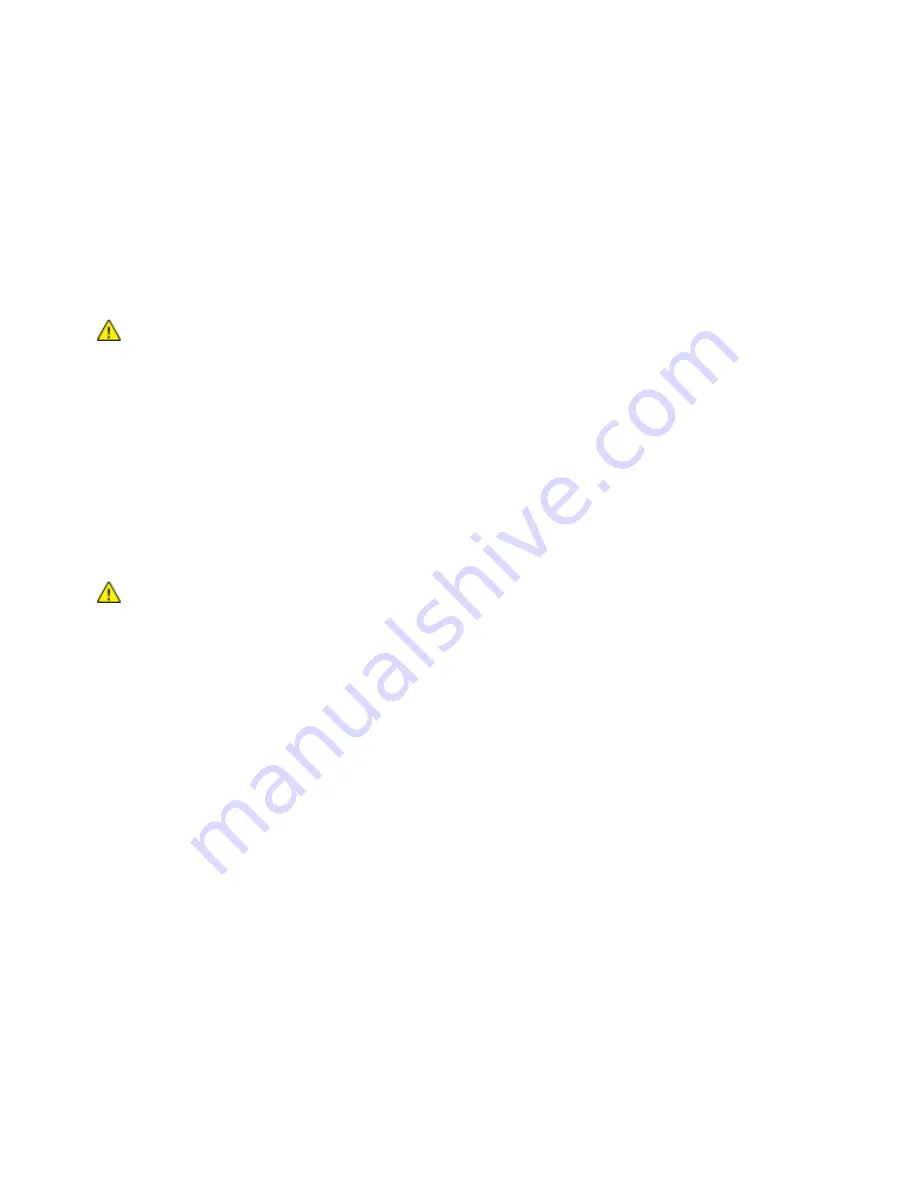
Administrator Tools
Xerox
®
WorkCentre
®
7800/7800i Series Color Multifunction Printer 259
System Administrator Guide
Erase Customer Data
You can use the Erase Customer Data feature to prepare a printer for removal from the network. This
feature clears all customer-specific information including jobs, configurations, and settings from the
printer. Printer-specific values, such as total images and supply counters, are not cleared.
Note:
When the Erase Customer Data process begins, the printer is unavailable for use.
CAUTION:
The erase process permanently removes all jobs, customer configurations, and data.
To erase customer data:
1.
To configure the printer to print a status report after it completes the erase process, load paper in
the printer.
2.
To prevent customer data from reaching the printer, disconnect the printer from the network. If
required, disconnect the Ethernet cable.
3.
At the printer control panel, press the
Machine Status
button, then touch the
Tools
tab.
4.
Touch
Device Settings
>
General
>
Erase Customer Data
.
5.
Touch
Erase Customer Data
>
Erase All Customer Data
.
6.
Touch
Confirm
.
CAUTION:
Do not power off the printer during the erase process. This can cause damage to the
printer.
Notes:
•
The erase customer data process reboots the printer and displays messages. The printer does
not require your attention during the process.
•
The erase process can take up to 50 minutes to complete. When the process completes, a
report prints.
7.
Turn off the printer and disconnect the power cord and other cables from the back of the printer.
8.
The printer is ready to be moved.
















































