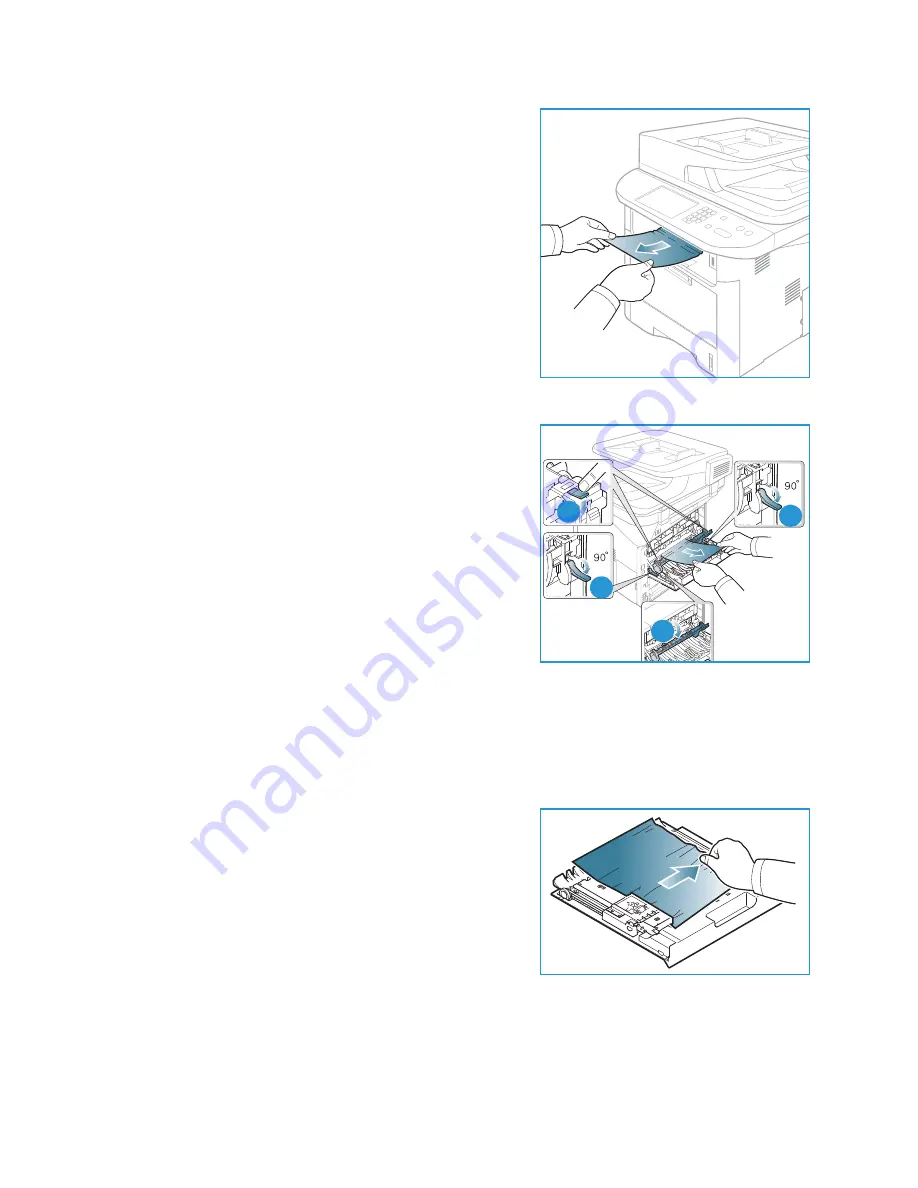
Troubleshooting
Xerox WorkCentre 3315DN/3325DN/3325DNI
User Guide
197
2.
Gently pull the paper out of the
output tray
.
If you do not see the jammed paper or if there is any
resistance when you pull, stop and go to the next step.
3.
Open the
rear door
.
4.
If you see the jammed paper, pull down the pressure
levers on each side about 90 degrees and remove the
paper.
If you still do not see the paper, go to step 1 in the next
section, otherwise close the rear cover. Printing
automatically resumes.
Duplex Unit Area
If the
duplex unit
is not inserted correctly, a paper jam may occur. To avoid paper jams, make sure that
the
duplex unit
is inserted correctly with the edges of the unit aligned with the feed grooves on the
inside of the machine. The
duplex unit
is located at the rear of the machine.
1.
.Pull the
duplex unit
out of the machine.
2.
Remove the jammed paper from the
duplex unit
If the paper does not come out with the
duplex unit
, go
to the next step.
3
3
1
2
3
1
Содержание WorkCentre 3315DN
Страница 1: ...Version 1 1 December 2013 Xerox WorkCentre 3315DN 3325DN 3325DNI User Guide ...
Страница 6: ...Xerox WorkCentre 3315DN 3325DN 3325DNI User Guide 6 ...
Страница 72: ...Smart Key Addresses Xerox WorkCentre 3315DN 3325DN 3325DNI User Guide 72 ...
Страница 124: ...Printing using Unix Xerox WorkCentre 3315DN 3325DN 3325DNI User Guide 124 ...
Страница 130: ...Managing USB Memory Xerox WorkCentre 3315DN 3325DN 3325DNI User Guide 130 ...
Страница 222: ...Further Assistance Xerox WorkCentre 3315DN 3325DN 3325DNI User Guide 222 ...
Страница 230: ...Feature Specifications Xerox WorkCentre 3315DN 3325DN 3325DNI User Guide 230 ...
Страница 262: ...Xerox WorkCentre 3315DN 3325DN 3325DNI User Guide 262 ...
















































