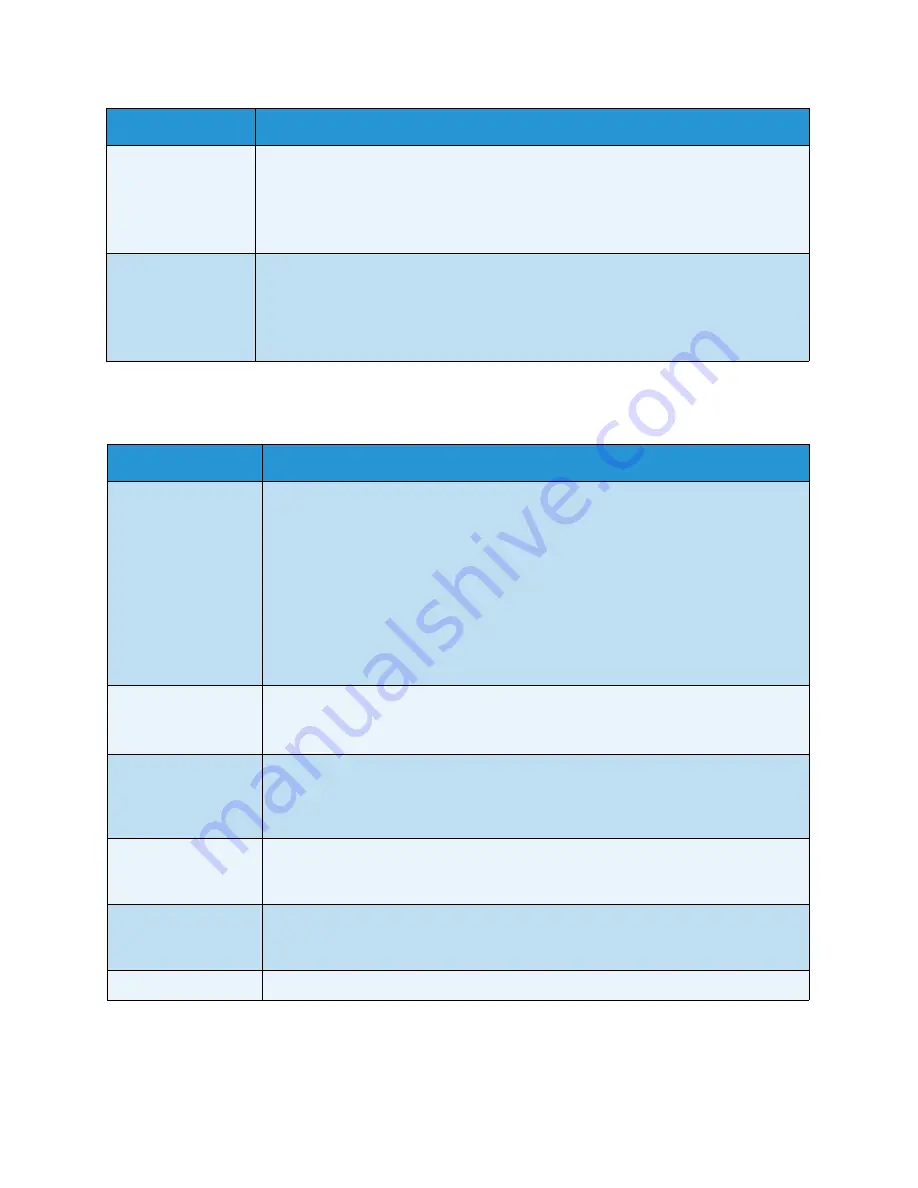
Troubleshooting
Xerox WorkCentre 3315DN/3325DN/3325DNI
User Guide
218
Scanning Problems
Frequent copy paper
jams occur.
• Fan the stack of paper, then turn it over in the tray. Replace the paper in the tray
with a fresh supply. Check/adjust the paper guides, if necessary.
• Ensure that the paper is the proper paper weight.
• Check for copy paper or pieces of copy paper remaining in the machine after a
paper jam has been cleared.
Print cartridge
produces fewer
copies than
expected before
running out of toner.
• Your originals may contain pictures, solids, or heavy lines. For example, your
originals may be forms, newsletters, books, or other documents that use more
toner.
• The
automatic document feeder
may be left open while copies are being made.
• Turn the machine off and back on.
Condition
Suggested Solutions
The scanner does not
work.
• Make sure that you place the original to be scanned face down on the
document
glass
, or face up in the
automatic document feeder
.
• There may not be enough available memory to hold the document you want to
scan.
• Check that the machine cable is connected properly.
• Make sure that the machine cable is not defective. Switch the cable with a known
good cable. If necessary, replace the cable.
• Check that the scanner is configured correctly. Check scan setting in the Xerox
Scan Assistant or the application you want to use to make certain that the
scanner job is being sent to the correct port (for example, USB001).
The unit scans very
slowly.
• Check if the machine is printing received data. If so, scan the document after the
received data has been printed.
• Graphics are scanned more slowly than text.
The following
message appears on
your computer
screen:
• Machine can’t be
set to the H/W
mode you want.
• There may be a copy or print job in progress. Try your job again when that job is
finished.
• Port is being used
by another
program.
• The selected port is currently being used. Restart your computer and try again.
• Port is Disabled.
• The machine cable may be improperly connected or the power may be off.
Condition
Suggested Solutions
Содержание WorkCentre 3315DN
Страница 1: ...Version 1 1 December 2013 Xerox WorkCentre 3315DN 3325DN 3325DNI User Guide ...
Страница 6: ...Xerox WorkCentre 3315DN 3325DN 3325DNI User Guide 6 ...
Страница 72: ...Smart Key Addresses Xerox WorkCentre 3315DN 3325DN 3325DNI User Guide 72 ...
Страница 124: ...Printing using Unix Xerox WorkCentre 3315DN 3325DN 3325DNI User Guide 124 ...
Страница 130: ...Managing USB Memory Xerox WorkCentre 3315DN 3325DN 3325DNI User Guide 130 ...
Страница 222: ...Further Assistance Xerox WorkCentre 3315DN 3325DN 3325DNI User Guide 222 ...
Страница 230: ...Feature Specifications Xerox WorkCentre 3315DN 3325DN 3325DNI User Guide 230 ...
Страница 262: ...Xerox WorkCentre 3315DN 3325DN 3325DNI User Guide 262 ...
















































