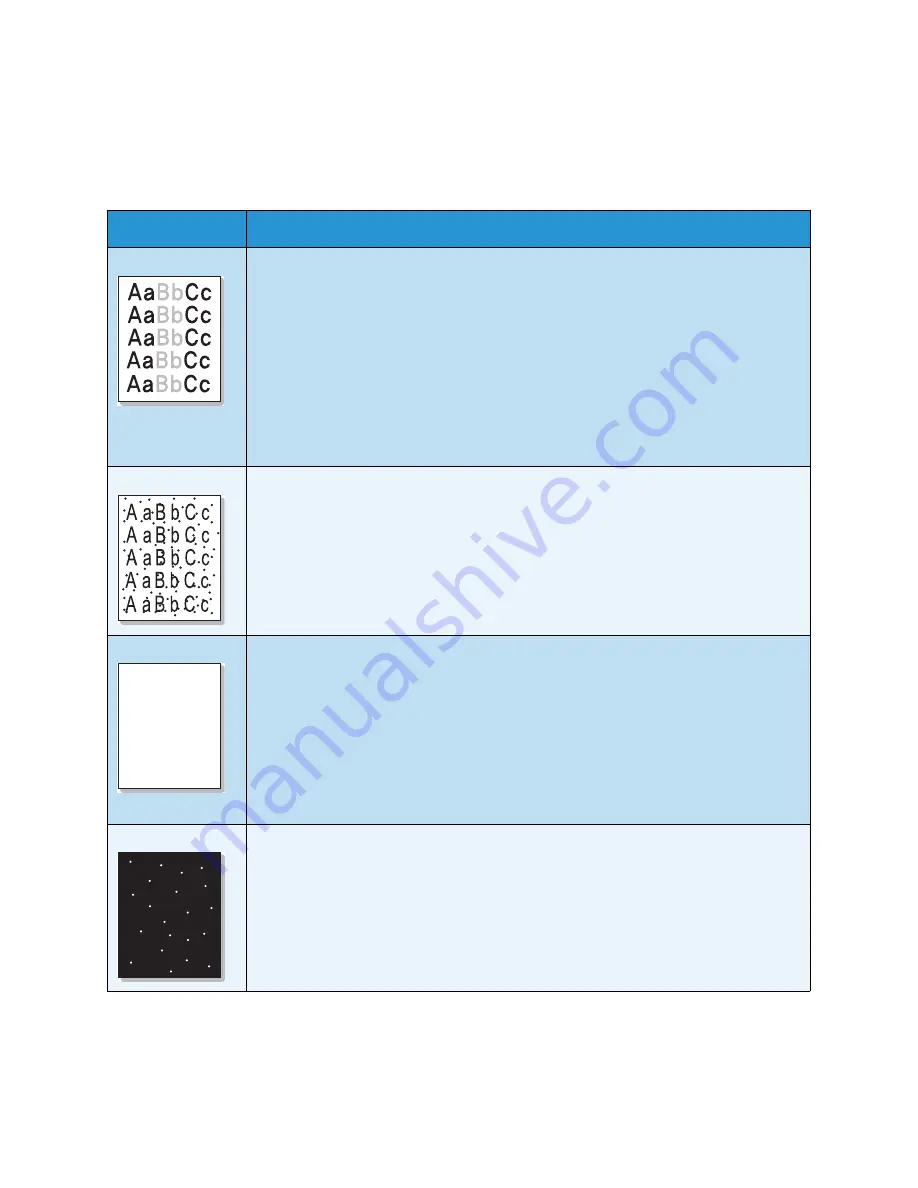
Troubleshooting
Xerox WorkCentre 3315DN/3325DN/3325DNI
User Guide
213
Print Quality Problems
If the inside of the machine is dirty or paper has been loaded improperly, there might be a reduction in
print quality. See the table below to clear the problem.
Condition
Suggested Solutions
Light or faded print
• If a vertical white streak or faded area appears on the page, the toner supply is low.
You may be able to temporarily extend the print cartridge life. (See
Redistributing
Toner
on page 189.) If this does not improve the print quality, install a new print
cartridge.
• The paper may not meet paper specifications; for example, the paper may be too
moist or rough. (See
Media Guidelines
on page 150.)
• If the entire page is light, the print resolution setting is too low or the toner save
mode is on. Adjust the print resolution and turn the toner save mode off. See the
help screen of the printer driver.
• A combination of faded or smeared defects may indicate that the print cartridge
needs replacing. (See
Replacing the Print Cartridge
on page 183.)
Toner specks
• The paper may not meet specifications; for example, the paper may be too moist or
rough. (See
Media Guidelines
on page 150.)
• The transfer roller may be dirty. Clean the inside of your machine. (See
Internal
Areas
on page 186.)
• The paper path may need cleaning. (See
Internal Areas
on page 186.)
Dropouts
If faded areas, generally rounded, occur randomly on the page:
• A single sheet of paper may be defective. Try reprinting the job.
• The moisture content of the paper is uneven or the paper has moist spots on its
surface. Try a different brand of paper. (See
Media Guidelines
on page 150.)
• The paper is damaged. The manufacturing processes can cause some areas to reject
toner. Try a new ream or brand of paper.
• Change the printer option and try again. Go to
Printing Preferences
, click
Paper
tab,
and set type to
Thick
. (See
Paper Options
on page 105.)
• If these steps do not correct the problem, contact a service representative.
White Spots
If white spots appear on the page:
• The paper is too rough and dirt from the paper falls to the inner areas of the
machine on to the transfer roller. Clean the inside of your machine. (See
Internal
Areas
on page 186.).
• The paper path may need cleaning. (See
Internal Areas
on page 186.)
A a B b C
A a B b C
A a B b C
A a B b C
A a B b C
Содержание WorkCentre 3315DN
Страница 1: ...Version 1 1 December 2013 Xerox WorkCentre 3315DN 3325DN 3325DNI User Guide ...
Страница 6: ...Xerox WorkCentre 3315DN 3325DN 3325DNI User Guide 6 ...
Страница 72: ...Smart Key Addresses Xerox WorkCentre 3315DN 3325DN 3325DNI User Guide 72 ...
Страница 124: ...Printing using Unix Xerox WorkCentre 3315DN 3325DN 3325DNI User Guide 124 ...
Страница 130: ...Managing USB Memory Xerox WorkCentre 3315DN 3325DN 3325DNI User Guide 130 ...
Страница 222: ...Further Assistance Xerox WorkCentre 3315DN 3325DN 3325DNI User Guide 222 ...
Страница 230: ...Feature Specifications Xerox WorkCentre 3315DN 3325DN 3325DNI User Guide 230 ...
Страница 262: ...Xerox WorkCentre 3315DN 3325DN 3325DNI User Guide 262 ...






























