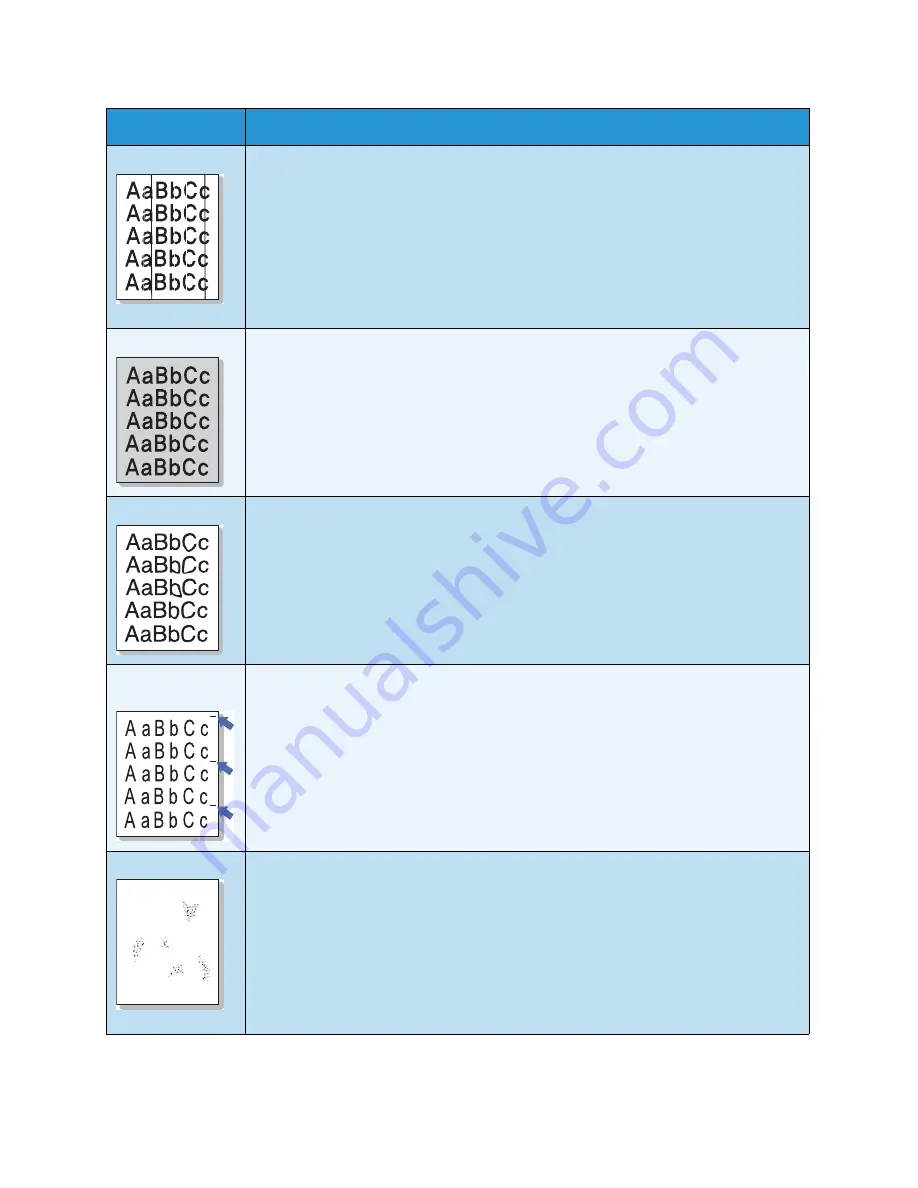
Troubleshooting
Xerox WorkCentre 3315DN/3325DN/3325DNI
User Guide
214
Vertical lines
If black vertical streaks appear on the page, isolate the problem to copying, printing or
scanning and perform the following:
• If copying or scanning, check the CVT glass and
document glass
and if necessary
clean using a lint-free cloth. (See
Document Glass and Constant Velocity Transport
(CVT) Glass
on page 185.)
• If copying or printing, the surface (drum part) of the print cartridge inside the
machine has probably been scratched. Remove the print cartridge and install a new
one. (See
Replacing the Print Cartridge
on page 183.)
If white vertical streaks appear on the page:
Background
If the amount of background shading becomes unacceptable:
• Change to a lighter weight paper. (See
Media Specifications
on page 225 for
specifications.)
• Check the environmental conditions: very dry conditions or a high level of humidity
(higher than 80% RH) can increase the amount of background shading.
• Remove the old print cartridge and, install a new one. (See
Replacing the Print
Cartridge
on page 183.)
• Use the
Background Suppression
feature in the
Menu
options.
Toner smear
If toner smears on the page:
• Clean the inside of the machine. (See
Internal Areas
on page 186.)
• Check the paper type and quality. (See
Media Guidelines
on page 150.)
• Remove the print cartridge and then, install a new one. (See
Replacing the Print
Cartridge
on page 183.)
Vertical repetitive
defects
If marks repeatedly appear on the printed side of the page at even intervals:
• The print cartridge may be damaged, run a few prints through the machine and if
you still have the problem, remove the print cartridge and install a new one. (See
Replacing the Print Cartridge
on page 183.)
• Parts of the machine may have toner on them. If the defects occur on the back of
the page, the problem will likely correct itself after a few more pages.
• The fusing assembly may be damaged. Contact a service representative.
Background scatter
Background scatter results from bits of toner randomly distributed on the printed page.
• The paper may be too damp. Load a new batch of paper. Do not open packages of
paper until necessary so that the paper does not absorb too much moisture.
• If background scatter occurs on an envelope, change the printing layout to avoid
printing over areas that have overlapping seams on the reverse side. Printing on
seams can cause problems.
• If background scatter covers the entire surface area of a printed page, adjust the
print resolution through your software application or using the printer driver options.
(See
Print Procedure
on page 102.)
Condition
Suggested Solutions
A
Содержание WorkCentre 3315DN
Страница 1: ...Version 1 1 December 2013 Xerox WorkCentre 3315DN 3325DN 3325DNI User Guide ...
Страница 6: ...Xerox WorkCentre 3315DN 3325DN 3325DNI User Guide 6 ...
Страница 72: ...Smart Key Addresses Xerox WorkCentre 3315DN 3325DN 3325DNI User Guide 72 ...
Страница 124: ...Printing using Unix Xerox WorkCentre 3315DN 3325DN 3325DNI User Guide 124 ...
Страница 130: ...Managing USB Memory Xerox WorkCentre 3315DN 3325DN 3325DNI User Guide 130 ...
Страница 222: ...Further Assistance Xerox WorkCentre 3315DN 3325DN 3325DNI User Guide 222 ...
Страница 230: ...Feature Specifications Xerox WorkCentre 3315DN 3325DN 3325DNI User Guide 230 ...
Страница 262: ...Xerox WorkCentre 3315DN 3325DN 3325DNI User Guide 262 ...






























