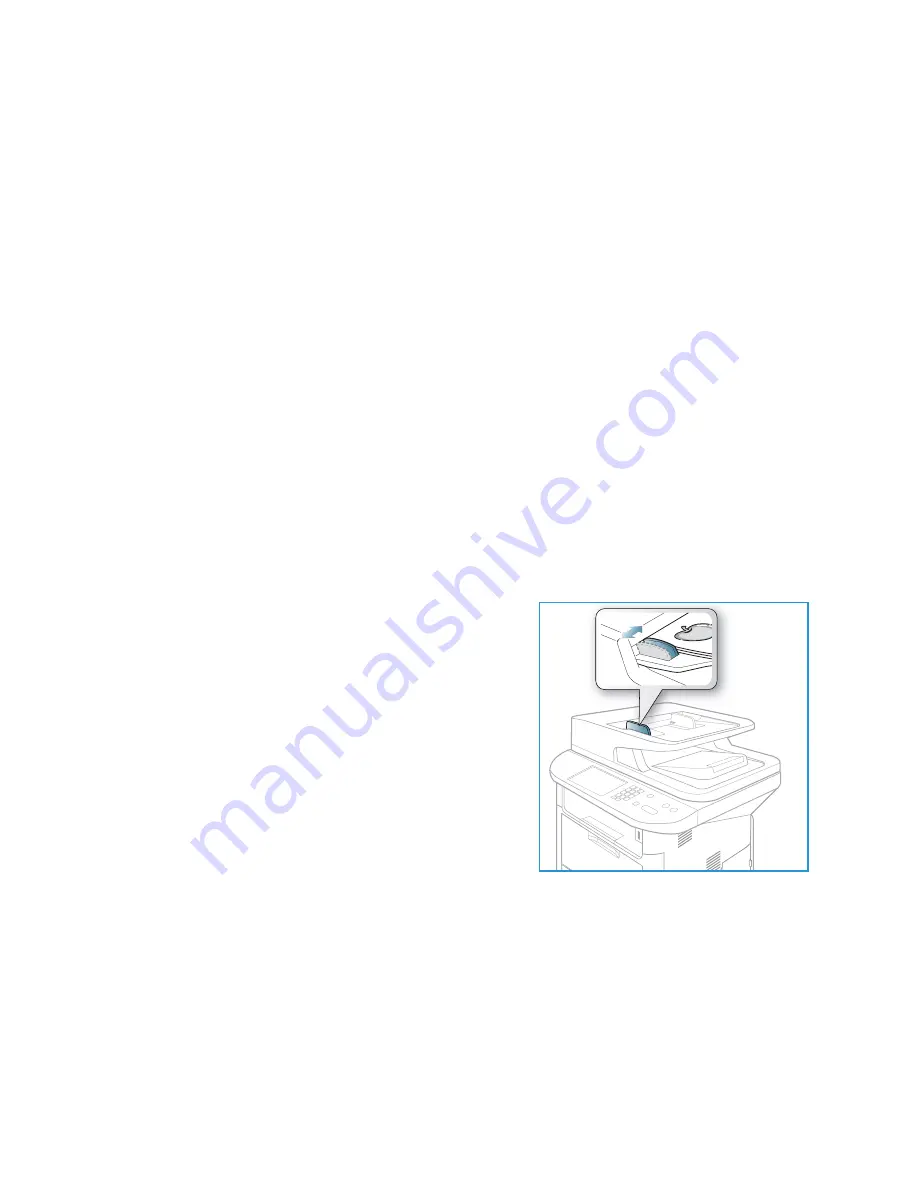
Copy Procedure
Xerox WorkCentre 3315DN/3325DN/3325DNI
User Guide
32
Copy Procedure
This section describes the basic procedure for making copies:
•
Loading Documents
on page 32
•
Select the Features
on page 33
•
Enter the Quantity
on page 34
•
Start the Job
on page 34
•
Check the Job Status
on page 35
•
Stop the Copy Job
on page 35
If an authentication feature is enabled, you may need an account before using the machine. To get an
account, or for more information, contact your
System Administrator
.
Note:
Some options may be unavailable depending on your machine configuration.
Loading Documents
Documents can be loaded either into the
automatic document feeder
or onto the
document glass
.
Automatic Document Feeder
The
automatic document feeder
can hold a maximum of 50 originals of 20 lb (80 g/m²) thickness.
1.
Load documents to be scanned face up in the input tray
of the
automatic document feeder
with the top of the
document to the left of the tray.
2.
Move the
document guide
to just touch both sides of the
document.
Содержание WorkCentre 3315DN
Страница 1: ...Version 1 1 December 2013 Xerox WorkCentre 3315DN 3325DN 3325DNI User Guide ...
Страница 6: ...Xerox WorkCentre 3315DN 3325DN 3325DNI User Guide 6 ...
Страница 72: ...Smart Key Addresses Xerox WorkCentre 3315DN 3325DN 3325DNI User Guide 72 ...
Страница 124: ...Printing using Unix Xerox WorkCentre 3315DN 3325DN 3325DNI User Guide 124 ...
Страница 130: ...Managing USB Memory Xerox WorkCentre 3315DN 3325DN 3325DNI User Guide 130 ...
Страница 222: ...Further Assistance Xerox WorkCentre 3315DN 3325DN 3325DNI User Guide 222 ...
Страница 230: ...Feature Specifications Xerox WorkCentre 3315DN 3325DN 3325DNI User Guide 230 ...
Страница 262: ...Xerox WorkCentre 3315DN 3325DN 3325DNI User Guide 262 ...






























