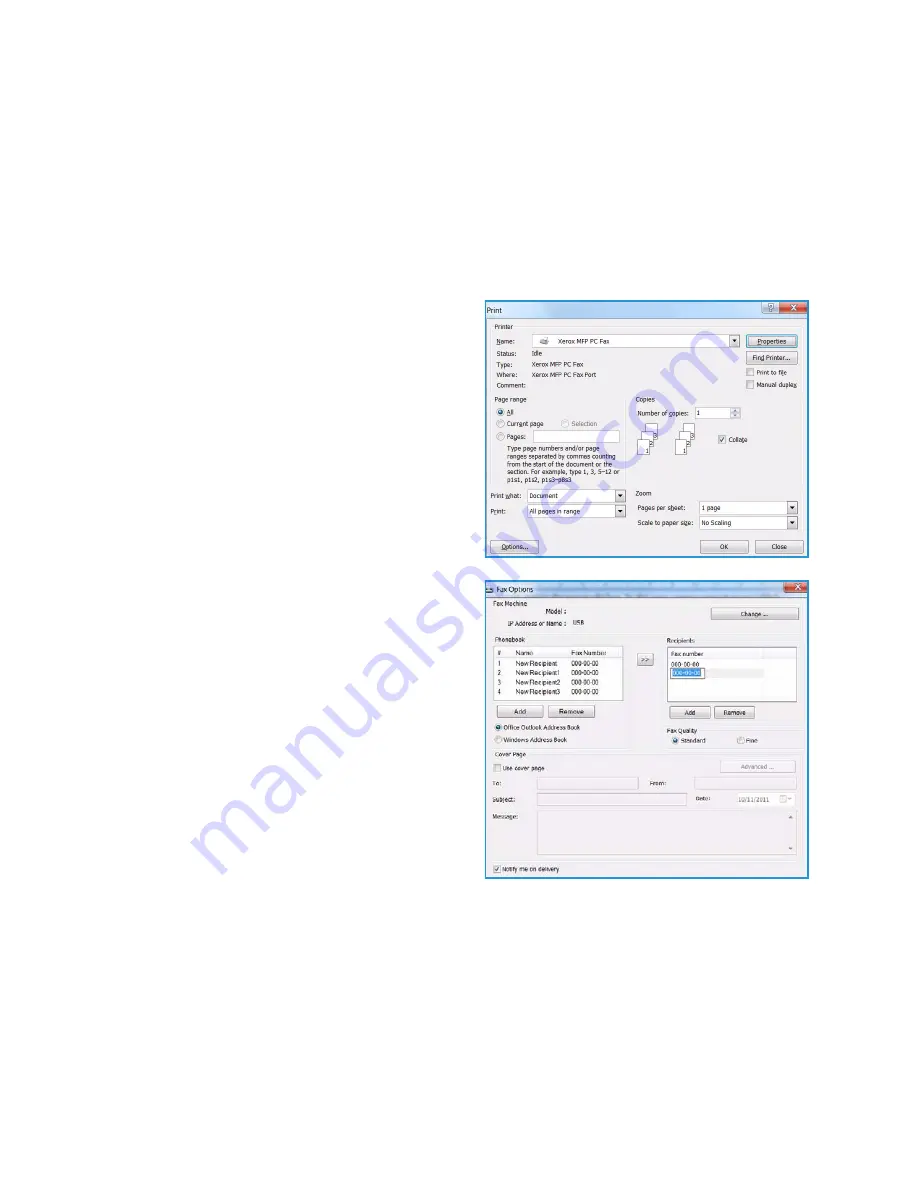
Fax from PC
Xerox WorkCentre 3315DN/3325DN/3325DNI
User Guide
90
Fax from PC
You can send a fax from your PC without going to the machine. To send a fax from your PC you will
need to install the PC-Fax software and customize the software settings. Refer to the
System
Administrator Guide
for setup instructions.
To send a fax from the PC:
1.
Open the document you want to send.
2.
Select
from the File menu.
The Print window is displayed. It may look
slightly different depending on your application.
3.
Select
Xerox MFP PC Fax
from the
Name
drop-down list box.
4.
Select
OK
. The
Fax Options
screen displays.
5.
Select the
Add
button to add new recipients,
either by directly typing names and fax numbers
or by adding names from the relevant address
book.
6.
Select the quality required for the fax - either
Standard
or
Fine
.
7.
If you want to add a cover page to your fax,
check the
Use Cover Page
checkbox and
complete the cover page information fields.
Select the
Advanced
button to access more
options for the cover page.
8.
To see a preview of the fax before it is sent, select
the
Preview
button.
9.
To be notified of the time of the fax delivery,
check the
Notify me on delivery
checkbox.
10. When all selections have been made, select the
Send
button to send the fax to all listed recipients.
Содержание WorkCentre 3315DN
Страница 1: ...Version 1 1 December 2013 Xerox WorkCentre 3315DN 3325DN 3325DNI User Guide ...
Страница 6: ...Xerox WorkCentre 3315DN 3325DN 3325DNI User Guide 6 ...
Страница 72: ...Smart Key Addresses Xerox WorkCentre 3315DN 3325DN 3325DNI User Guide 72 ...
Страница 124: ...Printing using Unix Xerox WorkCentre 3315DN 3325DN 3325DNI User Guide 124 ...
Страница 130: ...Managing USB Memory Xerox WorkCentre 3315DN 3325DN 3325DNI User Guide 130 ...
Страница 222: ...Further Assistance Xerox WorkCentre 3315DN 3325DN 3325DNI User Guide 222 ...
Страница 230: ...Feature Specifications Xerox WorkCentre 3315DN 3325DN 3325DNI User Guide 230 ...
Страница 262: ...Xerox WorkCentre 3315DN 3325DN 3325DNI User Guide 262 ...






























