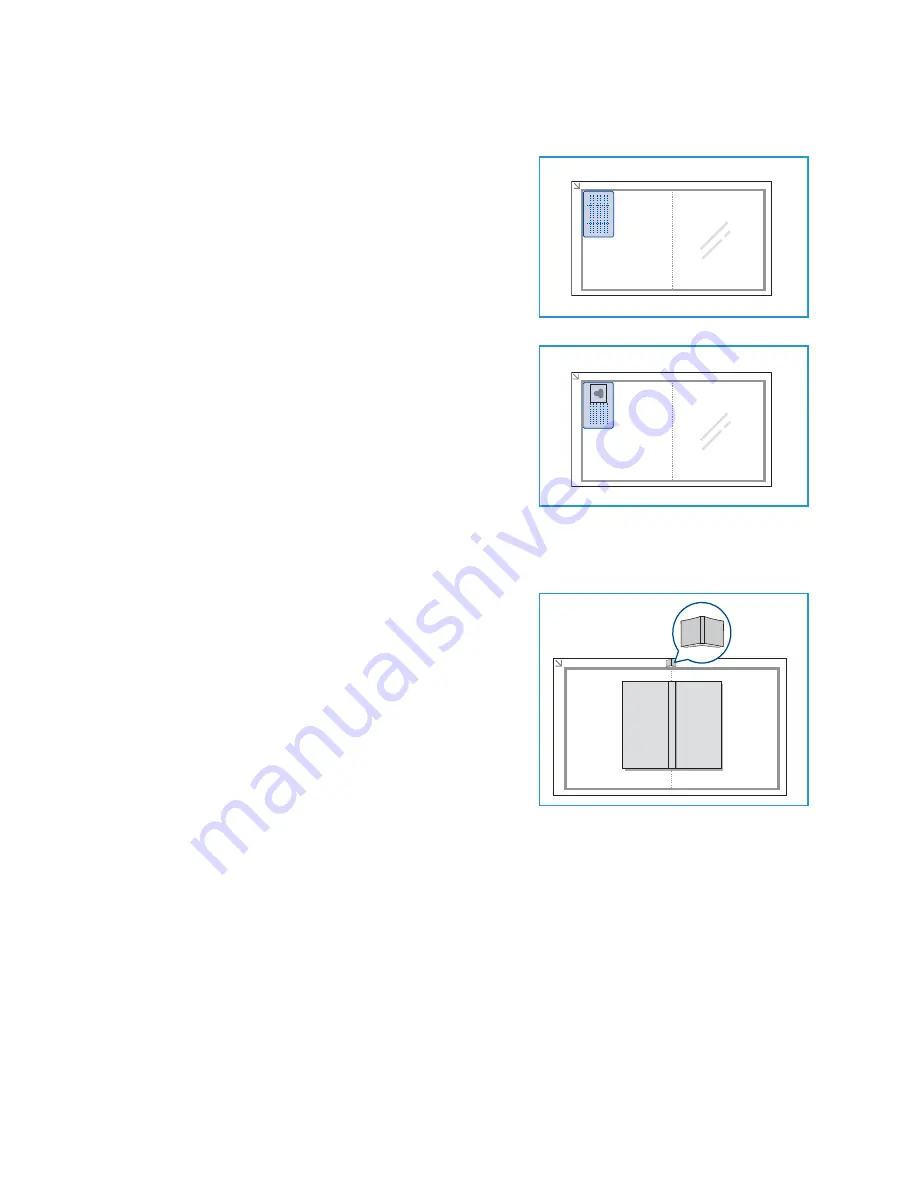
Using the Layout Options
Xerox WorkCentre 3315DN/3325DN/3325DNI
User Guide
40
4.
Press the up/down arrows to highlight
ID Card Copy
and press
OK
.
5.
Press
Menu
to return to the top level menu.
6.
Place the front side of the original face down on the
document glass
, aligned with the tip of the registration
arrow and close the
automatic document feeder
.
7.
Press
Start
.
Place Front Side Press OK
appears on the display. Press
OK
on the
control panel
.
Your machine begins scanning the front side and shows
Place Rear Side Press Start
.
8.
Turn the original over and place the rear side of the
original face down on the
document glass
and close the
automatic document feeder
.
9.
Press
Start
on the
control panel
to begin copying.
Book Copy
This feature enables you to specify which page or pages of a
book are to be scanned. The book original is placed face down
on the
document glass
with the spine of the book lined up
with the book marker.
1.
Press
Copy
on the
control panel
.
2.
Press
Menu
on the
control panel
.
3.
Press the up/down arrows to highlight
Layout
and press
OK
.
4.
Press the up/down arrows to highlight
Book Copy
and
press
OK
.
5.
Press the up/down arrows to highlight the option
required:
•
Off
: Use to deactivate the feature.
•
Left Page Only
: Use to scan and copy the left page of a bound document.
•
Right Page Only
: Use to scan and copy the right page of a bound document.
•
Both Pages
: Use to scan and copy both pages of a bound document. The left page of the
book will be scanned first.
6.
Select
OK
to save your selections and press
Menu
to return to the top level menu.
7.
Place the book original face down on the
document glass
with the spine of the book lined up with
the book marker at the center of the rear edge of the
document glass
.
8.
Press
Start
.
B A
B A
Содержание WorkCentre 3315DN
Страница 1: ...Version 1 1 December 2013 Xerox WorkCentre 3315DN 3325DN 3325DNI User Guide ...
Страница 6: ...Xerox WorkCentre 3315DN 3325DN 3325DNI User Guide 6 ...
Страница 72: ...Smart Key Addresses Xerox WorkCentre 3315DN 3325DN 3325DNI User Guide 72 ...
Страница 124: ...Printing using Unix Xerox WorkCentre 3315DN 3325DN 3325DNI User Guide 124 ...
Страница 130: ...Managing USB Memory Xerox WorkCentre 3315DN 3325DN 3325DNI User Guide 130 ...
Страница 222: ...Further Assistance Xerox WorkCentre 3315DN 3325DN 3325DNI User Guide 222 ...
Страница 230: ...Feature Specifications Xerox WorkCentre 3315DN 3325DN 3325DNI User Guide 230 ...
Страница 262: ...Xerox WorkCentre 3315DN 3325DN 3325DNI User Guide 262 ...






























