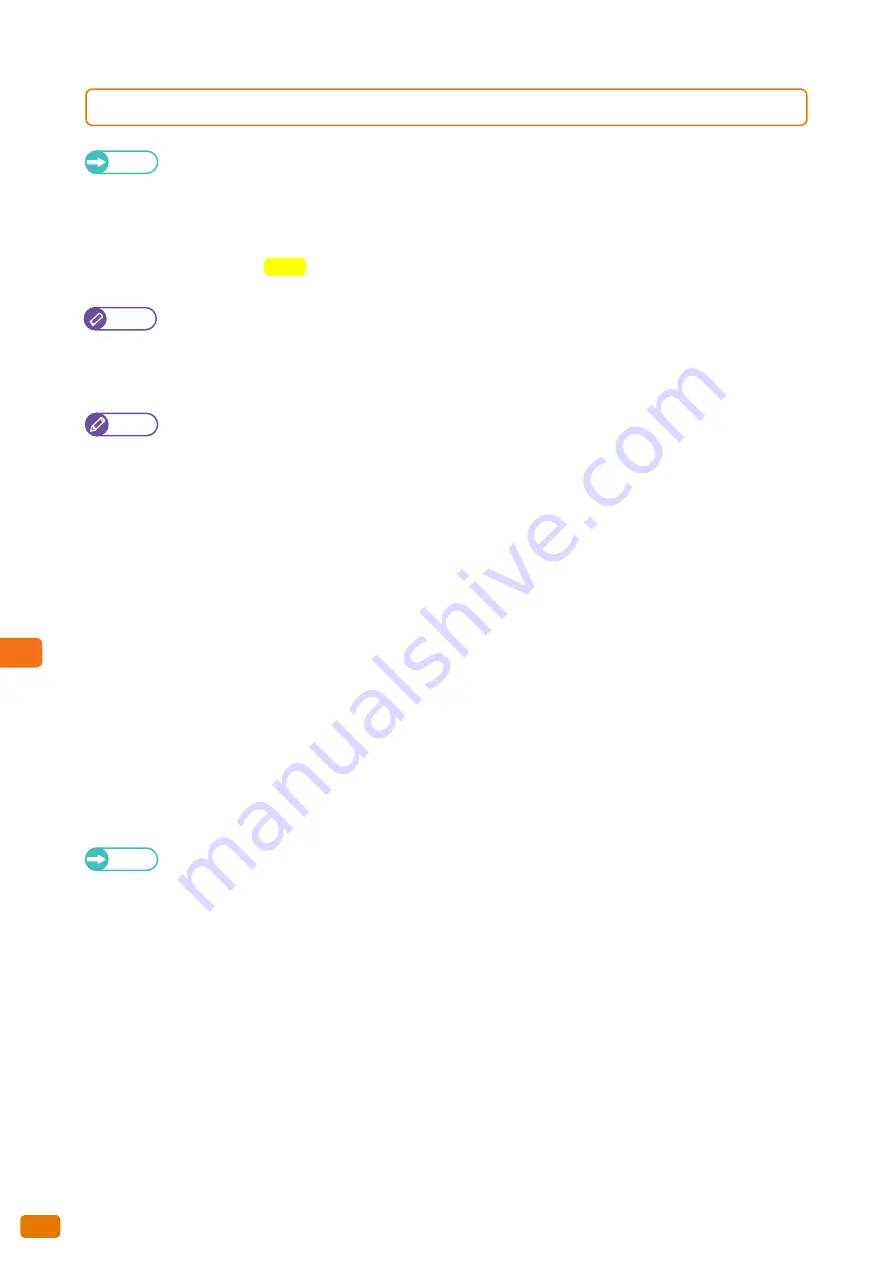
10
Appendix
10.3 Notes and Restrictions
356
10.3.4
Notes and Restrictions on the Use of the Print Feature
Refer
For notes and restrictions that apply to the print feature, also refer to the Help section of CentreWare Internet
Services.
Maximum Print Length
The maximum print length is 25,000 mm when paper type is Plain and Add. Memory added, or 2,500 mm when it is set
to Vellum (tracing
paper) or Film.
Notes on Printing While Copy/Scan is Running
After copy/scan operation has been completed, printing starts as indicated below.
Note
If the machine is equipped with the optional Color Board & Page Memory for IIT, copy/scan operations and
printing can be run concurrently.
When no operation is performed for a certain time
Printing starts after the Mode Ensuring Timer duration (fixed to 30 seconds) has elapsed and then the duration for
the “Plot Mode Switching Timer” (duration of time before the machine switches to the plot mode), which is set in the
System Settings function, has elapsed.
The “Plot Mode Switching Timer” is set by factory default to 30 seconds, thus printing starts after 1 minute (= Mode
Ensuring Timer (30 sec) + Plot Mode Switching Timer (30 sec)) has elapsed after the copy/scan operation has been
completed.
When the <Menu> button is pressed during the Mode Ensuring Timer duration (30 seconds)
The Mode Ensuring Timer duration (fixed to 30 seconds) is canceled, thus printing starts after the <Menu> button
has been pressed and then the duration for “Plot Mode Switching Timer”, which is set in the System Settings
function, has elapsed.
For example, if you press the <Menu> button after 10 seconds after the copy/scan operation is completed, printing
starts after 40 seconds (= duration before the <Menu> button is pressed (10 sec) + Plot Mode Switching Timer (30
sec by factory default)) has elapsed.
Refer
For information on how to set the duration for “Plot Mode Switching Timer”, refer to "Detailed Settings" (p. 299).
Note
Maximum print length requires 2Gb Memory and latest TIF driver f AutoDesk
F
or
(not supported from other applications)
Содержание Wide Format 6705 System
Страница 1: ...Xerox Wide Format 6705 System User Guide...
Страница 4: ...Preface 4...
Страница 76: ...1 Before Using the Machine 1 16 Media Types 76...
Страница 162: ...3 Scan 3 12 Scan Filing Options Screen 162...
Страница 214: ...6 Con guration 6 3 Scanner Environment Settings 214...
Страница 280: ...8 Problem Solving 8 12 Finding More 280...
Страница 295: ...System Settings 9 295 9 3 Common Service Settings Steps...
Страница 342: ...9 System Settings 9 9 Authentication Security Settings 342...
Страница 358: ...10 Appendix 10 3 Notes and Restrictions 358...
Страница 363: ...Xerox Wide Format 6705 System User Guide Author Xerox Co Ltd Publisher Xerox Co Ltd Updated Oct 2014...








































