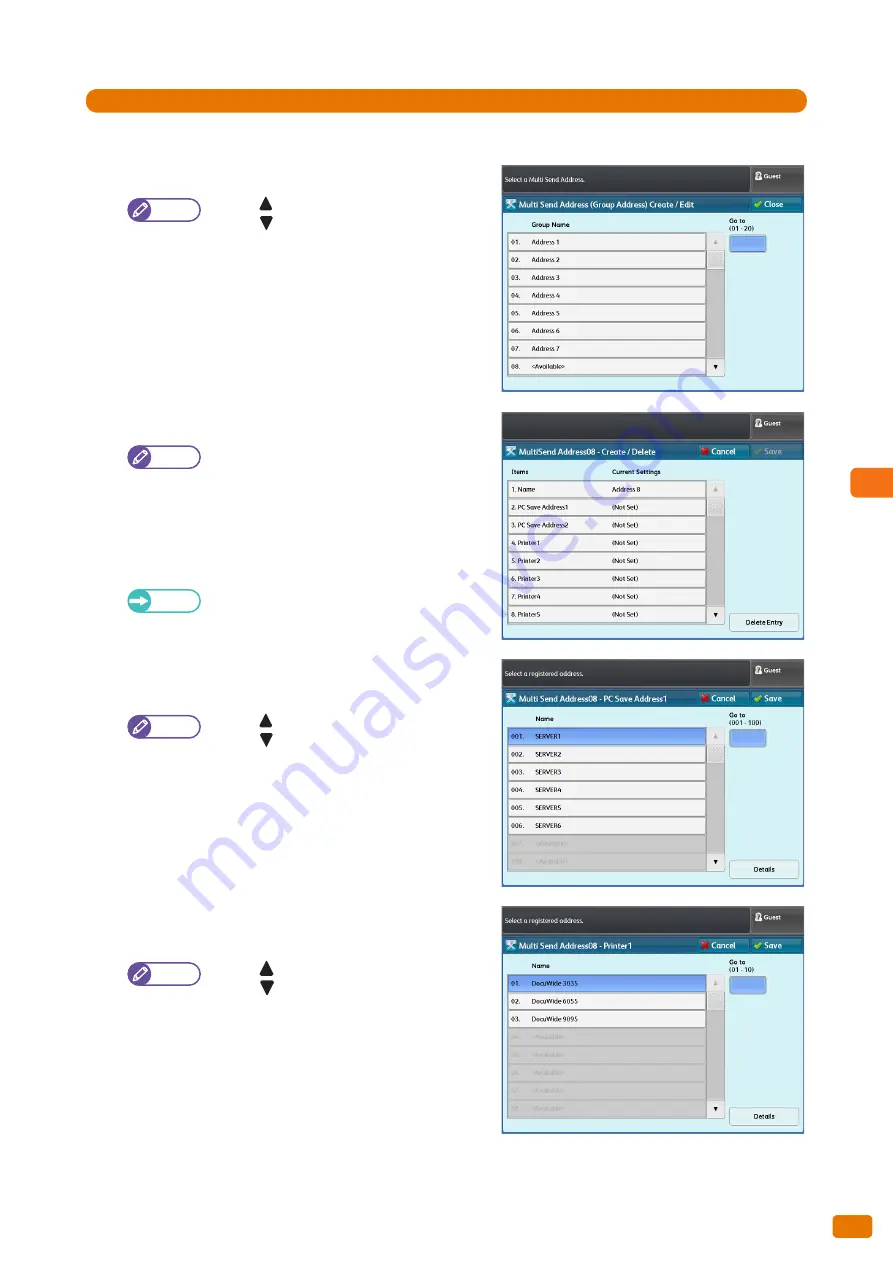
Configuration
6
207
6.1 Setup
Steps
St
1.
Press [Multi Send Address (Group Address)].
2.
Select the group number that you want to register.
Note
Press [
] to display the previous screen, and
press [
] to display the next screen.
If you want to display a specific group at the
top, enter that number in [Go to].
3.
Select and set the desired items.
Note
The group name (Name), up to two servers (PC
Save Address), up to five printers, and one local
printer (this machine) can be registered to a
group.
Name
Enter the group name using up to 36 characters.
Refer
For information on how to enter characters,
refer to "Text Entry" (p. 44).
PC Save Addresses 1, 2
Select a server.
Note
Press [
] to display the previous screen, and
press [
] to display the next screen.
If you want to display a specific server number
at the top, enter that number in [Go to].
To display information on a registered server,
select the server, and press [Details].
Multiple instances of a server cannot be
registered to a group.
Printers 1 to 5
Select a printer.
Note
Press [
] to display the previous screen, and
press [
] to display the next screen.
If you want to display a specific printer number
at the top, enter that number in [Go to].
To display information on a registered printer,
select the printer, and press [Details].
Multiple instances of a printer cannot be
registered to a group.
Содержание Wide Format 6705 System
Страница 1: ...Xerox Wide Format 6705 System User Guide...
Страница 4: ...Preface 4...
Страница 76: ...1 Before Using the Machine 1 16 Media Types 76...
Страница 162: ...3 Scan 3 12 Scan Filing Options Screen 162...
Страница 214: ...6 Con guration 6 3 Scanner Environment Settings 214...
Страница 280: ...8 Problem Solving 8 12 Finding More 280...
Страница 295: ...System Settings 9 295 9 3 Common Service Settings Steps...
Страница 342: ...9 System Settings 9 9 Authentication Security Settings 342...
Страница 358: ...10 Appendix 10 3 Notes and Restrictions 358...
Страница 363: ...Xerox Wide Format 6705 System User Guide Author Xerox Co Ltd Publisher Xerox Co Ltd Updated Oct 2014...
















































