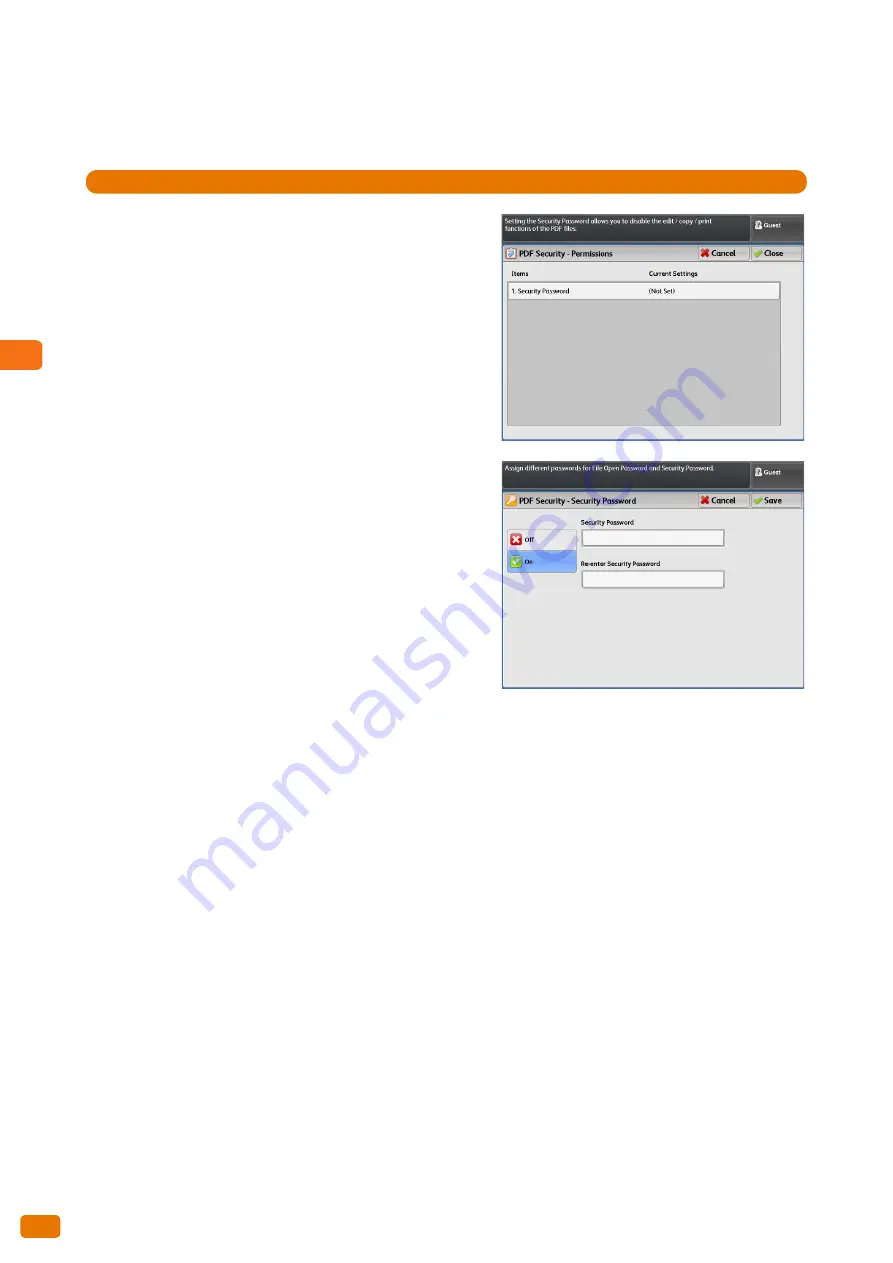
3
Scan
3.7 [Store to Folder] Screen
144
[PDF Security - Permissions] Screen
The following describes how to set operation permissions for the file.
Steps
St
1.
Press [Security Password].
2.
Press [On].
3.
Enter the security password, and press [Save].
4.
Enter the same password as above in [Re-enter Security
Password], and press [Save].
5.
Select the desired option.
Security Password
Displays the [PDF Security - Security Password] screen.
You can set a password to restrict specific file operations.
This password will be required to access the restricted
operations or when attempting to change the permissions
assigned to the file.
Enter the password using up to 32 characters.
Printing
Displays the [Permissions - Printing] screen.
You can set whether to allow users to print the file, as well as in what resolution users can print the file.
Changes Allowed
Displays the [Permissions - Changes Allowed] screen.
You can set whether to allow users to alter the content of the file, for example inserting pages or adding
annotations.
Allow Contents Copying and Extraction
Displays the [Permissions - Allow Contents Copying and Extraction] screen.
You can set whether to allow users to copy the file content such as text and images in the file.
Содержание Wide Format 6705 System
Страница 1: ...Xerox Wide Format 6705 System User Guide...
Страница 4: ...Preface 4...
Страница 76: ...1 Before Using the Machine 1 16 Media Types 76...
Страница 162: ...3 Scan 3 12 Scan Filing Options Screen 162...
Страница 214: ...6 Con guration 6 3 Scanner Environment Settings 214...
Страница 280: ...8 Problem Solving 8 12 Finding More 280...
Страница 295: ...System Settings 9 295 9 3 Common Service Settings Steps...
Страница 342: ...9 System Settings 9 9 Authentication Security Settings 342...
Страница 358: ...10 Appendix 10 3 Notes and Restrictions 358...
Страница 363: ...Xerox Wide Format 6705 System User Guide Author Xerox Co Ltd Publisher Xerox Co Ltd Updated Oct 2014...
















































