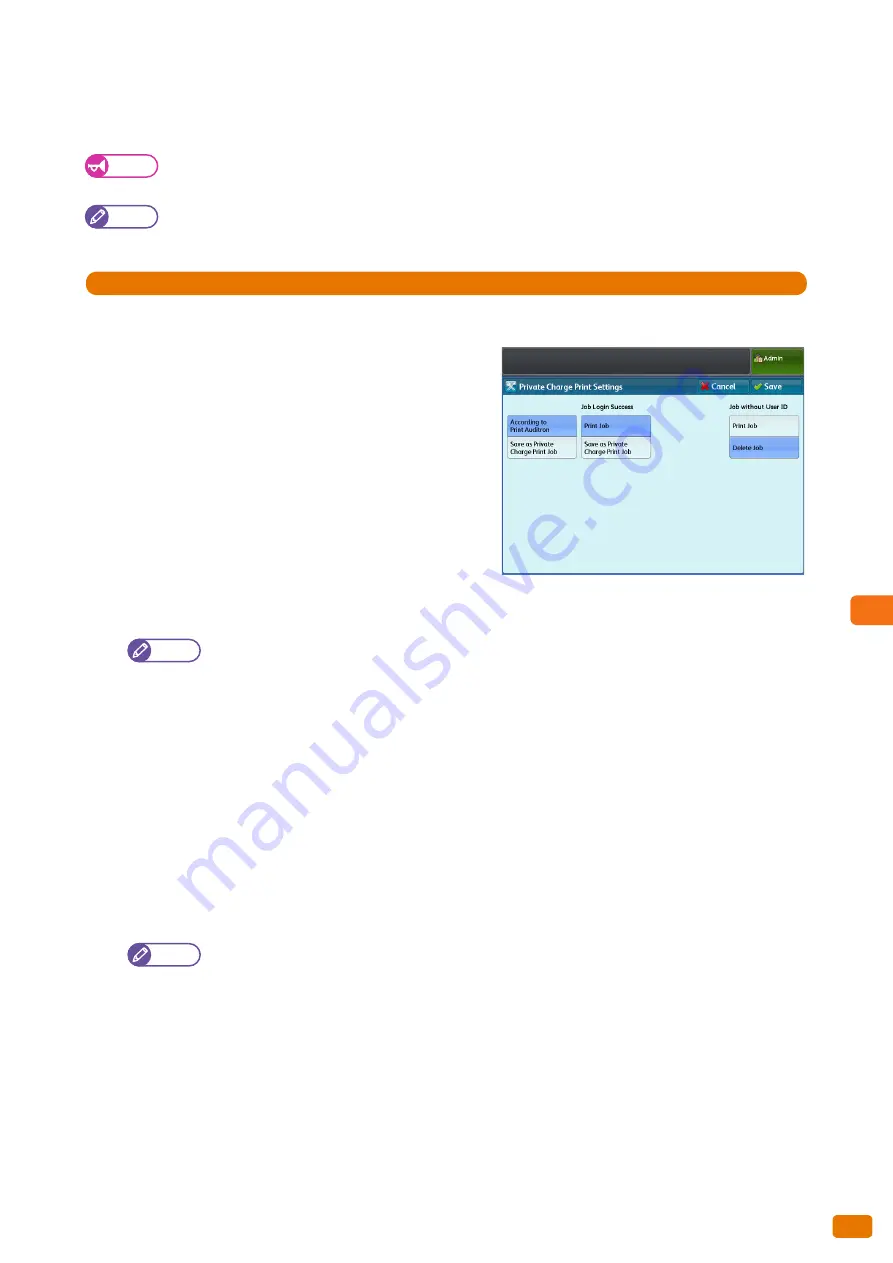
System Settings
9
337
9.9 Authentication / Security Settings
Private Charge Print Settings
Allows you to set how incoming print jobs are handled.
Important
When Remote Authentication is enabled, if you select [According to Print Auditron], the settings for [Job Login
Success] and [Job without User ID] are ignored and therefore all print jobs will be printed.
Note
If the machine is set not to use Private Print, [Secure Print] is displayed on the [Services Home] screen, instead of
[Private Print].
Steps
St
1.
Press [Authentication] > [Private Charge Print Settings].
2.
Set each of items.
3.
Press [Save].
According to Print Auditron
Select this to set how incoming jobs should be handled.
The factory default is [According to Print Auditron].
Save as Private Charge Print Job
Select this to store incoming jobs as Private Charge Print
jobs.
Job Login Success
Select this to set how successfully authenticated jobs should
be handled.
Note
When this option is set to [Save as Private Charge Print Job], the Secure Print setting is ignored even when
it is specified in the print driver.
To save a print job as a Private Charge Print job, a User ID must be set using up to 32 single-byte
characters. If the User ID specified in the print driver exceeds the limit of 32 single-byte characters, the
print job is canceled, and therefore is not saved as a Private Charge Print job.
Print Job
Select this to print all incoming jobs. Whether the job is saved as a Secure Print job or is normally printed
depends on the print settings on the client.
Save as Private Charge Print Job
Select this to store incoming jobs as Private Charge Print jobs.
The factory default is [Print Job].
Job without User ID
Select this to set how jobs without an Authentication User ID assigned should be handled.
Note
CentreWare Internet Services can also be used to make these settings.
For information on how to do this, refer to the Help section of CentreWare Internet Services.
Print Job
Select this to print all jobs which do not have an authentication attribute assigned.
Delete Job
Select this to delete all jobs which do not have an authentication attribute assigned.
The factory default is [Delete Job].
Содержание Wide Format 6705 System
Страница 1: ...Xerox Wide Format 6705 System User Guide...
Страница 4: ...Preface 4...
Страница 76: ...1 Before Using the Machine 1 16 Media Types 76...
Страница 162: ...3 Scan 3 12 Scan Filing Options Screen 162...
Страница 214: ...6 Con guration 6 3 Scanner Environment Settings 214...
Страница 280: ...8 Problem Solving 8 12 Finding More 280...
Страница 295: ...System Settings 9 295 9 3 Common Service Settings Steps...
Страница 342: ...9 System Settings 9 9 Authentication Security Settings 342...
Страница 358: ...10 Appendix 10 3 Notes and Restrictions 358...
Страница 363: ...Xerox Wide Format 6705 System User Guide Author Xerox Co Ltd Publisher Xerox Co Ltd Updated Oct 2014...
















































