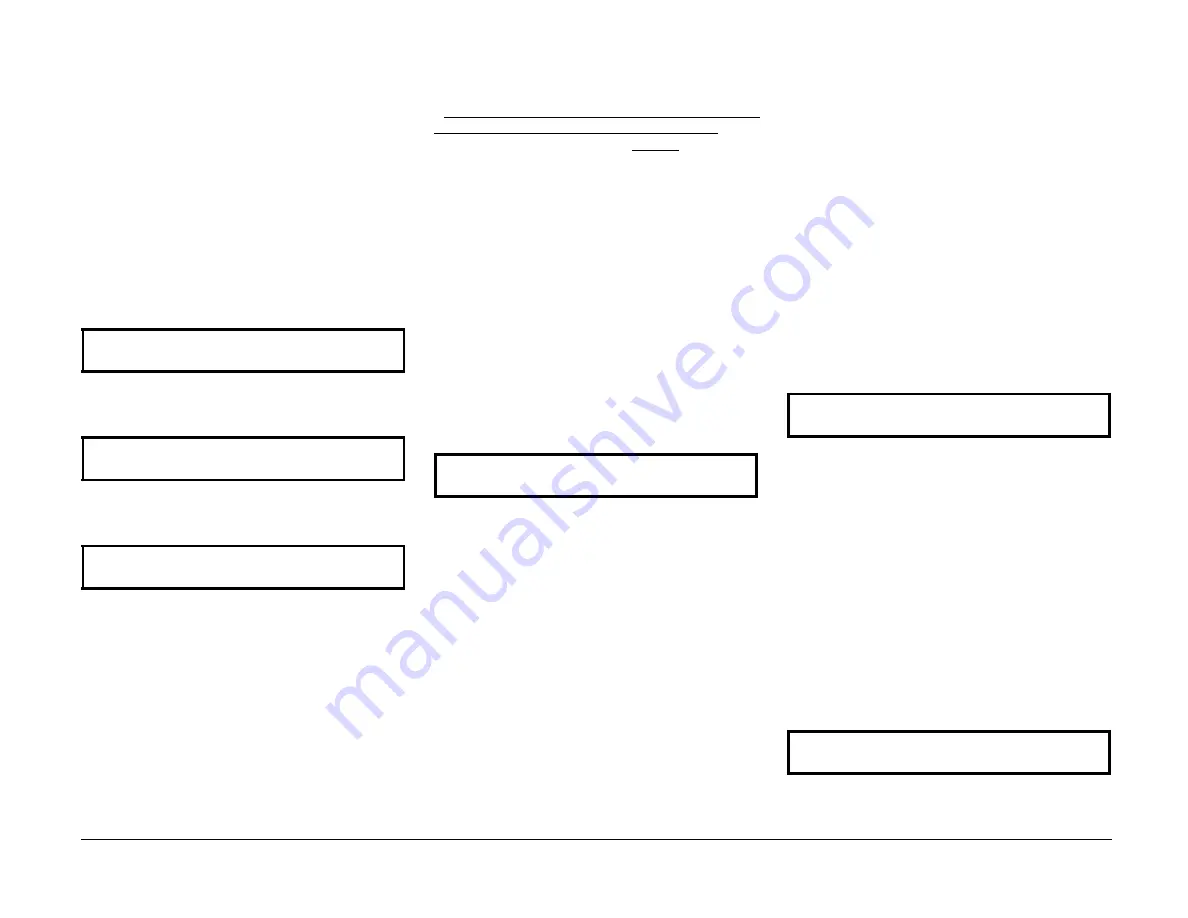
System Data Setup
System Data consists of 43 software switches
that can be set to enable or disable various
parameters that control the operation of the
terminal (Table 1). Some system data
parameters can be set by the operator from
the control panel. All can be set by the service
representative from the control panel. Some
parameters will never be used, but all are
documented. If in doubt about specific system
data parameters, contact the TSC.
1.
Enter Service Mode.
2.
Select Menu 81.
The display indicates:
81
SYSTEM DATA SETUP
PRESS [START] OR [SCROLL]
3.
Press Start.
The display indicates:
81
CAUTION: CHANGE WILL EFFECT OPERATION
PRESS [START] OR [STOP]
4.
Press Start.
The display indicates:
81
SYSTEM DATA NUMBER>01 DATA 00000000
ENTER 2 DIGIT SYSTEM DATA NUMBER
NOTE: The display returns to Idle after 30
seconds. It is advisable to have the needed
information ready to input.
CAUTION
Do not arbitrarily change System Data
Parameters. To do so may violate CCITT
Standards and cause improper Terminal
operations.
Setting System Data Parameters
1.
How to set system data parameters
Do not set System Data Parameters without
a current Service Mode Options Report. The
options report contains the current settings of
all system data parameters. Use this report as
a reference guide. From the Service Mode,
obtain the Options Report for reference.
2.
Locate and enter the System Data
Parameter.
a.
Find the System Data Parameter you
wish to change in the Description
column in Table 1. Under the System
Data Number column obtain the
System Data Number.
b.
Under the Table Number column in
Table 1, find the Table number to
obtain the System Data Parameter
information.
When System Data is selected and the display
below appears:
81
SYSTEM DATA NUMBER>01 DATA 00000000
ENTER 2 DIGIT SYSTEM DATA NUMBER
c.
Enter the System data number.
d.
Press Enter.
e.
Press the Select button to move the
cursor beneath the bit number you
wish to change.
f.
Press the number “1“ or “0“ on the
keypad.
g.
Move the cursor to the next bit
number or press Enter to effect the
change.
h.
Press Stop.
j.
When selection is complete, obtain
another copy of the Options Report to
verify your selections.
Refer to Examples 1 and 2.
Example 1:
The Display example below is an enlargement
of the Data bit numbers as seen in the display.
Above it are the corresponding bit numbers
found in Tables 2 through 21 on the following
pages.
In this example, “Scan registration,“ is the
System Data Parameter selected. The System
Data Number is 10 and the table containing
the data information is Table 10, refer to Table
10.
To adjust the Scan registration, move the
cursor to bits 3, 2, 1 or 0 and make your input
at each bit number.
In the display below, the Scan registration
adjustment is set at minus 1.0mm.
BITS
7
6
5
4
3
2
1
0
DATA
0
0
0
0
0
1
1
0
Example 2:
The system data selected is “Auto Answer
Delay.“ The System Data Number is 27 and the
table containing the data information is Table
17. Refer to Table 17. Notice that this
parameter can also be set by the operator,
using Operator Menu 57. Bits 6 and 7 control
the Auto Answer Delay.
To adjust the Auto Answer Delay, move the
cursor to bits 6 or 7 and make your input at
each bit number.
In the display below, the Auto Answer Delay is
set at 5 seconds.
BITS
7
6
5
4
3
2
1
0
DATA
0
1
0
0
0
0
0
0
8/88
Telecopier 7017 / 7017SF
6-21
System Data Setup
www.printcopy.info
www.printcopy.info
Содержание Telecopier 7017
Страница 35: ...IQ 1 6 Modem Noise 12 88 Telecopier 7017 7017SF 3 9 IQ 1 6 www printcopy info w w w p r i n t c o p y i n f o...
Страница 172: ...6 88 Plug Jack Locational 7 4 Telecopier 7017 7017SF www printcopy info w w w p r i n t c o p y i n f o...
Страница 173: ...8 88 Telecopier 7017 7017SF 7 5 Plug Jack Locationals www printcopy info w w w p r i n t c o p y i n f o...






























