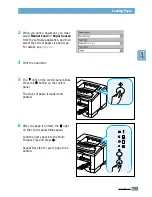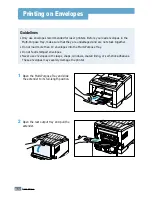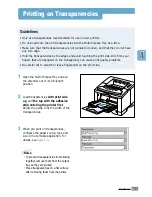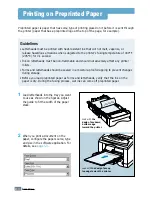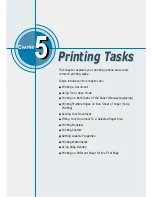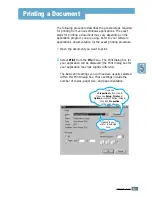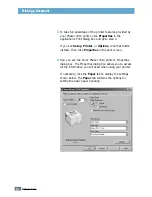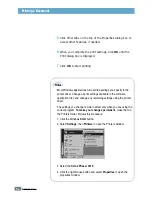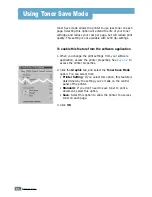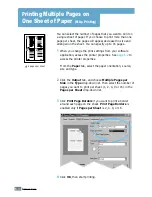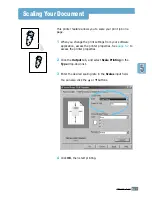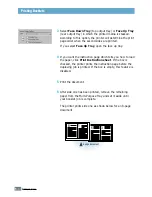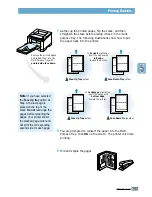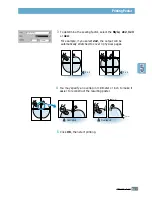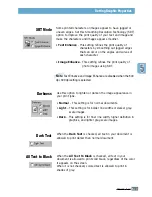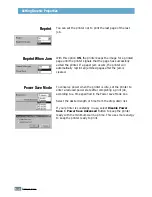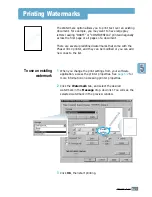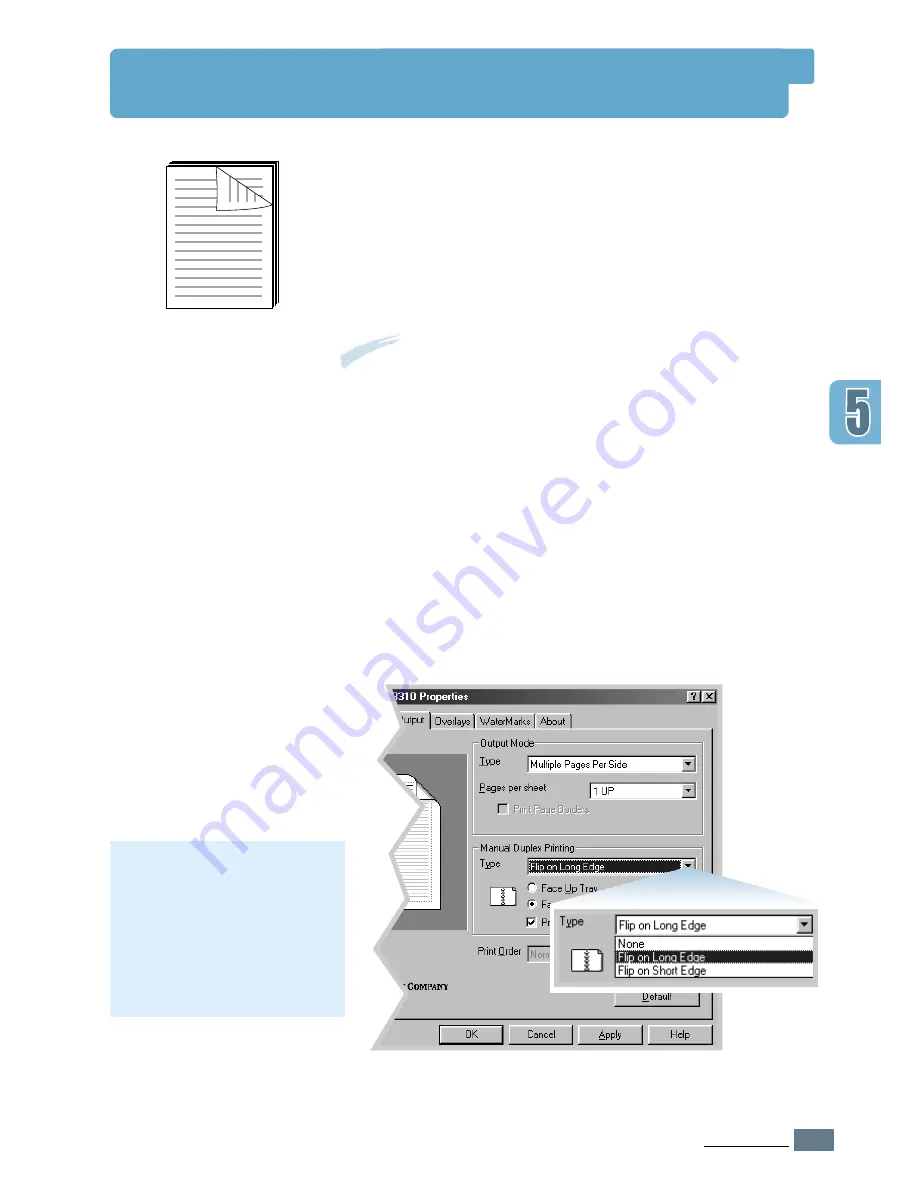
5.
7
P
RINTING
T
ASKS
Printing on Both Sides of the Paper
(Manual Duplexing)
To print on both sides of the paper (manual duplexing), you
must run the paper through the printer twice. You can print
using the top output tray (face down tray) or the rear output
tray (face up tray). Xerox recommends using the top output
tray for light-weight paper. Use the rear output tray for any
heavy media or media that tends to curl when printed, such as
envelopes and card stock.
1
When you change the print settings from your software
application, access the printer properties. See
page 5.2
to
access the printer properties.
From the
Paper
tab, select the paper orientation, source,
size and type.
2
Click the
Output
tab, then choose
Flip on Long Edge
or
Flip on Short Edge
from the
Type
drop-down list in the
Manual Duplex Printing
section.
Note:
To print on both sides of the paper,
you must use the
Multi-Purpose Tray
for the paper input source. Load paper in the
Multi-Purpose Tray.
Note:
If you can not see
Flip
on Long Edge
in the
Type
drop-down list, set the
Type
box in the
Output Mode
section to
Multiple Pages per
Side, Scaling Printing
or
Fit to
Page
.
Содержание Phaser 3310
Страница 1: ......
Страница 96: ...5 29 PRINTING TASKS Printing on Different Paper for the First Page Memo ...
Страница 132: ...7 29 PROBLEM SOLVING Troubleshooting PS Errors Memo ...
Страница 160: ...C 3 PRINTING FROM DOS APPLICATIONS Installing the Remote Control Panel for DOS Users 4 Click Next 3 Click Install RCP ...
Страница 192: ...F 11 PRINTER OPTIONS Memo Paper Tray 2 ...
Страница 200: ......