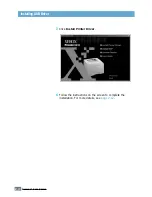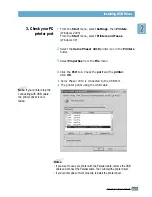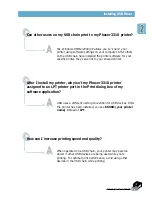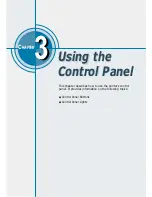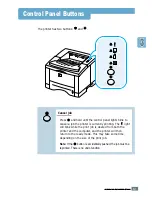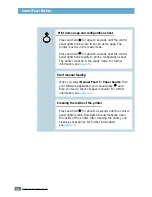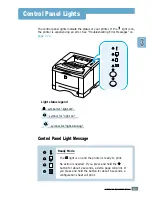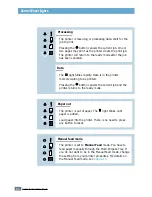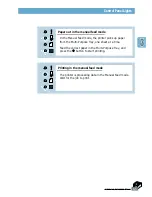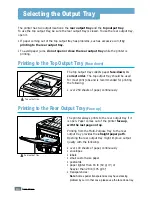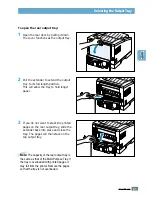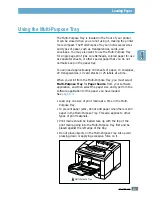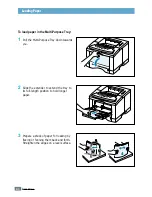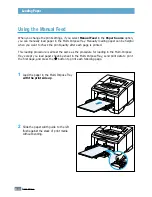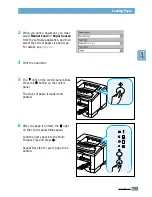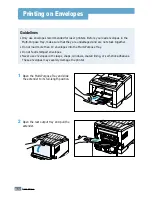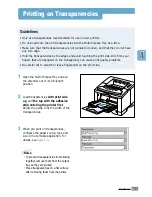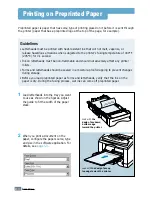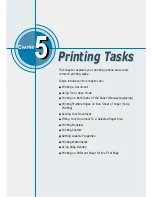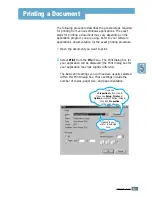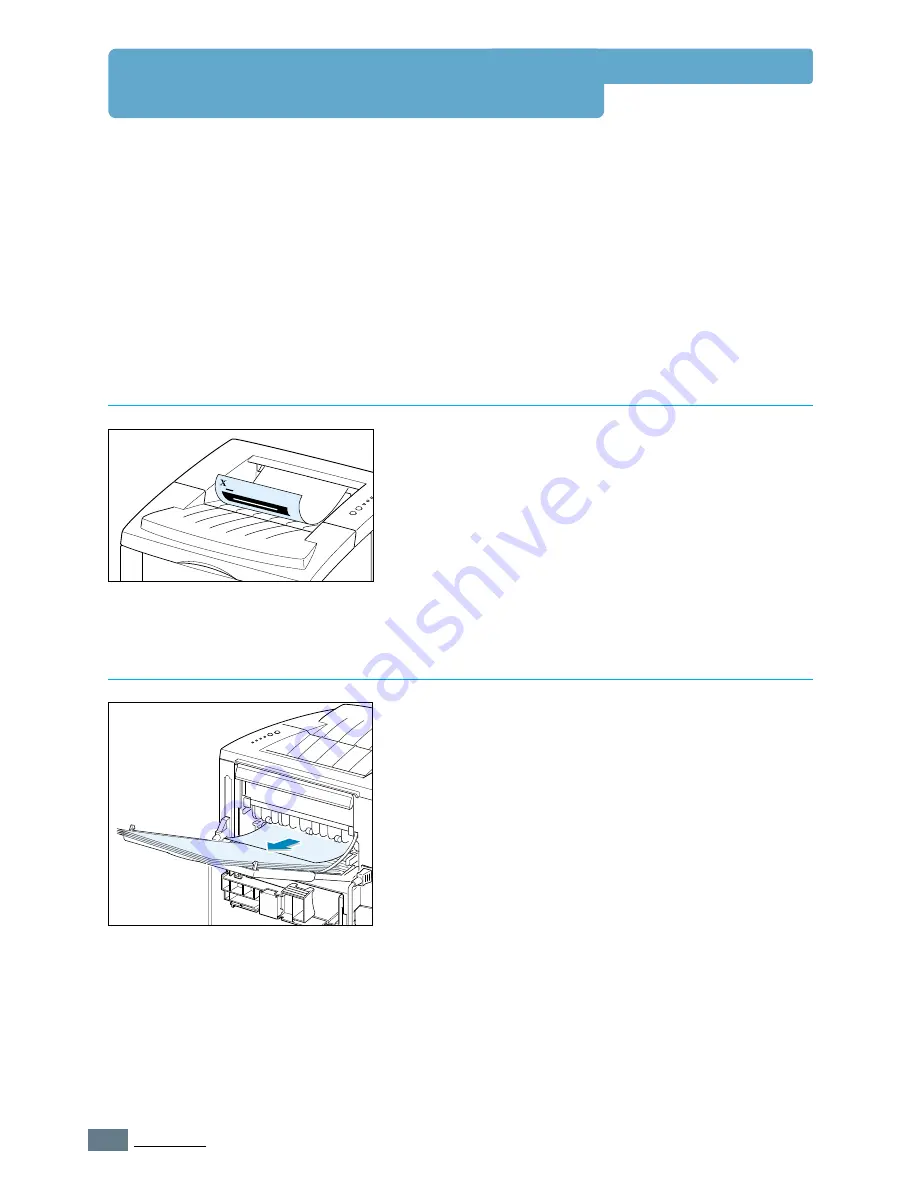
4.
4
P
RINT
M
EDIA
Selecting the Output Tray
The printer has two output locations: the
rear output tray
and the
top output tray
.
To use the top output tray, be sure the rear output tray is closed. To use the rear output tray,
open it.
• If paper coming out of the top output tray has problems, such as excessive curl,
try
printing to the rear output tray.
• To avoid paper jams,
do not open or close the rear output tray
while the printer is
printing.
The top output tray collects paper
face-down
,
in
correct order
. The top output tray should be used
for most print jobs and is recommended for printing
the following:
• over 250 sheets of paper, continuously
Top output tray
The printer always prints to the rear output tray if it
is open. Paper comes out of the printer
face-up
,
with the last page on top
.
Printing from the Multi-Purpose Tray to the rear
output tray provides the
straight paper path
.
Opening the rear output tray might improve output
quality with the following:
• over 100 sheets of paper, continuously
• envelopes
• labels
• small custom-size paper
• postcards
• paper lighter than 16 lb (60 g/m
2
) or
heavier than 28 lb (105 g/m
2
)
• transparencies:
Note:
Some special transparencies may have stacking
problem by curl. In that case, please use the face down tray.
Xerox
Printer
LASER PRINTER
Phaser 3310
Printing to the Top Output Tray
(Face down)
Printing to the Rear Output Tray
(Face up)
Rear output tray
Содержание Phaser 3310
Страница 1: ......
Страница 96: ...5 29 PRINTING TASKS Printing on Different Paper for the First Page Memo ...
Страница 132: ...7 29 PROBLEM SOLVING Troubleshooting PS Errors Memo ...
Страница 160: ...C 3 PRINTING FROM DOS APPLICATIONS Installing the Remote Control Panel for DOS Users 4 Click Next 3 Click Install RCP ...
Страница 192: ...F 11 PRINTER OPTIONS Memo Paper Tray 2 ...
Страница 200: ......