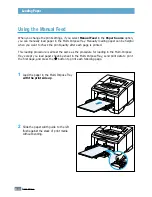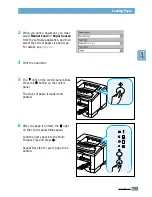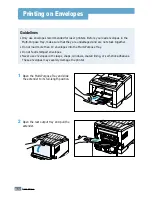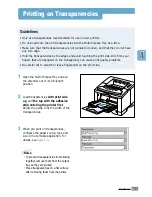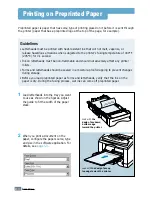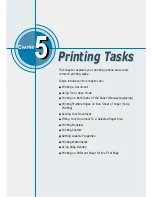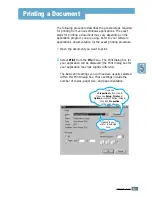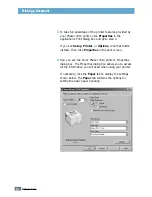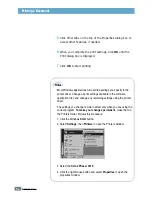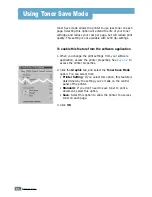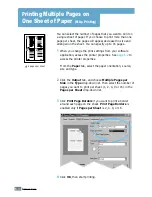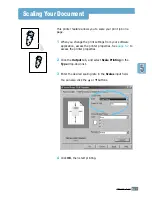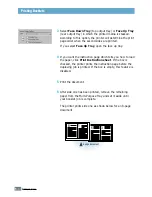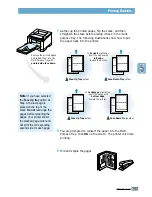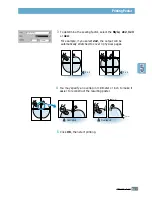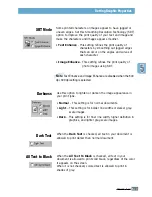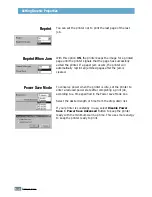5.
5
P
RINTING
T
ASKS
There are two ways to stop a print job.
To stop a print job from the Phaser 3310 printer
Press the
button on the control panel.
The printer will finish printing the page that is moving through
the printer and delete the rest of the print job. Pressing
cancels only the current job in the printer. If more than one
print job is in printer memory,
must be pressed once for
each job.
To stop a print job from the Printers folder
1. From the
Start
menu, select
Settings
.
2. Select
Printers
to open the Printers window, then double-
click the
Xerox Phaser 3310
.
3. From the
Document
menu, select
Cancel Printing
(Windows 9x/Me) or
Cancel
(Windows 2000/XP/NT 4.0).
The Xerox Phaser 3310 printer has a help screen that can be
activated by the
Help
button in the printer Properties dialog
box. These help screens give detailed information about the
printer features provided by the Phaser 3310 printer driver.
From the upper right hand corner, click ? then click on a
setting for more information.
If you want to restore the default printer properties settings
when you change the print settings, click
Defaults
in the
Properties dialog box.
Canceling a Print Job
Printing Help
Printing a Document
Содержание Phaser 3310
Страница 1: ......
Страница 96: ...5 29 PRINTING TASKS Printing on Different Paper for the First Page Memo ...
Страница 132: ...7 29 PROBLEM SOLVING Troubleshooting PS Errors Memo ...
Страница 160: ...C 3 PRINTING FROM DOS APPLICATIONS Installing the Remote Control Panel for DOS Users 4 Click Next 3 Click Install RCP ...
Страница 192: ...F 11 PRINTER OPTIONS Memo Paper Tray 2 ...
Страница 200: ......