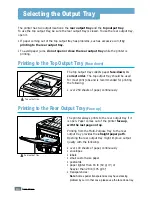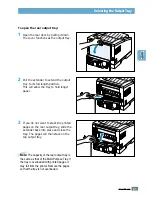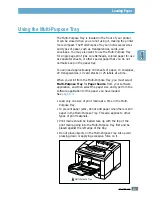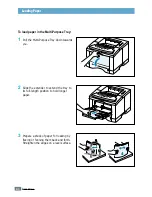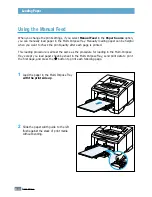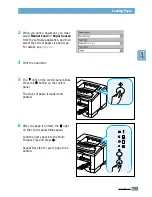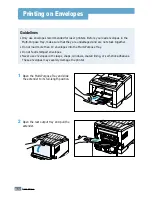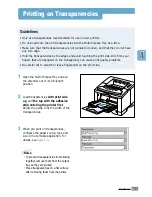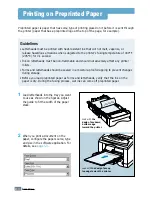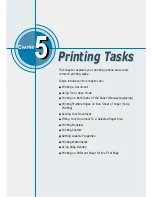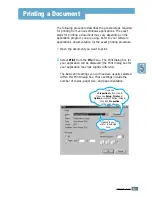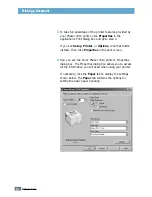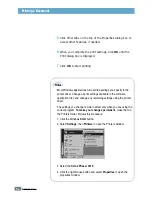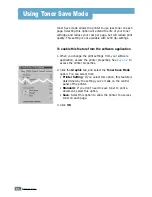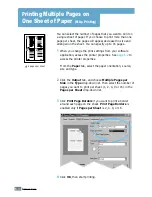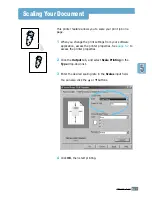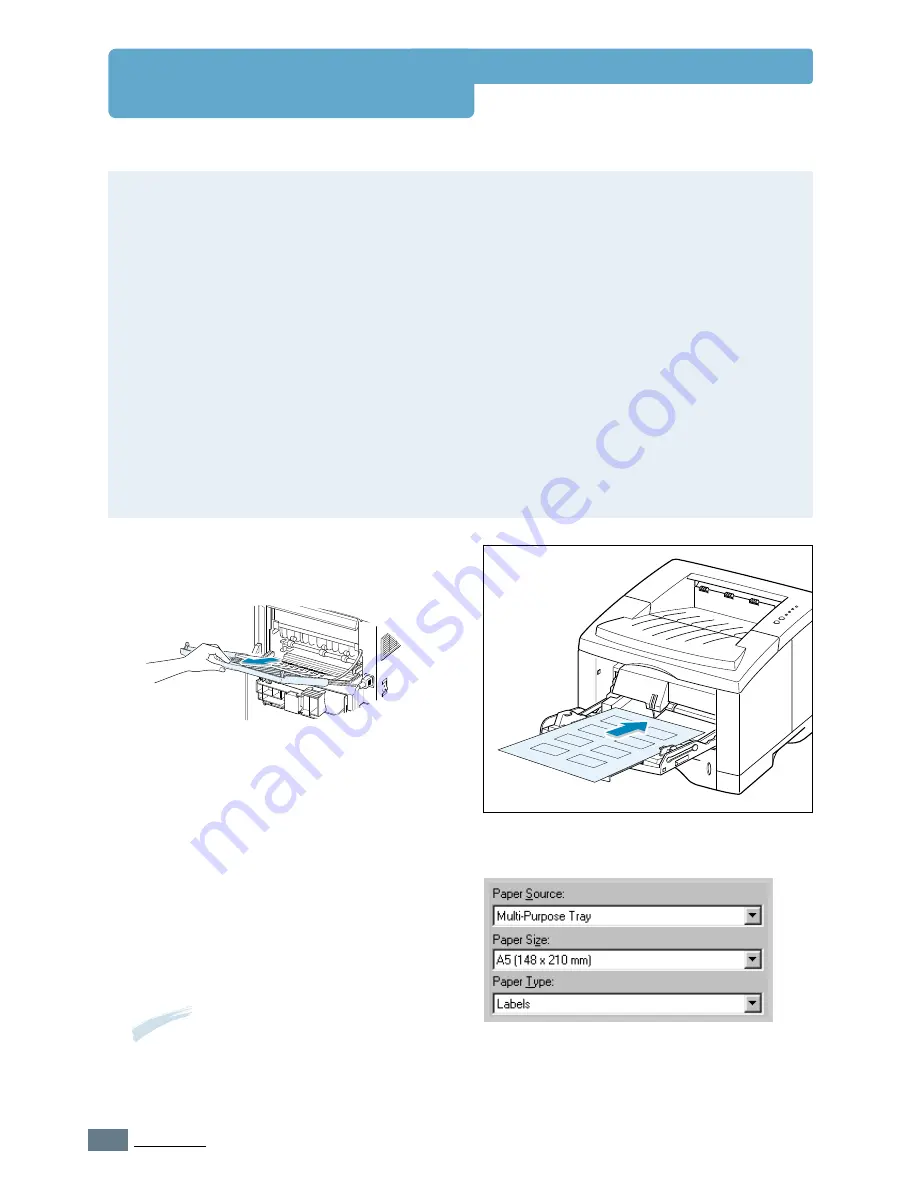
4.
14
P
RINT
M
EDIA
Printing on Labels
Guidelines
• Only use labels recommended for laser printers.
• Do not load more than 25 labels into the Multi-Purpose Tray at a time.
• Verify that the labels’ adhesive material can tolerate fusing temperature of 200°C
(392°F) for 0.1 second.
• Make sure that there is no exposed adhesive material between the labels. Exposed areas
can cause labels to peel off during printing, which can cause paper jams. Exposed
adhesive can also cause damage to printer components.
• Do not feed a sheet of labels through the printer more than once. The adhesive backing
is designed for one pass through the printer.
• Do not use labels that are wrinkled, bubbled, separated from the backing sheet, or
damaged in any way.
1
Open the Multi-Purpose Tray and the
rear output tray.
2
Load labels
with print side up
, and
against the left edge of the tray. Adjust
the guide to fit the width of the labels.
3
When you print on labels, configure the
paper source, type and size in the
software application. For details, see
page 5.3
.
Note:
To prevent them from sticking
together, remove label sheet from the
output tray as they are printed out.
Содержание Phaser 3310
Страница 1: ......
Страница 96: ...5 29 PRINTING TASKS Printing on Different Paper for the First Page Memo ...
Страница 132: ...7 29 PROBLEM SOLVING Troubleshooting PS Errors Memo ...
Страница 160: ...C 3 PRINTING FROM DOS APPLICATIONS Installing the Remote Control Panel for DOS Users 4 Click Next 3 Click Install RCP ...
Страница 192: ...F 11 PRINTER OPTIONS Memo Paper Tray 2 ...
Страница 200: ......