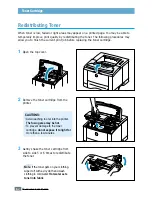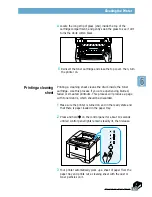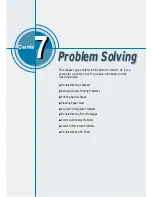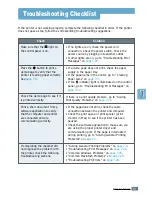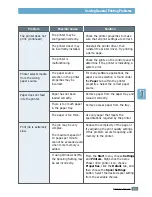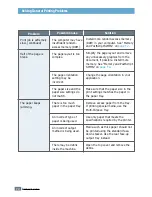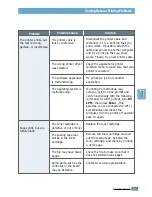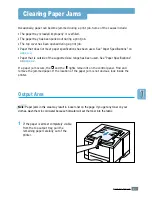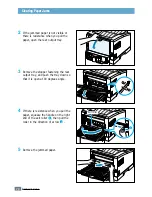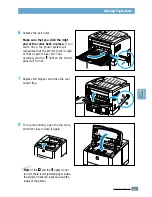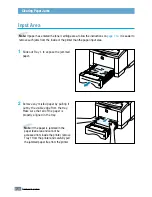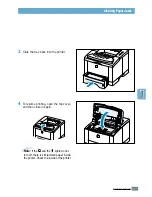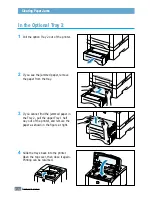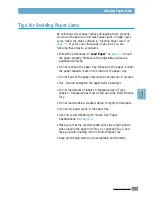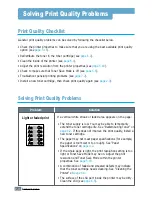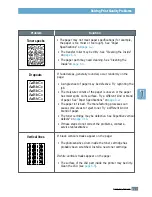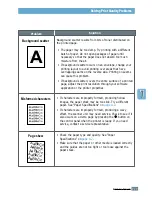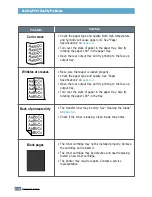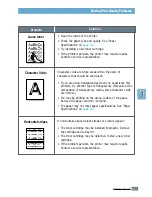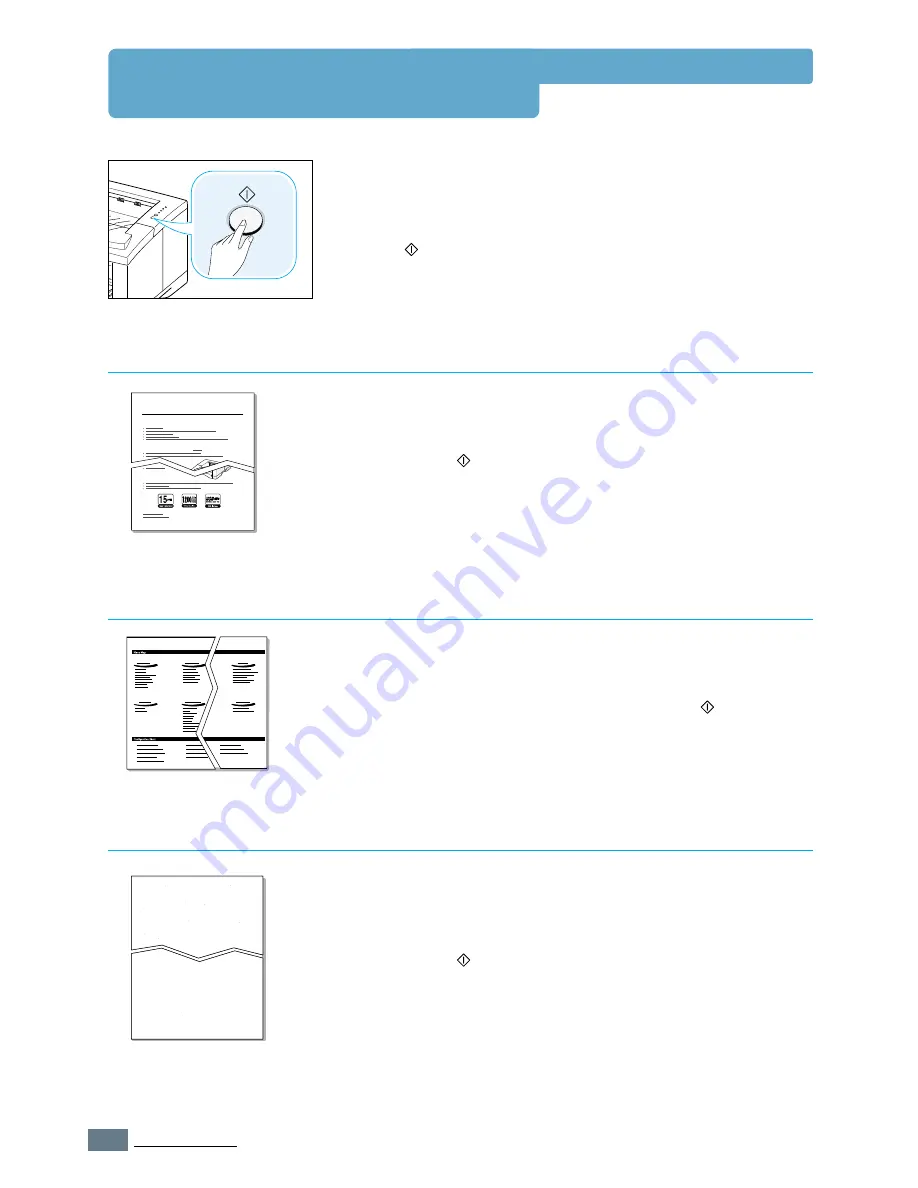
7.
6
P
ROBLEM
S
OLVING
Printing Special Pages
There are special pages within the memory of the printer that
will help you to diagnose and learn about problems with your
printer.
Use the
button on the printer control panel to print these
special pages. The printer must be in the ready mode.
Printing the demo page will help you check if the printer is
properly working.
Press and hold
for about 2 seconds until the control panel
lights blink slowly.
Demo Page
The configuration sheet lists many of the current settings and
properties of the printer.
To print the configuration sheet, press and hold
for about 6
seconds until the control panel lights blink rapidly.
Configuration Sheet
This printing cleans the drum of the toner cartridge. Use this
process if you are experiencing blurred, faded or smeared
printouts.
Press and hold
for about 10 seconds until the control panel
lights remain illuminated. Discard the blank page produced
from the cleaning process.
Note:
The cartridge cleaning process takes some time. To stop the
printing,
turn the power off
.
Cleaning Sheet
Excellent Performance, High quality
Robust Network connectivity
Compatibility
Laser Printer
Xerox Phaser 3310
Xerox Phaser 3310
Содержание Phaser 3310
Страница 1: ......
Страница 96: ...5 29 PRINTING TASKS Printing on Different Paper for the First Page Memo ...
Страница 132: ...7 29 PROBLEM SOLVING Troubleshooting PS Errors Memo ...
Страница 160: ...C 3 PRINTING FROM DOS APPLICATIONS Installing the Remote Control Panel for DOS Users 4 Click Next 3 Click Install RCP ...
Страница 192: ...F 11 PRINTER OPTIONS Memo Paper Tray 2 ...
Страница 200: ......