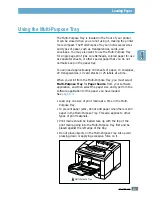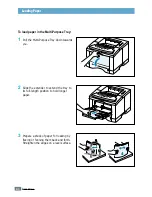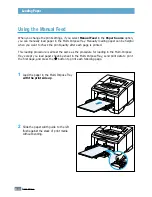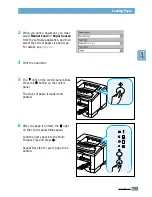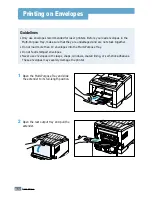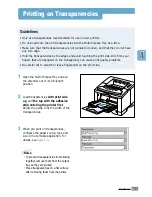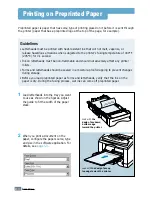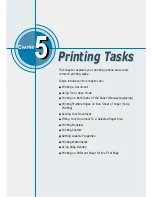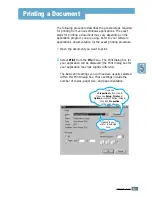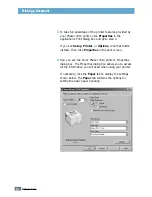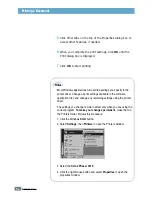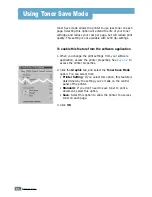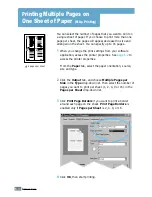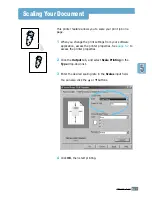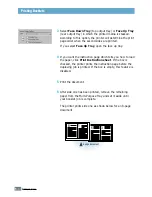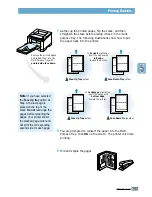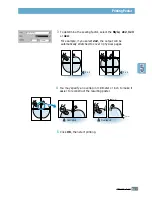5.
2
P
RINTING
T
ASKS
Printing a Document
3
To take full advantage of the printer features provided by
your Phaser 3310 printer, click
Properties
in the
application’s Print dialog box and go to step 4.
If you see
Setup
,
Printer
, or
Options
, click that button
instead. Then click
Properties
in the next screen.
4
Now you see the Xerox Phaser 3310 printer’s Properties
dialog box. The Properties dialog box allows you to access
all the information you will need when using your printer.
If necessary, click the
Paper
tab to display the settings
shown below. The
Paper
tab contains the options for
setting the basic paper handling.
Содержание Phaser 3310
Страница 1: ......
Страница 96: ...5 29 PRINTING TASKS Printing on Different Paper for the First Page Memo ...
Страница 132: ...7 29 PROBLEM SOLVING Troubleshooting PS Errors Memo ...
Страница 160: ...C 3 PRINTING FROM DOS APPLICATIONS Installing the Remote Control Panel for DOS Users 4 Click Next 3 Click Install RCP ...
Страница 192: ...F 11 PRINTER OPTIONS Memo Paper Tray 2 ...
Страница 200: ......