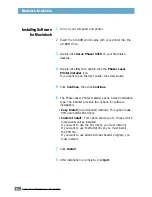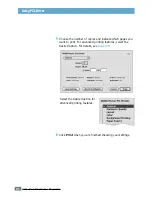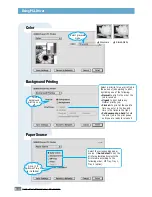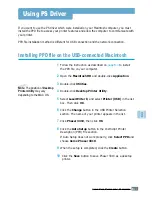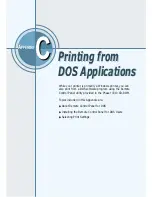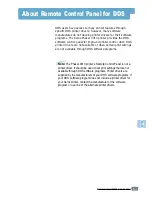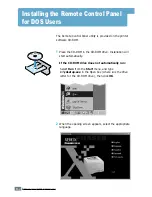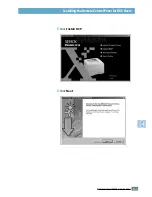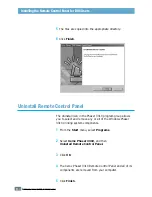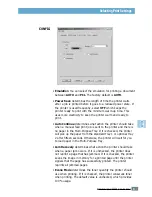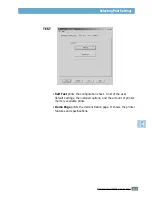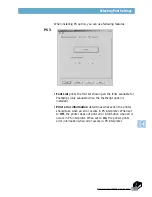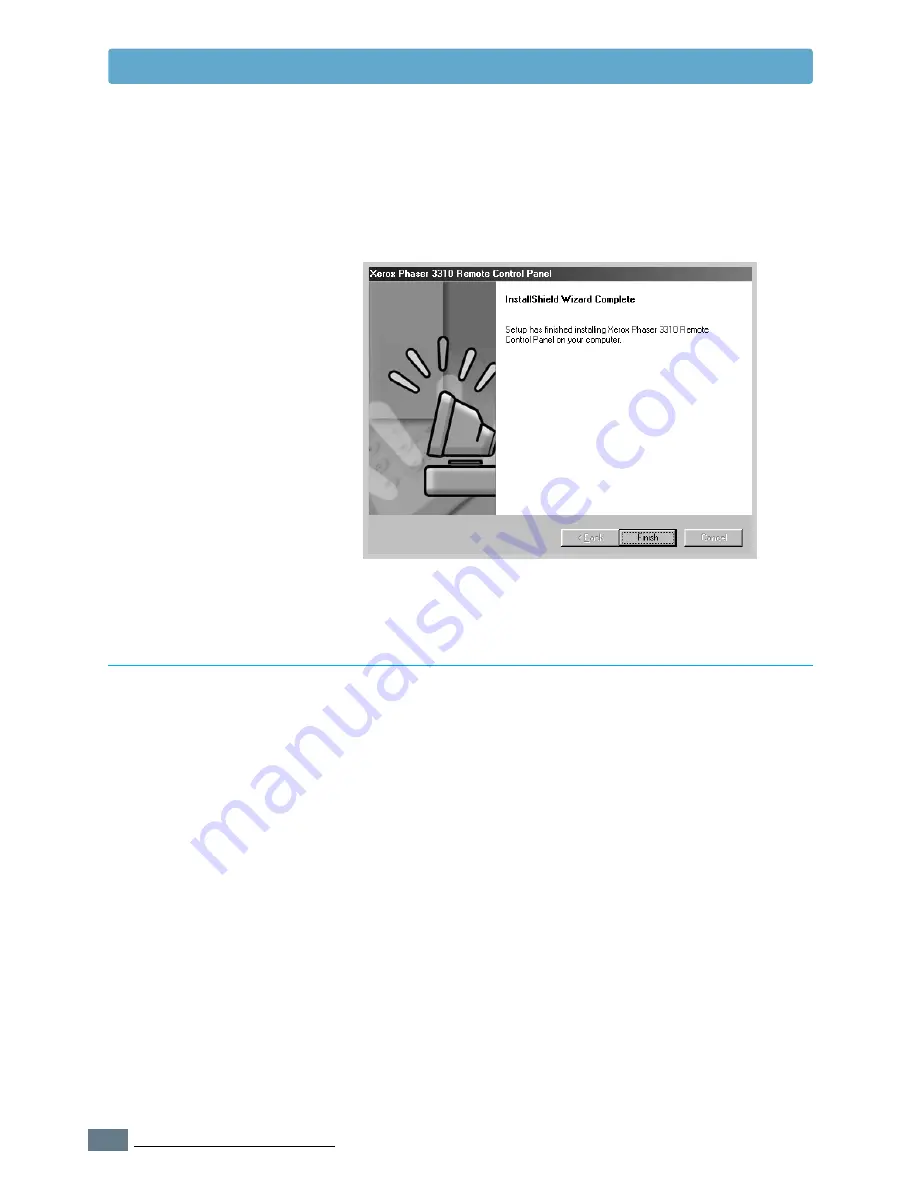
C.
4
P
RINTING FROM
DOS A
PPLICATIONS
Installing the Remote Control Panel for DOS Users
The Uninstall icon in the Phaser 3310 program group allows
you to select and remove any or all of the Windows Phaser
3310 printing system components.
1
From the
Start
menu, select
Programs
.
2
Select
Xerox Phaser 3310
, and then
Uninstall Remote Control Panel.
3
Click
OK
.
4
The Xerox Phaser 3310 Remote Control Panel and all of its
components are removed from your computer.
5
Click
Finish
.
Uninstall Remote Control Panel
5
The files are copied into the appropriate directory.
6
Click
Finish
.
Содержание Phaser 3310
Страница 1: ......
Страница 96: ...5 29 PRINTING TASKS Printing on Different Paper for the First Page Memo ...
Страница 132: ...7 29 PROBLEM SOLVING Troubleshooting PS Errors Memo ...
Страница 160: ...C 3 PRINTING FROM DOS APPLICATIONS Installing the Remote Control Panel for DOS Users 4 Click Next 3 Click Install RCP ...
Страница 192: ...F 11 PRINTER OPTIONS Memo Paper Tray 2 ...
Страница 200: ......