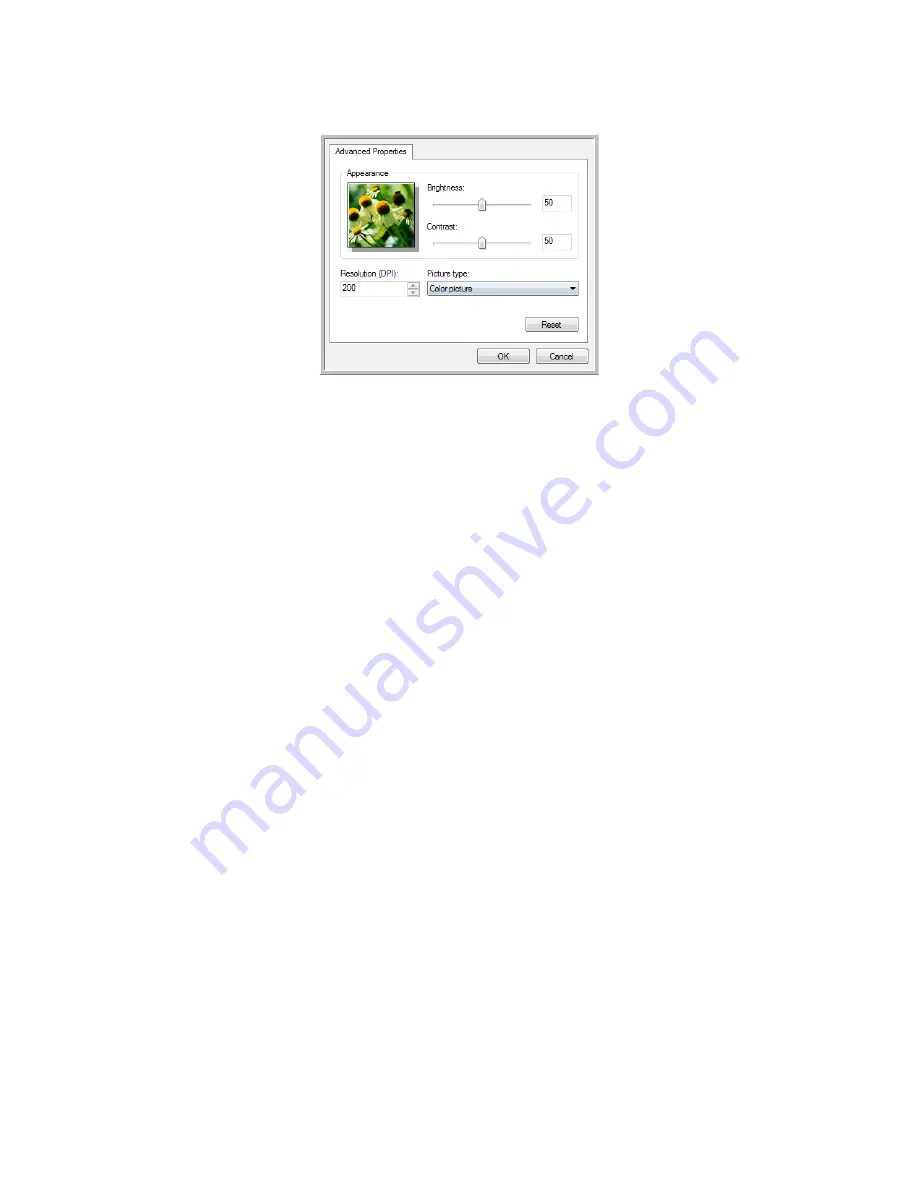
Scanning from the Windows Image Acquisition Interface
68
Xerox Card Scanner 200 User’s Guide
1. On the scan window, click
Adjust the quality of the scanned picture
.
2. Select the options for scanning.
Brightness
and
Contrast
—Drag the sliders to the right or left to adjust the brightness and contrast of
the scanned image.
Resolution (DPI)
—Click the up or down arrow to scroll through the dots per inch (dpi) of the
resolution. Higher dpi settings take longer to scan and produce larger files for the scanned images.
Picture type
—Click the menu arrow and choose the most appropriate type for the item you’re
scanning.
3. Click
OK
.
The Custom Settings button is now set to scan with the options you selected.
Содержание Nuvera 200
Страница 1: ...Card Scanner 200 User Guide ...
Страница 3: ......
Страница 85: ...Maintenance 80 Xerox Card Scanner 200 User s Guide ...
Страница 93: ...88 Xerox Card Scanner 200 User s Guide ...
Страница 97: ...Index 92 Xerox Card Scanner 200 User s Guide ...
Страница 98: ...P N 05 0776 100 ...






























