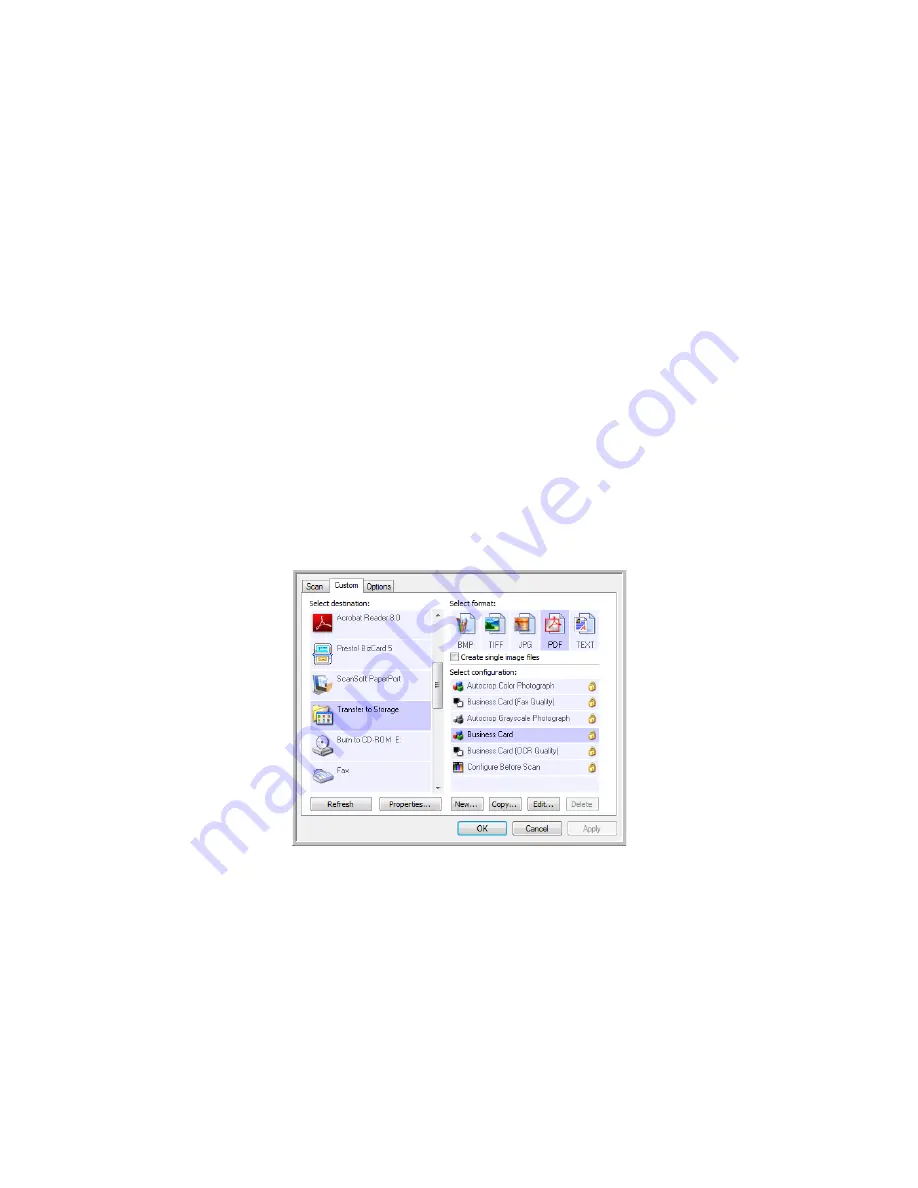
Scanning
52
Xerox Card Scanner 200 User’s Guide
When selecting the storage location for scanned documents, you can select a local folder, or a folder on a
server or mapped drive.
Scanning to Multiple Archive Folders
When archiving documents with Transfer to Storage option, you can scan the documents to different
folders. For example, one folder might be for “Business Receipts,” a second folder might be for “Personal
Receipts,” and a third folder might be for “Annual Receipts.”
To scan to multiple folders, you create multiple configurations, each with a different storage location for
the scanned documents. Scan one set of documents using the scan configuration with the appropriate
storage location for that set. Then switch to another scan configuration and scan the next set of
documents to store them in their folder.
NOTE:
The selections you make using the Storage Options tab override the storage location that is set in
the Storage Link Properties.
Setting up multiple folders for transfer to storage:
1. Using Microsoft Windows, create the folders that you want to use for storing scanned items.
2. Open the One Touch Properties window.
3. Select
Transfer to Storage
as the Destination Application.
4. Click the
New
button.
The Scan Configuration Properties dialog box opens.
5. To help you remember which folder it is, give the new configuration a name that indicates the folder
name, such as “Business Receipts.”
6. Click the
Scan Settings
,
Page Settings
, and
Advanced Settings
tabs, and select the settings you want.
Содержание Nuvera 200
Страница 1: ...Card Scanner 200 User Guide ...
Страница 3: ......
Страница 85: ...Maintenance 80 Xerox Card Scanner 200 User s Guide ...
Страница 93: ...88 Xerox Card Scanner 200 User s Guide ...
Страница 97: ...Index 92 Xerox Card Scanner 200 User s Guide ...
Страница 98: ...P N 05 0776 100 ...






























