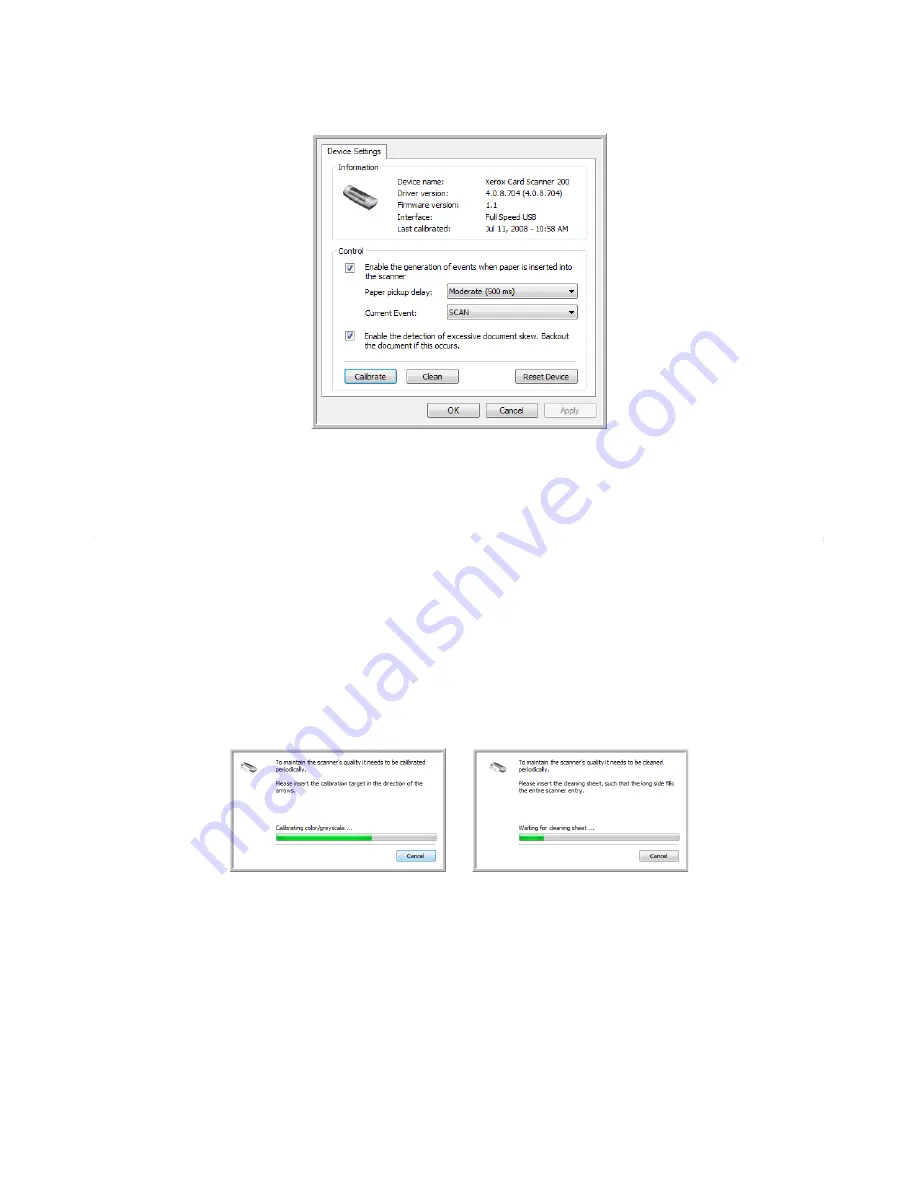
Xerox Card Scanner 200 User’s Guide
57
Scanning
3. Click the
Properties
button.
4. You can now make changes to the hardware settings for your scanner.
Calibration and Cleaning
The software keeps track of the last time you calibrated your scanner. The text in the last calibrated field
will be red if it is time for you to recalibrate your scanner. Use this screen to initiate the calibration and
cleaning utilities.
Detailed instructions for calibration and cleaning utilities can be found in the maintenance section of this
User’s Guide on page 69.
1. Click on the
Calibrate
or
Clean
button to start the utility.
2. When prompted, insert the calibration page with the text and arrow
face up
. Or, if you started a
cleaning utility, insert the cleaning page.
3. The scanner will grab the page and move it slowly through the scanner as the utility completes the
progress.
4. When finished, the scanner will eject the page out the back.
5. If you completed a calibration, the last calibrated field will update with the current date and time.
Содержание Nuvera 200
Страница 1: ...Card Scanner 200 User Guide ...
Страница 3: ......
Страница 85: ...Maintenance 80 Xerox Card Scanner 200 User s Guide ...
Страница 93: ...88 Xerox Card Scanner 200 User s Guide ...
Страница 97: ...Index 92 Xerox Card Scanner 200 User s Guide ...
Страница 98: ...P N 05 0776 100 ...






























