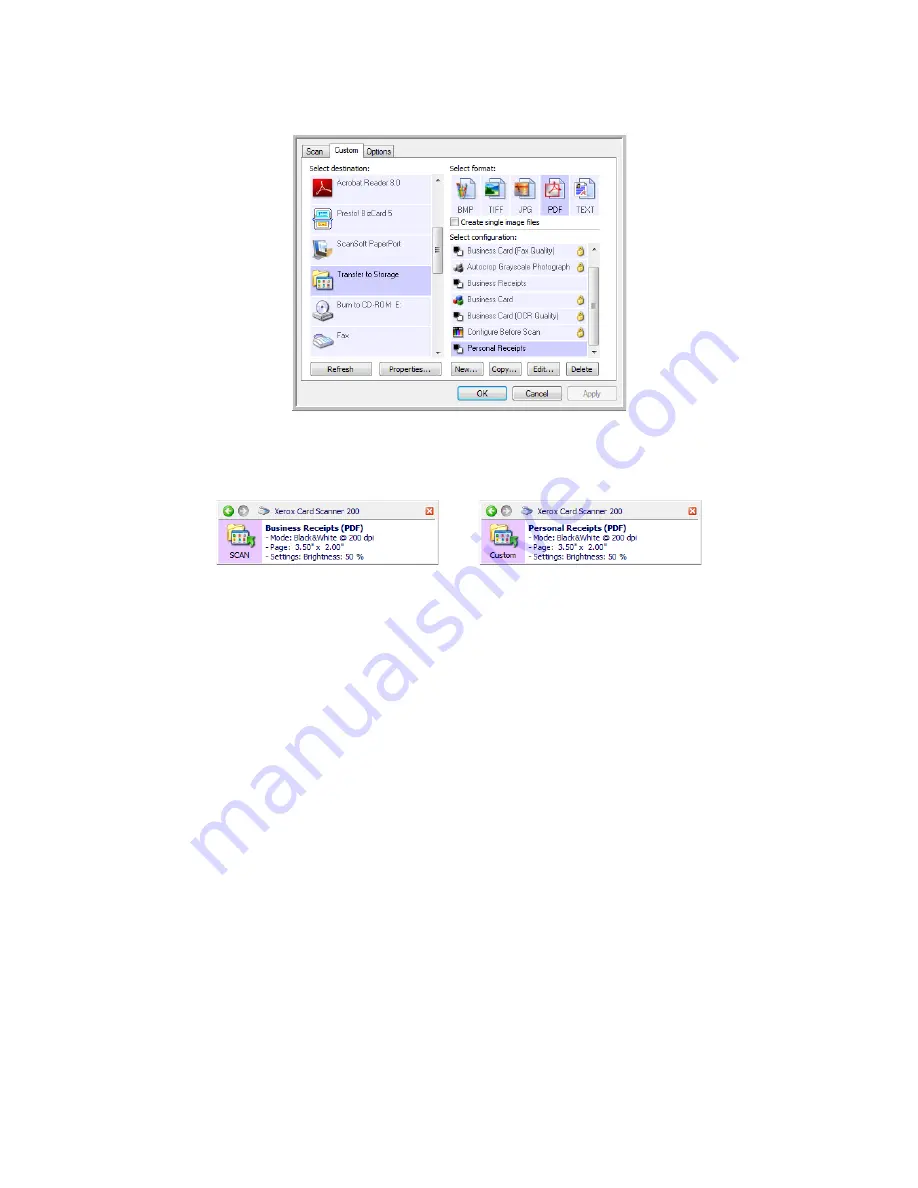
Xerox Card Scanner 200 User’s Guide
55
Scanning
3. Click on the
Custom
tab, then select a different configuration that you created for scanning to storage.
4. Click
OK
. The One Touch Properties window closes.
Each button will be assigned a different configuration and show it in the Detail view for that button.
5. Click on the Scan button to scan the first document.
The document is scanned to the folder specified for the configuration.
6. When scanning is finished, place the next document in the scanner then click on the Custom button to
scan the next item.
When scanning is finished, the two sets of documents are stored in the two separate folders.
Содержание Nuvera 200
Страница 1: ...Card Scanner 200 User Guide ...
Страница 3: ......
Страница 85: ...Maintenance 80 Xerox Card Scanner 200 User s Guide ...
Страница 93: ...88 Xerox Card Scanner 200 User s Guide ...
Страница 97: ...Index 92 Xerox Card Scanner 200 User s Guide ...
Страница 98: ...P N 05 0776 100 ...






























