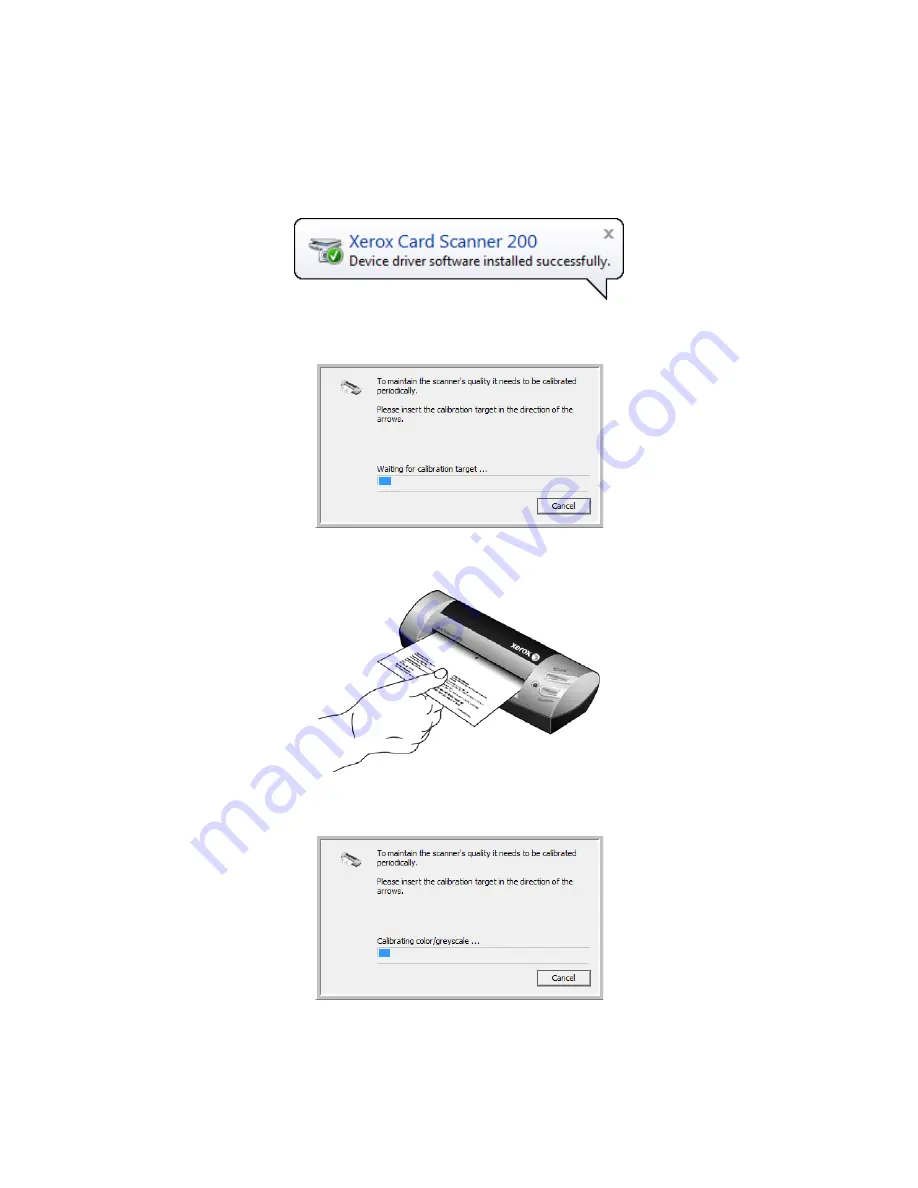
Xerox Card Scanner 200 User’s Guide
11
Installation
4. Your computer recognizes that a scanner has been plugged into the USB port and automatically loads
the appropriate software to run the scanner.
Do not proceed until you receive a message that your computer has found the new hardware, or
updated the driver database. If your computer is running Windows XP or Windows Vista, you will see a
message similar to the one below.
5. The calibration utility opens. Follow the instructions on screen for calibrating the scanner.
6. Place the calibration page
face up
in the scanner in the direction printed on the page.
7. The scanner will pull the calibration page slowly through the scanner.
8. When calibration is complete, the scanner will exit the page out the back of the scanner and close the
calibration utility. If the utility does not close, click
OK
to close the window.
Содержание Nuvera 200
Страница 1: ...Card Scanner 200 User Guide ...
Страница 3: ......
Страница 85: ...Maintenance 80 Xerox Card Scanner 200 User s Guide ...
Страница 93: ...88 Xerox Card Scanner 200 User s Guide ...
Страница 97: ...Index 92 Xerox Card Scanner 200 User s Guide ...
Страница 98: ...P N 05 0776 100 ...






























