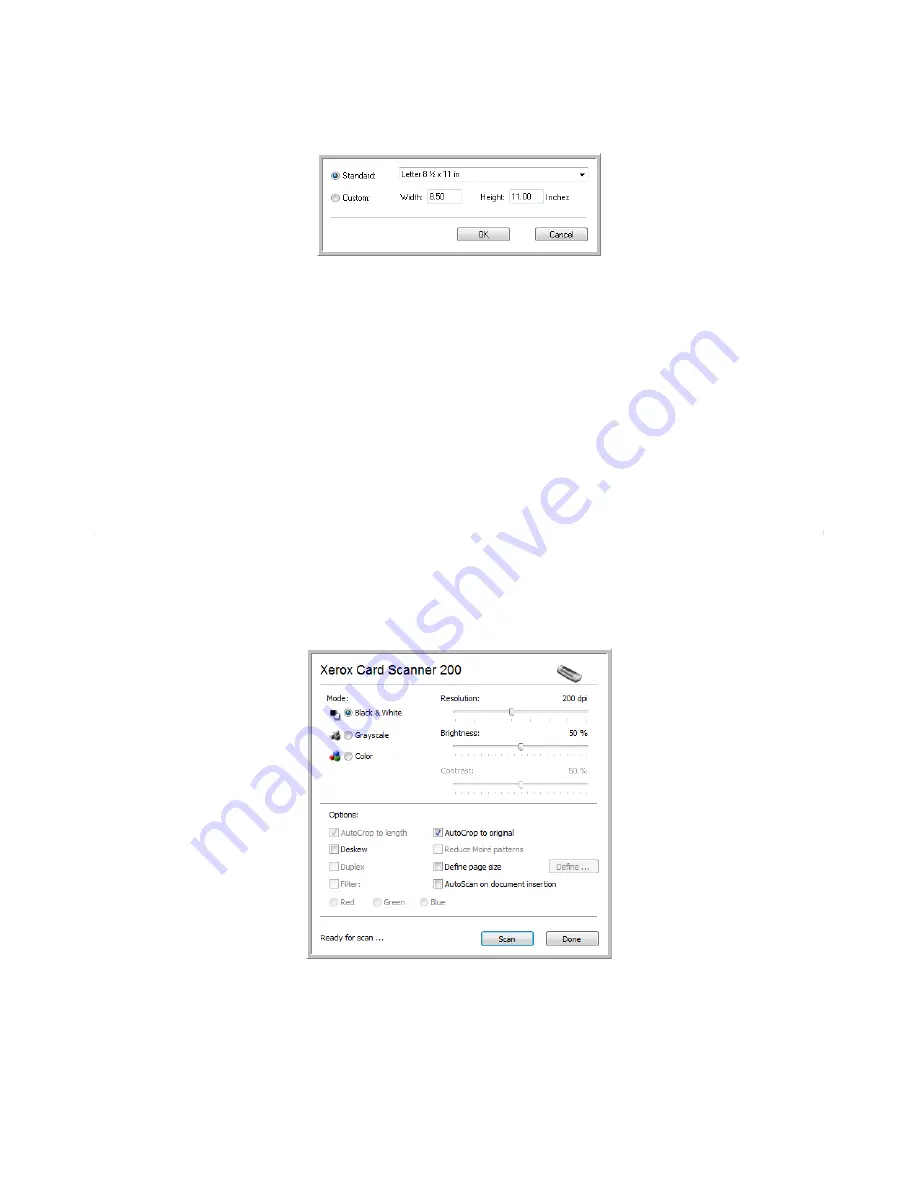
Scanning from the TWAIN Interface
64
Xerox Card Scanner 200 User’s Guide
•
Define page size
—Click this option to activate the
Define
button, then click the
Define
button to see
the
Define page size
dialog box for selecting a specific page size.
Standard—
Click the menu arrow and choose a page size from the list.
Custom
—Enter the horizontal and vertical page dimensions in the boxes. The maximum size is 4.1" x
36". Click the name of the units, inches or mm (millimeters), to toggle between them.
Click
OK
.
The currently selected page size appears in the middle of the TWAIN interface on the left-hand side.
•
AutoScan on document insertion
—AutoLaunch technology senses when an item is inserted into the
paper feed and starts scanning immediately. If this option is not selected, the scanner waits for you to
click the
Scan
button.
Calibrating or Cleaning the Scanner from TWAIN
You can access the calibration and cleaning utilities from the TWAIN interface. If you are using Windows
2000 or Windows Vista 64-bit, and did not install One Touch with your scanner, use these instructions for
calibrating and cleaning the scanner.
1. On the upper right corner of the TWAIN interface, click on the scanner icon.
Содержание Nuvera 200
Страница 1: ...Card Scanner 200 User Guide ...
Страница 3: ......
Страница 85: ...Maintenance 80 Xerox Card Scanner 200 User s Guide ...
Страница 93: ...88 Xerox Card Scanner 200 User s Guide ...
Страница 97: ...Index 92 Xerox Card Scanner 200 User s Guide ...
Страница 98: ...P N 05 0776 100 ...






























