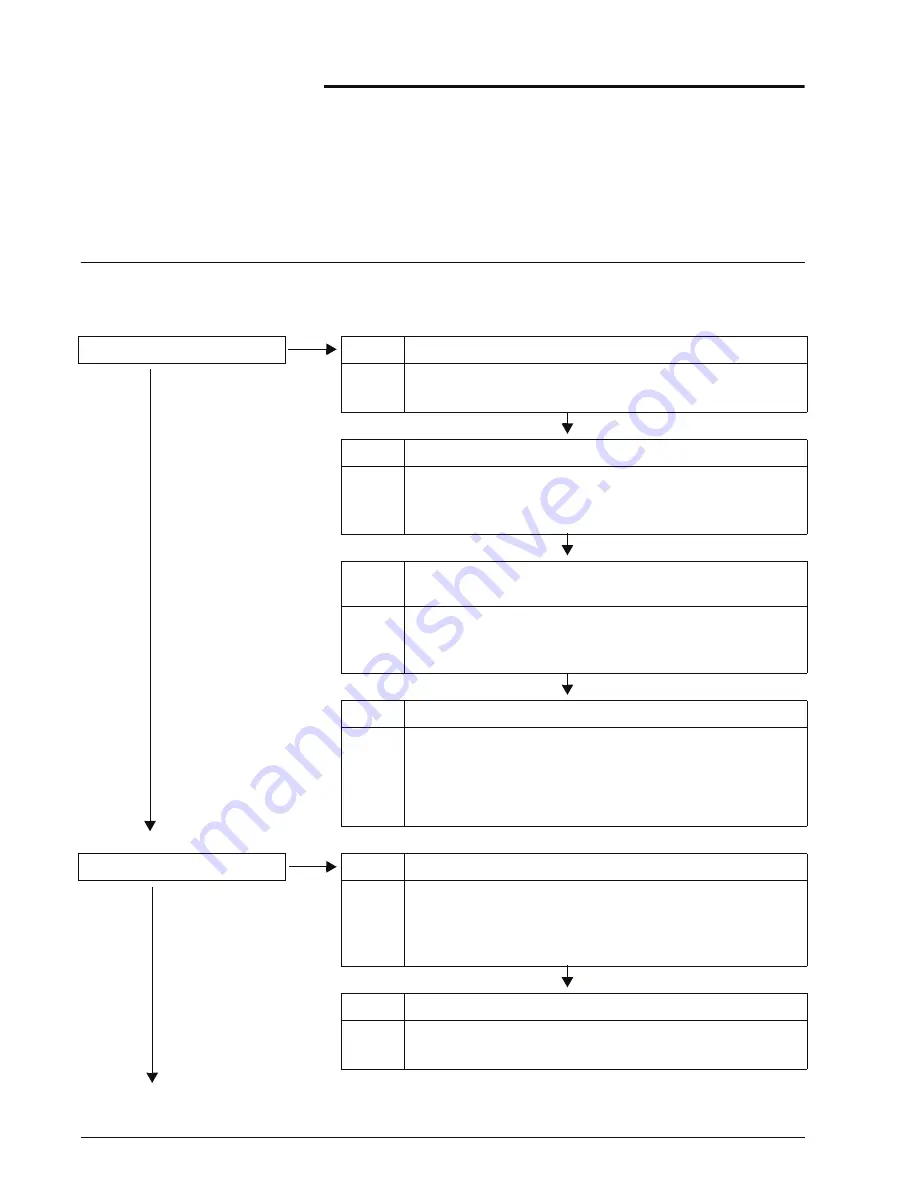
Xerox 4590 EPS/4110 EPS User Guide
6- 1
6.
Problem Solving
Troubleshooting
Use the following information for troubleshooting procedures to
solve the problems.
Power is not switched On.
Cause
Is the power switch on the machine turned off?
No
Yes
Action
Turn the power switch on.
Refer to “Power on/off” in Chapter 2.
No
Cause
Is the power cord plugged into the power outlet?
Action
Turn the power switch off and then firmly plug in the power
cord. Then turn the power switch on.
Refer to “Power on/off” in Chapter 2.
No
Cause
Is the power cord disconnected from the machine or the
rear of the rack?
Action
Turn the power switch off and then firmly plug in the power
cord. Then turn the power switch on.
Refer to “Power on/off” in Chapter 2.
No
Cause
Is power of the correct voltage being supplied?
Action
Make sure that the power supply is 200 -240 V (volts),
15 A (amperes).
Make sure that power of capacity compatible with the
specified maximum power consumption of the machine
(2.8 - 3.1 KVA) is being supplied.
Display is dark.
Cause
Is the
Power Saver
button on?
No
Yes
Action
The machine is in the Power Saver mode. Press the
Power Saver
button on the Control Panel to cancel the
Power Saver mode.
Refer to “Power Saver Mode” in Chapter 2.
No
Cause
Is the Brightness Dial set too low?
Action
Use the Brightness Dial to adjust display brightness.
Refer to “User Interface (UI)” in Chapter 2.
Содержание Legacy 4590
Страница 12: ...Xerox 4590 EPS 4110 EPS User Guide 1 6 1 Product overview 13 14 16 15 17 18...
Страница 14: ...Xerox 4590 EPS 4110 EPS User Guide 1 8 1 Product overview 20 21 22 23 24 32 19 25 26 28 27 29 31 30...
Страница 54: ...Xerox 4590 EPS 4110 EPS User Guide 2 34 2 Paper and other media...
Страница 152: ...Xerox 4590 EPS 4110 EPS User Guide 6 66 6 Problem Solving...
Страница 182: ...Xerox 4590 EPS 4110 EPS User Guide 8 16 8 Safety and Notices...
Страница 186: ...Xerox 4590 EPS 4110 EPS User Guide I 4 Index...
Страница 187: ......
Страница 188: ......





































