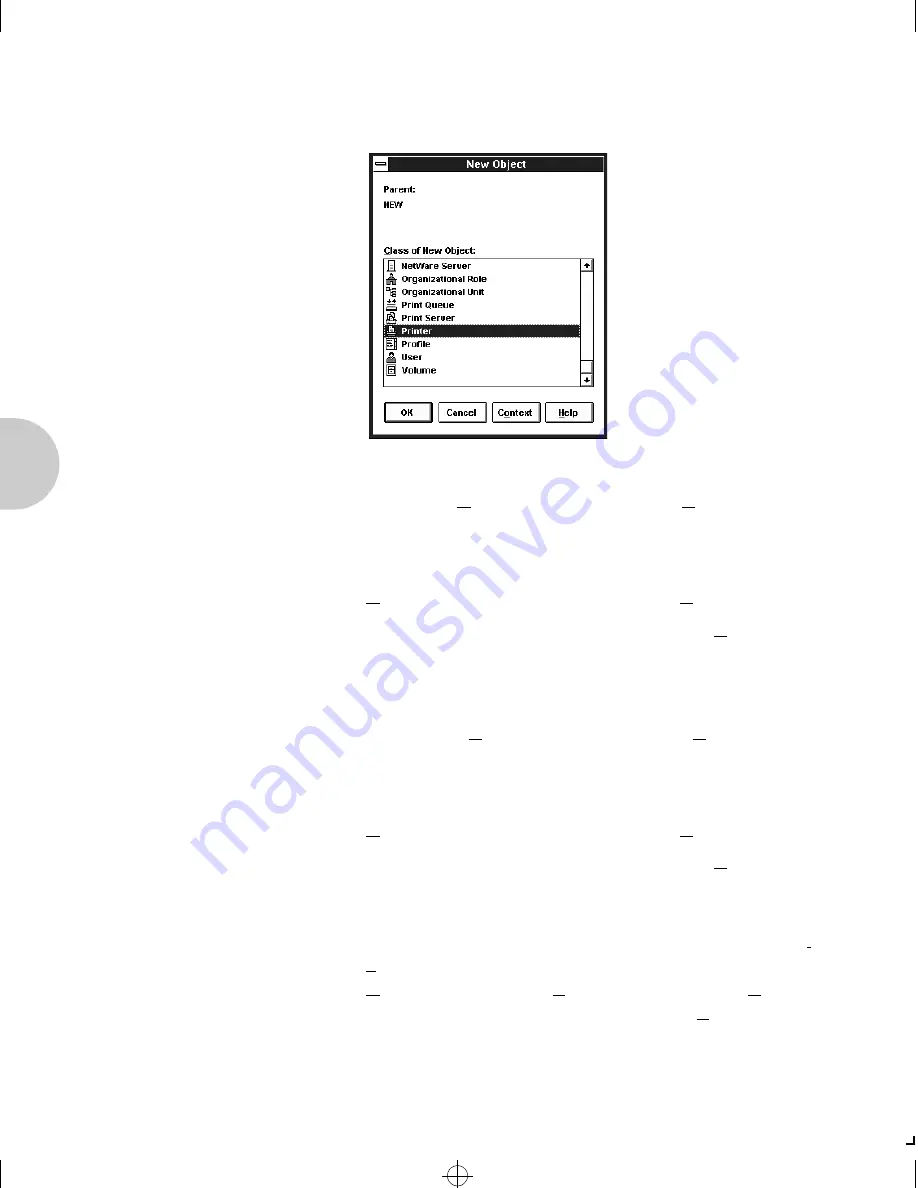
C o n f i g u r a t i o n
3-22
❖
D o c u P r i n t 4 5 1 2 / 4 5 1 2 N N e t w o r k I n t e r f a c e C a r d U s e r G u i d e
4. When the
Create Printer
window appears, type a value in
the
Printer
Name
field and click on the
Create
button.
Create Print Server Object
1. Again, highlight the Organizational Unit, select the
Object
item from the menu and choose
Create...
2. At the
New Object
window, scroll down the
Class of New
Object
icon list, select the Print Server icon, and click on
the
OK
button.
3. At the
Create Print Server
window, type a value in the
Print Server
Name
field and click on the
Create
button.
Create Print Queue Object
1. Once again, highlight the Organizational Unit, select the
Object
item from the menu and choose
Create
.
2. At the
New Object
window, scroll down the
Class of New
Object
icon list, select the Print Queue icon, and click on
the
OK
button.
3. At the
Create Print Queue
screen, click on the
Directory
Service Queue
button, then type in values for
Print Queue
Name
and
Print Queue
Volume
and click on the
Create
button. If you don't know the
Print Queue
Volume
name
Book.frm : Chap3.frm Page 22 Saturday, October 12, 1996 7:43 AM






























