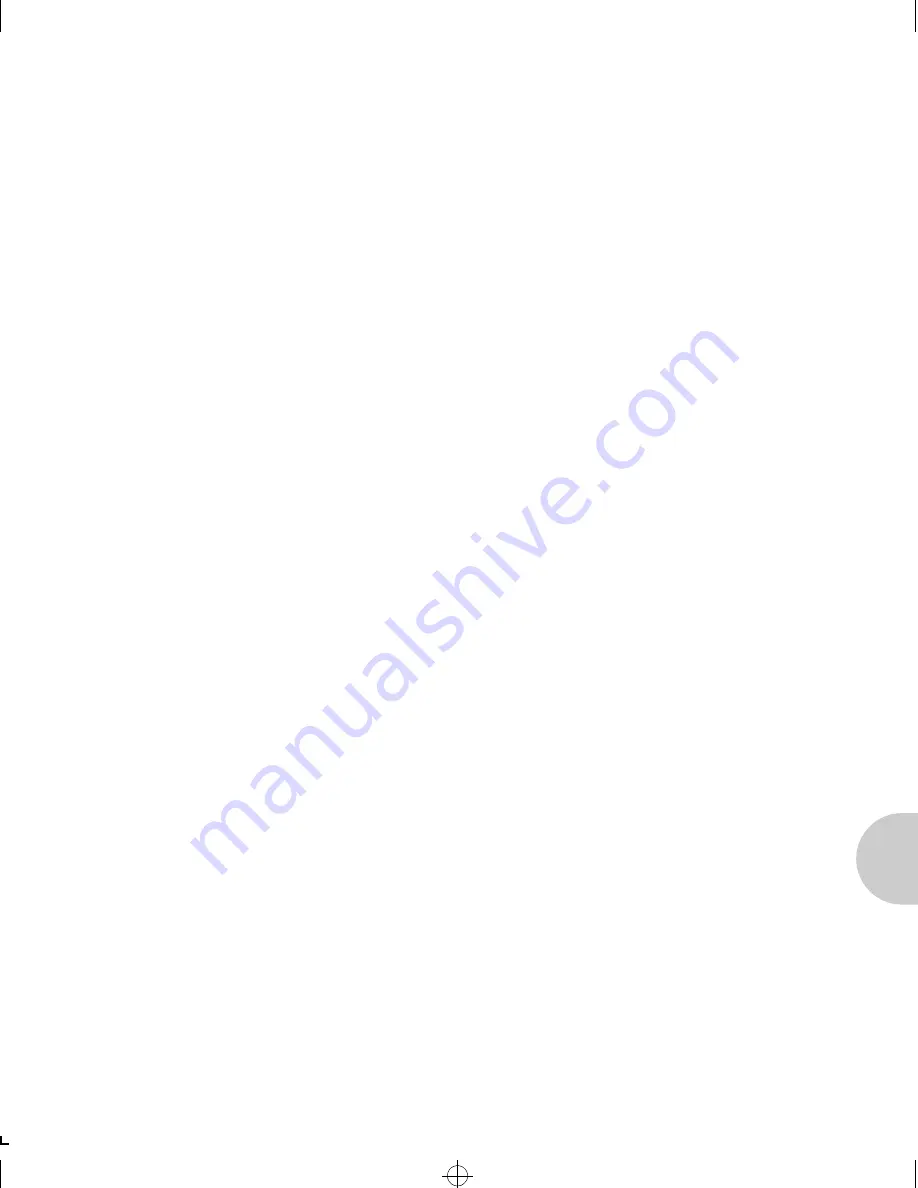
O p e r a t i o n a n d T r o u b l e s h o o t i n g
C h a p t e r 6 : O p e r a t i o n a n d T r o u b l e s h o o t i n g
❖
6-7
How to
Diagnose
Problems
Use the following list to determine the cause of printing
problems:
1. Verify that the printer is functioning properly.
Is the printer printing? Did you receive a PostScript
start page? Make sure the printer is operating properly
by causing it to generate a test page. See your printer's
owner's manual for instructions on generating a test
page.
Is the printer on-line? Verify that the printer is on-line
or else nothing will print.
Does the control panel display an error message?
Review the printer documentation for an explanation
of the error messages.
Did you get a NIC status page? On power-up, the print
server sends a status page which may contain
information that can be useful for troubleshooting.
Keep the status page available until a problem is
resolved.
2. Check the print server's LED status indicator to ensure
that there is no error condition. See
LED Status
Indicator
(page 6-3)
for more information.
3. Check the status report to see what protocols are enabled
and active. See the appropriate chapter to confirm that
you have installed and configured your network protocol
correctly for the NIC. See
Status Report
(page 6-4)
for
an example of the status report.
4. If you added, changed, or removed any new hardware on
the network, verify that it was installed correctly.
5. If you added any new software applications, make sure
the program is compatible and installed correctly on the
network. See your network protocol documentation to
confirm.
Book.frm : Chap6.frm Page 7 Saturday, October 12, 1996 7:43 AM
















































