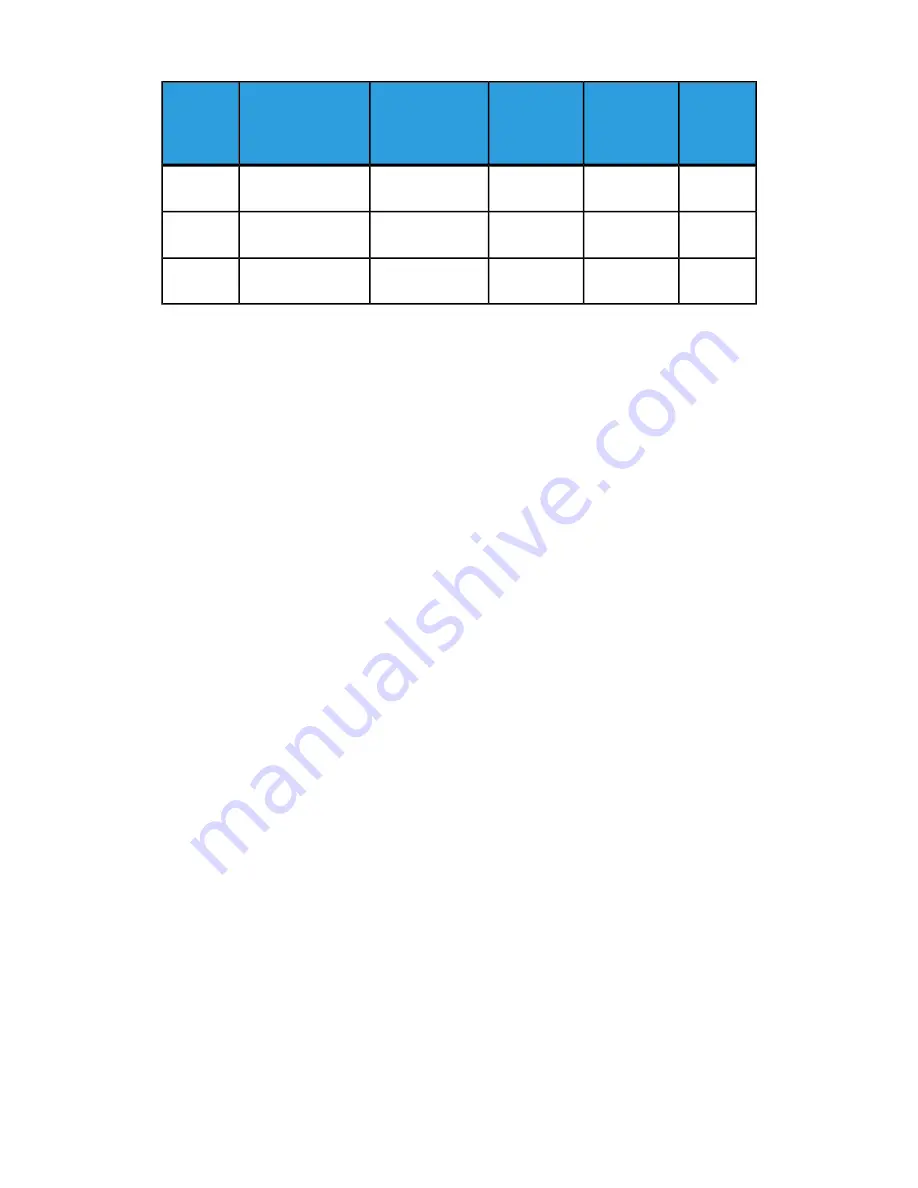
Number of
pages in
finished
booklet
Approximate
trim setting
(mm)
Paper weight
(lbs./gsm)
Finished booklet
size
Paper Size
Scenario
number
4
210
80 lbs./120
gsm
6 x 9 in./152 x
229 mm
12 x 18 in./305 x
458 mm
15
16
220
28 lbs./105
gsm
6 x 9 in./152 x
229 mm
12 x 18 in./305 x
458 mm
16
14
210
80 lbs./120
gsm
6 x 9 in./152 x
229 mm
12 x 18 in./305 x
458 mm
17
Accessing the Trimmer options
Accessing the Trimmer options for network print jobs
For network print jobs, the Trimmer feature and its related options can be accessed
either from your computer’s print driver (before the job is submitted for printing) or at
the print server (after the job is submitted for printing). To access the Trimmer
feature/options for network print jobs, perform the following:
1. For jobs being sent from your computer, continue to the next step.
• For jobs already at the print server, continue to Step 3.
2. From your computer, open the desired job in its appropriate application (for example,
Microsoft Word
®
or Adobe Reader).
a) Select File and Print.
b) From the Print window, select the desired machine (with the SquareFold Trimmer
Module attached to it), and then select Properties for that machine.
c) Continue to Step 4.
3. From the print server, if applicable, open the Properties of the desired job:
a) Double click on the job (from either the Hold or Printed Jobs queues).
b) From the Properties window, go to the Finishing/Output tab.
c) Continue to the next step.
4. Ensure that the correct output tray is selected (Booklet Maker Tray).
5. If necessary, ensure that the correct Stapling/Finishing/Folding features are selected.
6. Select the desired Trimmer option.
7. Select OK to save selections and close any Properties windows.
8. Send the job to the machine.
Accessing the Trimmer options for copy jobs
1. From the machine UI, select Copy and the Output Format tab.
2. Select either Booklet Creation or Folding.
3. From the Booklet Creation screen, perform the following:
a) Select On.
User Guide
23-10
SquareFold Trimmer Module
Содержание D95
Страница 1: ...Xerox D95 D110 D125 D136 Copier Printer User Guide Version 3 0 September 2013 701P33170...
Страница 64: ...User Guide 4 26 Copy...
Страница 94: ...User Guide 5 30 Scan...
Страница 110: ...User Guide 6 16 Send from Folder...
Страница 126: ...User Guide 10 2 Web Applications...
Страница 144: ...User Guide 13 8 Machine Status...
Страница 208: ...User Guide 15 50 Problem solving...
Страница 218: ...User Guide 16 10 Specifications...
Страница 230: ...User Guide 17 12 High Capacity Feeder HCF Trays 6 and 7 8 5 x 11 in A4...
Страница 292: ...User Guide 20 26 High Capacity Stacker HCS...
Страница 328: ...User Guide 21 36 Perfect Binder D110 D125 D136 with integrated controller...
Страница 452: ...User Guide 24 48 Standard Finisher Plus...
Страница 458: ...User Guide vi Index...
Страница 459: ......
Страница 460: ......






























