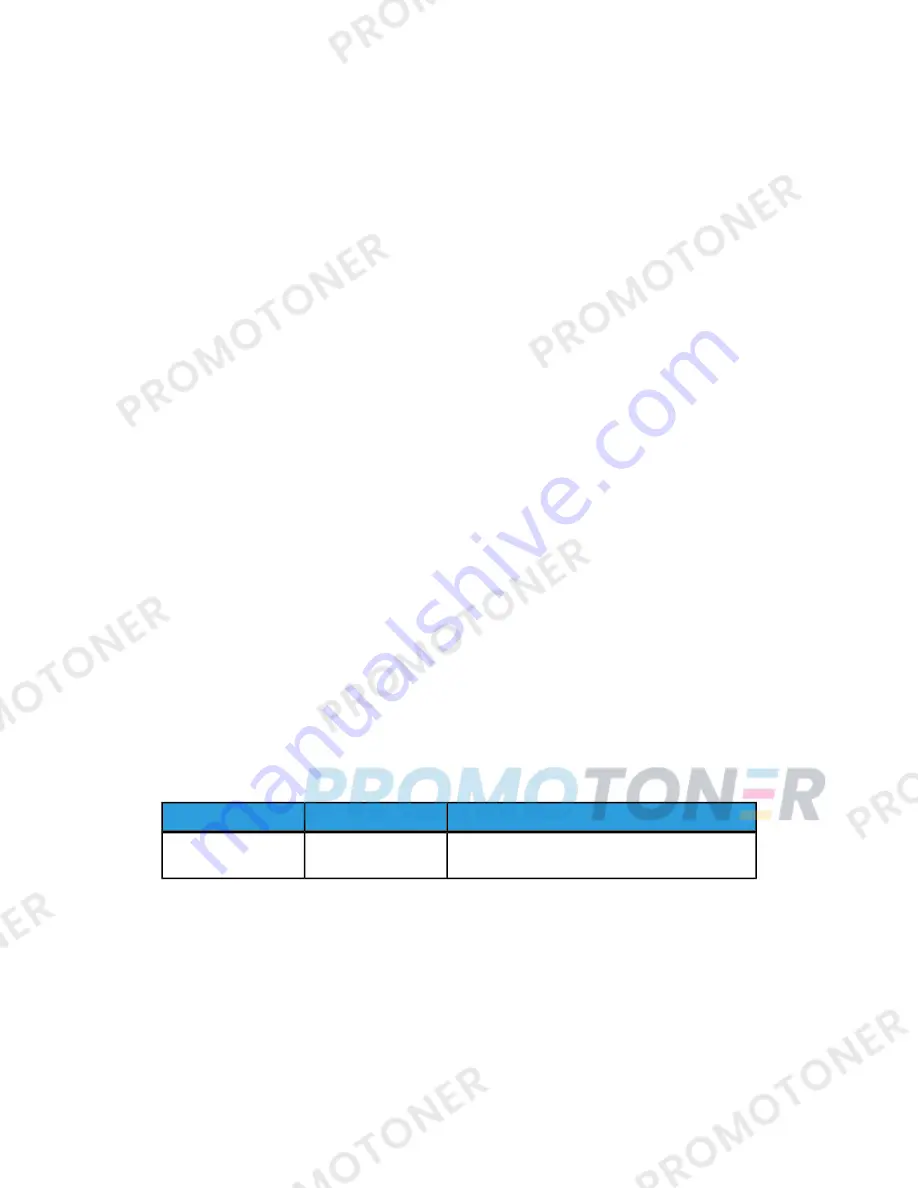
The Index Print option prints a list of the selected files from the USB drive with the
index numbers automatically assigned. The Index Print checkbox is enabled when
certain paper supplies are selected.
5. Once the files are selected, set the printing options on the Media Print - Text tab
and Advanced Settings tab.
Depending on the types of files stored in the USB memory device or the directory
configuration, all files selected may not print.
Inserting USB Memory Device
1. Insert the USB memory device into the USB memory slot on the control panel.
2. The USB Device detected screen appears. Select one of the following:
• Store to USB
3. One of the following will occur:
• The USB Device Detected screen appears.
• The Store to USB screen appears.
• The Media Print - Text screen appears.
• The screen display does not change.
4. Select Media Print - Text on the Services Home screen.
Setting the Printing Options
You can set the printing options on the Media Print - Text tab.
Media Print - Text printing options
Setting Value
Item
Tab
Specify the print quantity within the range of 1
- 999, using the numeric keypad.
Quantity
4-3
Xerox
®
D110/D125/D136 Printer
User Guide
Media Print - Text
Содержание D125
Страница 1: ...Xerox D110 D125 D136 Printer User Guide Version 3 0 September 2013 701P33220...
Страница 10: ...Optional C Z Folder 18 47 Finishing Transport specifications 18 47 User Guide viii Table of Contents...
Страница 36: ...User Guide 5 2 Web Applications...
Страница 40: ...User Guide 6 4 Computer operations...
Страница 52: ...User Guide 8 8 Machine Status...
Страница 104: ...User Guide 10 38 Problem solving...
Страница 118: ...User Guide 12 12 High Capacity Feeder HCF Trays 6 and 7 8 5 x 11 in A4...
Страница 180: ...User Guide 15 26 High Capacity Stacker HCS...
Страница 304: ...User Guide 18 48 Standard Finisher Plus...
Страница 309: ......
Страница 310: ......






























