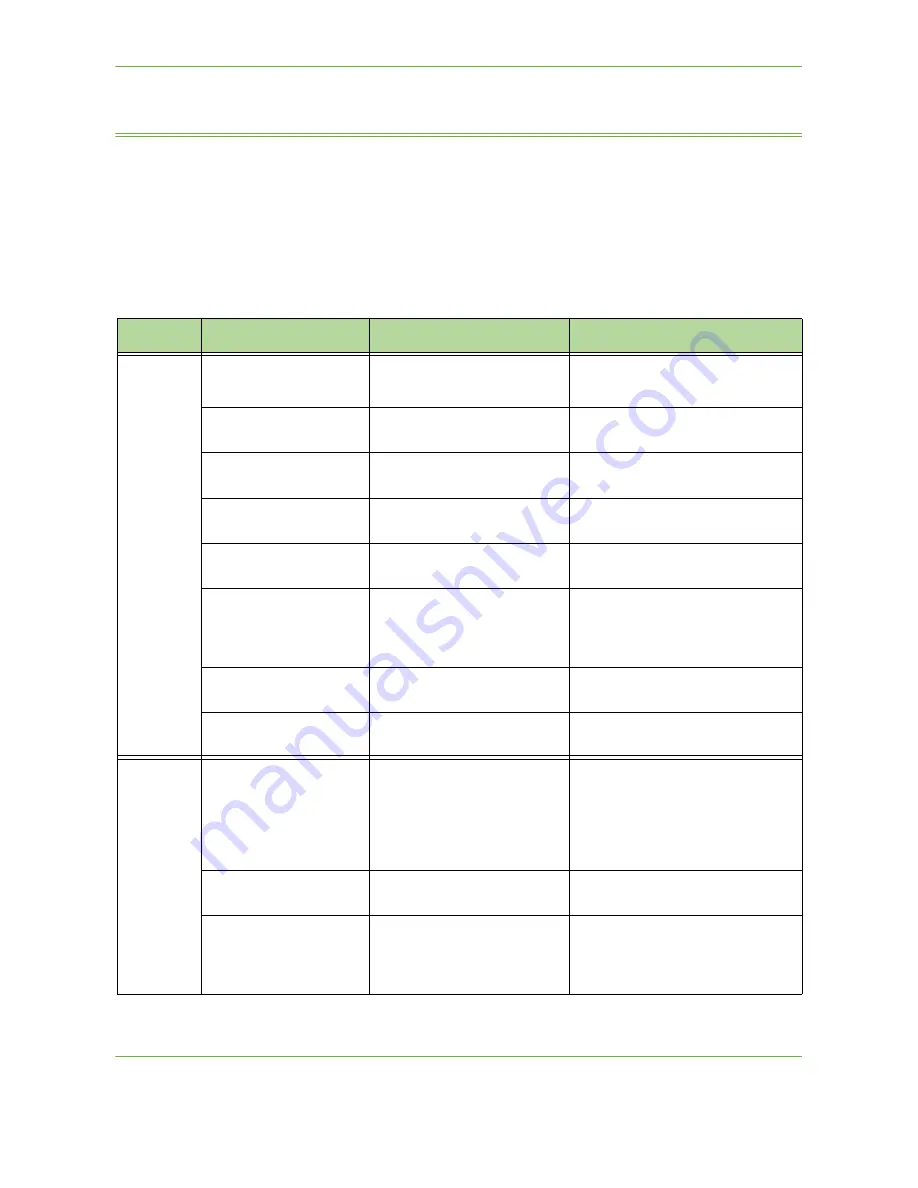
14
Troubleshooting
Xerox Phaser 3635 User Guide
217
Error and Fault Codes
If an abnormal condition arises in the machine or an incorrect operation is
performed, a message indicating the nature of the error is displayed on the User
Interface screen.
Follow the on-screen prompts to correct the error.
If the fault persists, Power Off / Power On.
If the problem persists, call for service.
Errors & Faults
Description
Solution
Paper
Feeder
Door Open
The back cover or front covers
are not securely latched.
Close the covers until they lock into
place. If fault persists, call service.
Tray Paper Low
Paper supply in tray has run low
(fewer than 50 sheets).
Load paper in the tray indicated by
the warning message.
Paper Empty at Tray
The copy paper in the paper
tray has run out.
Load paper in the tray indicated by
the warning message.
Paper Empty at Bypass
Tray
The copy paper in the bypass
tray has run out.
Load paper in the bypass tray.
Tray Cassette Out
Paper tray is not securely
closed.
Close the paper tray until it locks into
place.
Jam from Tray
Copy paper has jammed in the
paper tray.
Open the indicated tray and remove
the jammed paper.
Open back and front covers and
remove jam.
Duplex Jam
Copy paper has jammed in the
side cover.
Open the back covers and remove
the jammed paper.
Out Bin Full
Output tray is more than 90%
full.
Remove printed material from page
output area.
CRU
Toner Low
Print Cartridge is almost empty.
Open front cover. Remove Print
Cartridge and gently shake it. By
doing this, printing operations can be
temporarily resumed.
Reinstall Print Cartridge. Close front
cover. Reorder Print Cartridge.
Toner Empty
Print Cartridge is empty.
Open front cover.
Replace with new Print Cartridge.
Print Cartridge Not
Installed
The Print Cartridge is not
installed, or is not installed
correctly.
Install the Print Cartridge.
If already installed, check it has been
installed correctly.
If problem persists, call for service.
Содержание 3635MFP - Phaser B/W Laser
Страница 1: ...Xerox PHASER 3635 User Guide ...
Страница 6: ...Table of Contents iv Xerox Phaser 3635 User Guide ...
Страница 26: ...1 Welcome 20 Xerox Phaser 3635 User Guide ...
Страница 42: ...2 Getting Started 36 Xerox Phaser 3635 User Guide ...
Страница 92: ...4 Fax 86 Xerox Phaser 3635 User Guide ...
Страница 110: ...5 Network Scanning 104 Xerox Phaser 3635 User Guide ...
Страница 140: ...7 Store File 134 Xerox Phaser 3635 User Guide 5 Select Confirm to delete the job or Cancel to return to previous screen ...
Страница 142: ...7 Store File 136 Xerox Phaser 3635 User Guide ...
Страница 150: ...8 Print Files 144 Xerox Phaser 3635 User Guide ...
Страница 153: ...9 Print Xerox Phaser 3635 User Guide 147 2 Click OK to confirm your selections 3 Click OK to print your document ...
Страница 162: ...9 Print 156 Xerox Phaser 3635 User Guide ...
Страница 172: ...10 Paper and other Media 166 Xerox Phaser 3635 User Guide ...
Страница 188: ...11 Setups 182 Xerox Phaser 3635 User Guide Tools User Interface Copy Service Settings Reduce Enlarge Preset ...
Страница 218: ...13 Specifications 212 Xerox Phaser 3635 User Guide ...
Страница 228: ...Index 222 Xerox Phaser 3635 User Guide ...






































