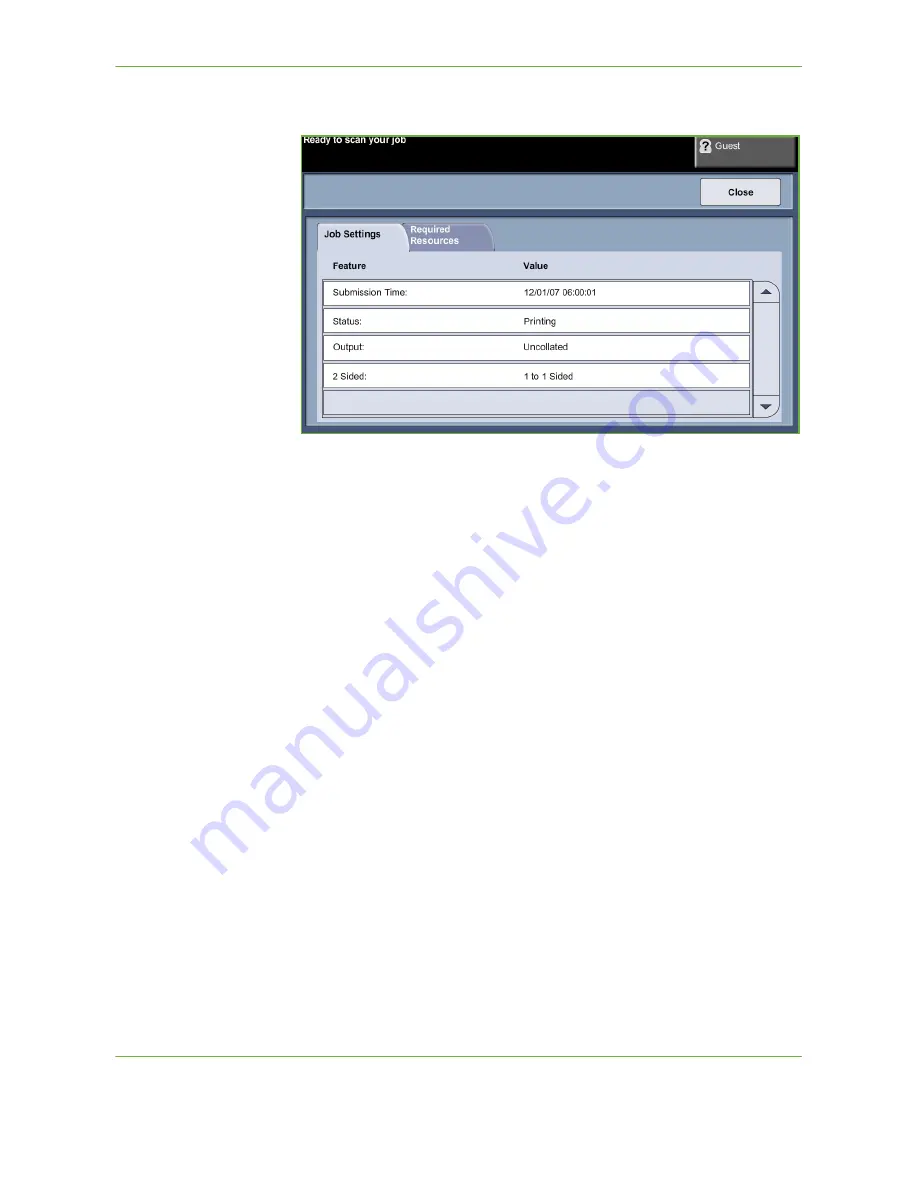
3
Copy
Xerox Phaser 3635 User Guide
43
The
Details
button displays information such as owner, status, job type, time
submitted, etc.
4.
Select
Close
to return to the
Progress of Your Job
screen.
5.
Select
Close
to return to the
Job Status
screen.
6.
Select
Screen Default
to return to the preset default job queue screen. For
information on how to set the Default View, refer to
Job Status Default in the
Setups chapter on page 183.
6 Stop the Copy Job
Follow the steps below to manually cancel an activated copy job.
1) Press the
Stop
button on the control panel to cancel the current copy job.
2) To cancel a queued job press the
Job Status
button on the control panel
to display the
Incomplete
Printing Jobs
screen.
3) Select the appropriate job from the queue to view the
Progress of your Job
screen.
Содержание 3635MFP - Phaser B/W Laser
Страница 1: ...Xerox PHASER 3635 User Guide ...
Страница 6: ...Table of Contents iv Xerox Phaser 3635 User Guide ...
Страница 26: ...1 Welcome 20 Xerox Phaser 3635 User Guide ...
Страница 42: ...2 Getting Started 36 Xerox Phaser 3635 User Guide ...
Страница 92: ...4 Fax 86 Xerox Phaser 3635 User Guide ...
Страница 110: ...5 Network Scanning 104 Xerox Phaser 3635 User Guide ...
Страница 140: ...7 Store File 134 Xerox Phaser 3635 User Guide 5 Select Confirm to delete the job or Cancel to return to previous screen ...
Страница 142: ...7 Store File 136 Xerox Phaser 3635 User Guide ...
Страница 150: ...8 Print Files 144 Xerox Phaser 3635 User Guide ...
Страница 153: ...9 Print Xerox Phaser 3635 User Guide 147 2 Click OK to confirm your selections 3 Click OK to print your document ...
Страница 162: ...9 Print 156 Xerox Phaser 3635 User Guide ...
Страница 172: ...10 Paper and other Media 166 Xerox Phaser 3635 User Guide ...
Страница 188: ...11 Setups 182 Xerox Phaser 3635 User Guide Tools User Interface Copy Service Settings Reduce Enlarge Preset ...
Страница 218: ...13 Specifications 212 Xerox Phaser 3635 User Guide ...
Страница 228: ...Index 222 Xerox Phaser 3635 User Guide ...
















































