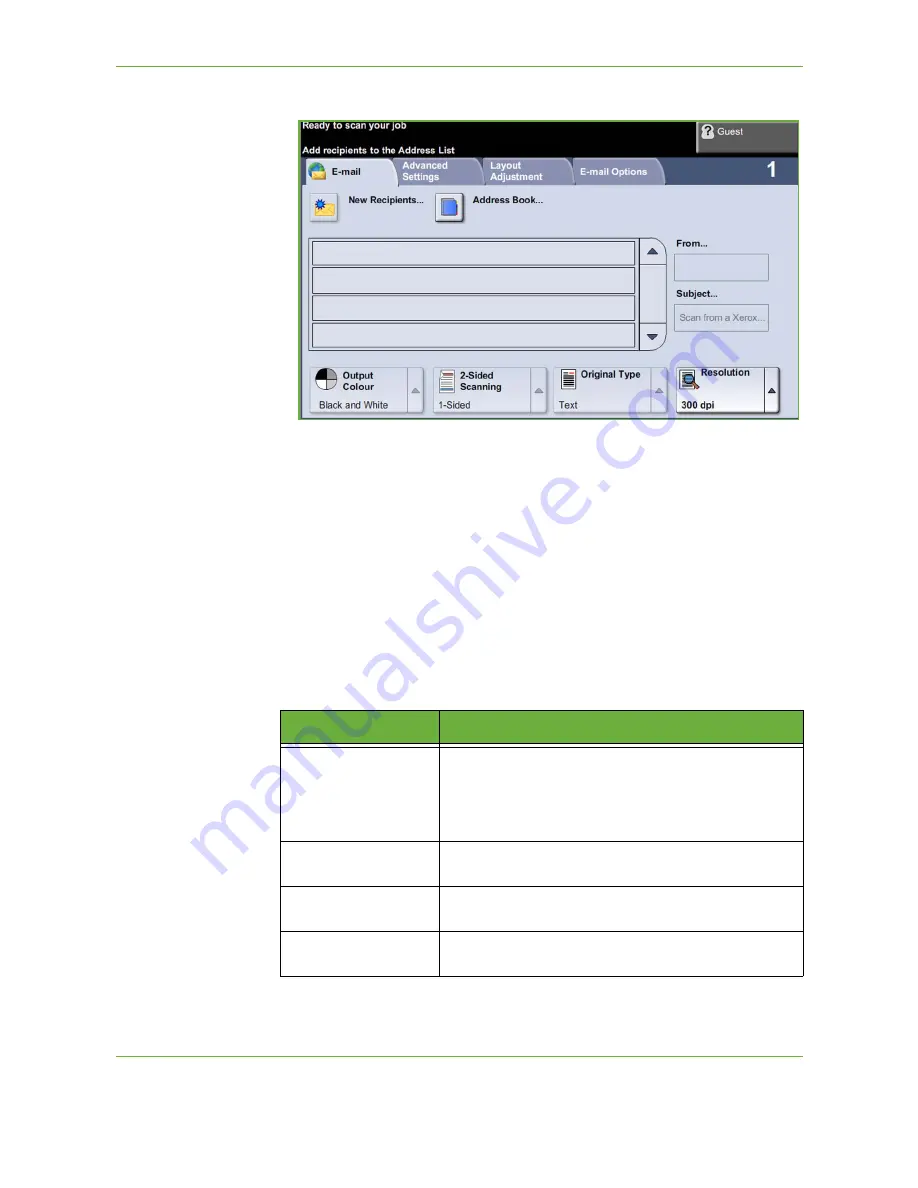
6
108
Xerox Phaser 3635 User Guide
2.
Select
on the touch screen. Ensure that the
screen is displayed.
NOTE:
If an authentication feature is enabled, you may need an account before
using the machine. To get an account, or for more information, contact the
System Administrator.
3.
Press the
Clear All
button on the control panel to cancel any previous
selections. The control panel returns to the default
Entry
screen.
4.
Select the
From:
field on the touch screen. The
Keypad
screen will display.
5.
Enter your e-mail address as the Sender and select
Save
.
NOTE:
If the E-mail feature is accessed via
Authentication Mode
, the sender's e-
mail address will be auto-filled. The sender may also search for their e-mail
address via the Address Book.
6.
Select one of the following tabs for the feature required.
Feature
Description
Use the features on this tab to select the standard options
for an e-mail job, e.g. address fields, subject lines, message
body, etc.
Use this tab to enter the settings of the e-mail originals, e.g.
color scanning, 2 sided originals, type, etc.
Advanced Settings
Use the features on this tab to access the advanced e-mail
settings, e.g. image options, resolution, file size, etc.
Layout Adjustment
Use the features on this tab to adjust the layout, e.g.
original size, edge erase, etc.
E-mail Options
Use the features on this tab to select the file format, add a
Reply To address or add an e-mail message.
Содержание 3635MFP - Phaser B/W Laser
Страница 1: ...Xerox PHASER 3635 User Guide ...
Страница 6: ...Table of Contents iv Xerox Phaser 3635 User Guide ...
Страница 26: ...1 Welcome 20 Xerox Phaser 3635 User Guide ...
Страница 42: ...2 Getting Started 36 Xerox Phaser 3635 User Guide ...
Страница 92: ...4 Fax 86 Xerox Phaser 3635 User Guide ...
Страница 110: ...5 Network Scanning 104 Xerox Phaser 3635 User Guide ...
Страница 140: ...7 Store File 134 Xerox Phaser 3635 User Guide 5 Select Confirm to delete the job or Cancel to return to previous screen ...
Страница 142: ...7 Store File 136 Xerox Phaser 3635 User Guide ...
Страница 150: ...8 Print Files 144 Xerox Phaser 3635 User Guide ...
Страница 153: ...9 Print Xerox Phaser 3635 User Guide 147 2 Click OK to confirm your selections 3 Click OK to print your document ...
Страница 162: ...9 Print 156 Xerox Phaser 3635 User Guide ...
Страница 172: ...10 Paper and other Media 166 Xerox Phaser 3635 User Guide ...
Страница 188: ...11 Setups 182 Xerox Phaser 3635 User Guide Tools User Interface Copy Service Settings Reduce Enlarge Preset ...
Страница 218: ...13 Specifications 212 Xerox Phaser 3635 User Guide ...
Страница 228: ...Index 222 Xerox Phaser 3635 User Guide ...






























