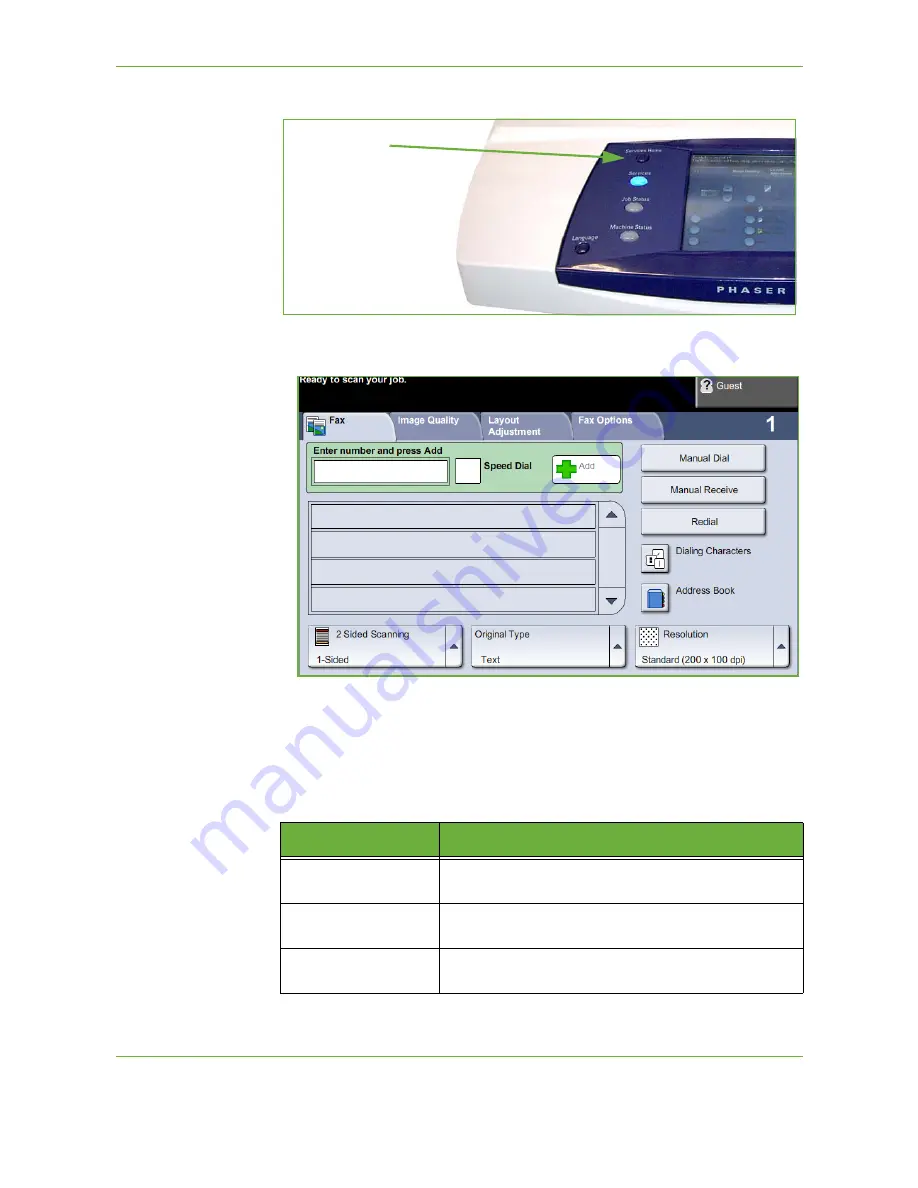
4
Fax
64
Xerox Phaser 3635 User Guide
1.
Press the
Services Home
button on the control panel.
2.
Select
Fax
on the touch screen. Ensure that the
Fax
screen is displayed
NOTE:
The image below shows the Embedded Fax screen.
3.
Press the
Clear All
button once on the control panel to cancel any previous
selections, if needed. The control panel returns to the default
Entry
screen.
4.
Select the button for the feature required.
Embedded Fax
Services Home
button
Feature
Description
Fax
Use this tab to select the standard options for a fax job, e.g.
dial options, resolution, sides scanned, etc.
Image Quality
Use this tab to adjust the appearance of the fax output, e.g.
image quality, color mode, etc.
Layout Adjustment
Use this tab to adjust the layout of the fax output, e.g.
original size, etc.
Содержание 3635MFP - Phaser B/W Laser
Страница 1: ...Xerox PHASER 3635 User Guide ...
Страница 6: ...Table of Contents iv Xerox Phaser 3635 User Guide ...
Страница 26: ...1 Welcome 20 Xerox Phaser 3635 User Guide ...
Страница 42: ...2 Getting Started 36 Xerox Phaser 3635 User Guide ...
Страница 92: ...4 Fax 86 Xerox Phaser 3635 User Guide ...
Страница 110: ...5 Network Scanning 104 Xerox Phaser 3635 User Guide ...
Страница 140: ...7 Store File 134 Xerox Phaser 3635 User Guide 5 Select Confirm to delete the job or Cancel to return to previous screen ...
Страница 142: ...7 Store File 136 Xerox Phaser 3635 User Guide ...
Страница 150: ...8 Print Files 144 Xerox Phaser 3635 User Guide ...
Страница 153: ...9 Print Xerox Phaser 3635 User Guide 147 2 Click OK to confirm your selections 3 Click OK to print your document ...
Страница 162: ...9 Print 156 Xerox Phaser 3635 User Guide ...
Страница 172: ...10 Paper and other Media 166 Xerox Phaser 3635 User Guide ...
Страница 188: ...11 Setups 182 Xerox Phaser 3635 User Guide Tools User Interface Copy Service Settings Reduce Enlarge Preset ...
Страница 218: ...13 Specifications 212 Xerox Phaser 3635 User Guide ...
Страница 228: ...Index 222 Xerox Phaser 3635 User Guide ...
















































