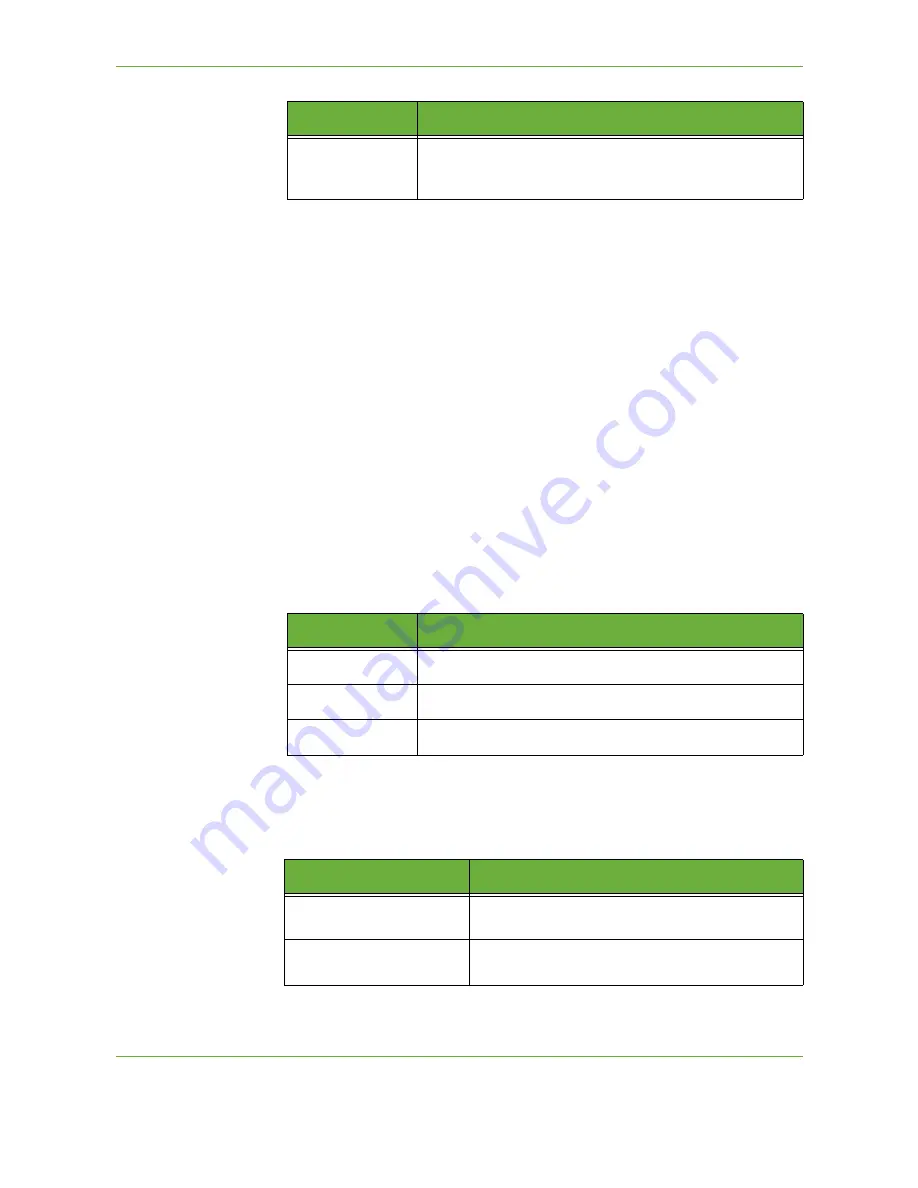
6
114
Xerox Phaser 3635 User Guide
Details
Use this option to view the details of the selected recipient. The information
displayed is determined by how the address was originally added to the Address
List, either from the Internal or Public Address Book, or entered manually.
Address Book
The Address Book contains a list of e-mail addresses and details that are relevant
to your company and/or you. If configured, your machine is able to support two
types of e-mail address books - Network and Public. When an entry is made in
To...
,
Cc...
or
Bcc...
the Address Book displays search results for one or both configured
address books.
Subject
Use this option to add a new subject or edit the default e-mail subject. The subject
is the title of the e-mail and not the text contained within the e-mail. The subject
line can contain up to 50 characters and displays on the touch screen under the
Subject
button.
Output Color
Use this option to scan Black and White, Grayscale or Full Color originals.
2-Sided Scanning
This is used to specify whether 1 or 2 sides of your original will be scanned. You can
also program the orientation for 2-sided originals.
Bcc:
Use the keypad on the touch screen to enter the e-mail address
of the recipient you wish to be copied on the e-mail job,
without their name being displayed on the e-mail.
Option
Description
Option
Description
Full Color
Use this option to scan a color original.
Grayscale
Use this option to scan an original with multiple shades of gray.
Black & White
Use this option to scan a black and white original.
Option
Description
1 Sided Original
Use this option for originals that are printed on one
side only.
2 Sided Original
Use this option for originals that are printed on both
sides.
Содержание 3635MFP - Phaser B/W Laser
Страница 1: ...Xerox PHASER 3635 User Guide ...
Страница 6: ...Table of Contents iv Xerox Phaser 3635 User Guide ...
Страница 26: ...1 Welcome 20 Xerox Phaser 3635 User Guide ...
Страница 42: ...2 Getting Started 36 Xerox Phaser 3635 User Guide ...
Страница 92: ...4 Fax 86 Xerox Phaser 3635 User Guide ...
Страница 110: ...5 Network Scanning 104 Xerox Phaser 3635 User Guide ...
Страница 140: ...7 Store File 134 Xerox Phaser 3635 User Guide 5 Select Confirm to delete the job or Cancel to return to previous screen ...
Страница 142: ...7 Store File 136 Xerox Phaser 3635 User Guide ...
Страница 150: ...8 Print Files 144 Xerox Phaser 3635 User Guide ...
Страница 153: ...9 Print Xerox Phaser 3635 User Guide 147 2 Click OK to confirm your selections 3 Click OK to print your document ...
Страница 162: ...9 Print 156 Xerox Phaser 3635 User Guide ...
Страница 172: ...10 Paper and other Media 166 Xerox Phaser 3635 User Guide ...
Страница 188: ...11 Setups 182 Xerox Phaser 3635 User Guide Tools User Interface Copy Service Settings Reduce Enlarge Preset ...
Страница 218: ...13 Specifications 212 Xerox Phaser 3635 User Guide ...
Страница 228: ...Index 222 Xerox Phaser 3635 User Guide ...
















































