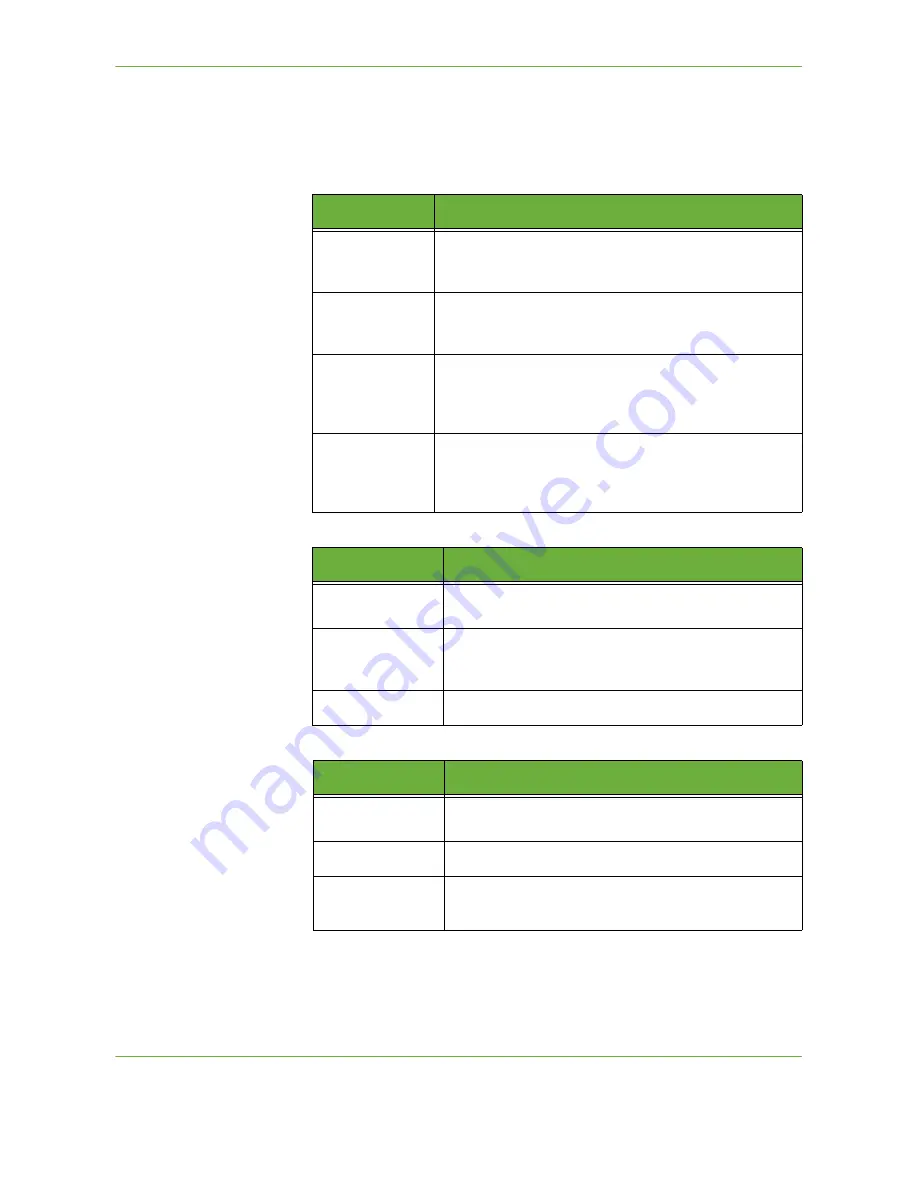
7
Store File
Xerox Phaser 3635 User Guide
129
NOTE:
If file name matches another file in the selected folder, the system
will automatically append information to the file name to prevent having
two files with the same name or overwriting the existing file.
8.
Select the
File Format...
button to change the format.
9.
Select the
Output Color
button to access the options:
10.
Select the
2-Sided Scanning
button to access the options:
11.
Select the
Original Type
button to access the options:
Option
Description
TIFF (1 File per
Page)
Tagged-Image File Format. A graphic file that can be
opened in a variety of graphic software packages across a
variety of computer platforms.
Multi-Page
TIFF
Tagged-Image File Format. A graphic file that can be
opened in a variety of graphic software packages across a
variety of computer platforms.
JPEG (1 File per
Page)
JPEG formats are graphic files, that can be accessed with all
graphics or image editing applications.
NOTE:
JPEG option is available only in Color and Grayscale
mode.
Portable Document Format. Given the right software the
recipient of the scanned image can view or print the file, no
matter what their computer platform. PDF files usually open
with Adobe Acrobat Readers.
Option
Description
Black & White
Use this option to scan a black and white original.
Grayscale
Use this option to scan an original with multiple shades of
gray.
Full Color
Use this option to scan a color original.
Option
Description
1 Sided
Use this option for originals that are printed on one side
only.
2 Sided
Use this option for originals that are printed on both sides.
2 Sided Original,
Rotate Side 2
Use this option for originals that are printed on both sides.
This option will rotate side 2.
Содержание 3635MFP - Phaser B/W Laser
Страница 1: ...Xerox PHASER 3635 User Guide ...
Страница 6: ...Table of Contents iv Xerox Phaser 3635 User Guide ...
Страница 26: ...1 Welcome 20 Xerox Phaser 3635 User Guide ...
Страница 42: ...2 Getting Started 36 Xerox Phaser 3635 User Guide ...
Страница 92: ...4 Fax 86 Xerox Phaser 3635 User Guide ...
Страница 110: ...5 Network Scanning 104 Xerox Phaser 3635 User Guide ...
Страница 140: ...7 Store File 134 Xerox Phaser 3635 User Guide 5 Select Confirm to delete the job or Cancel to return to previous screen ...
Страница 142: ...7 Store File 136 Xerox Phaser 3635 User Guide ...
Страница 150: ...8 Print Files 144 Xerox Phaser 3635 User Guide ...
Страница 153: ...9 Print Xerox Phaser 3635 User Guide 147 2 Click OK to confirm your selections 3 Click OK to print your document ...
Страница 162: ...9 Print 156 Xerox Phaser 3635 User Guide ...
Страница 172: ...10 Paper and other Media 166 Xerox Phaser 3635 User Guide ...
Страница 188: ...11 Setups 182 Xerox Phaser 3635 User Guide Tools User Interface Copy Service Settings Reduce Enlarge Preset ...
Страница 218: ...13 Specifications 212 Xerox Phaser 3635 User Guide ...
Страница 228: ...Index 222 Xerox Phaser 3635 User Guide ...






























