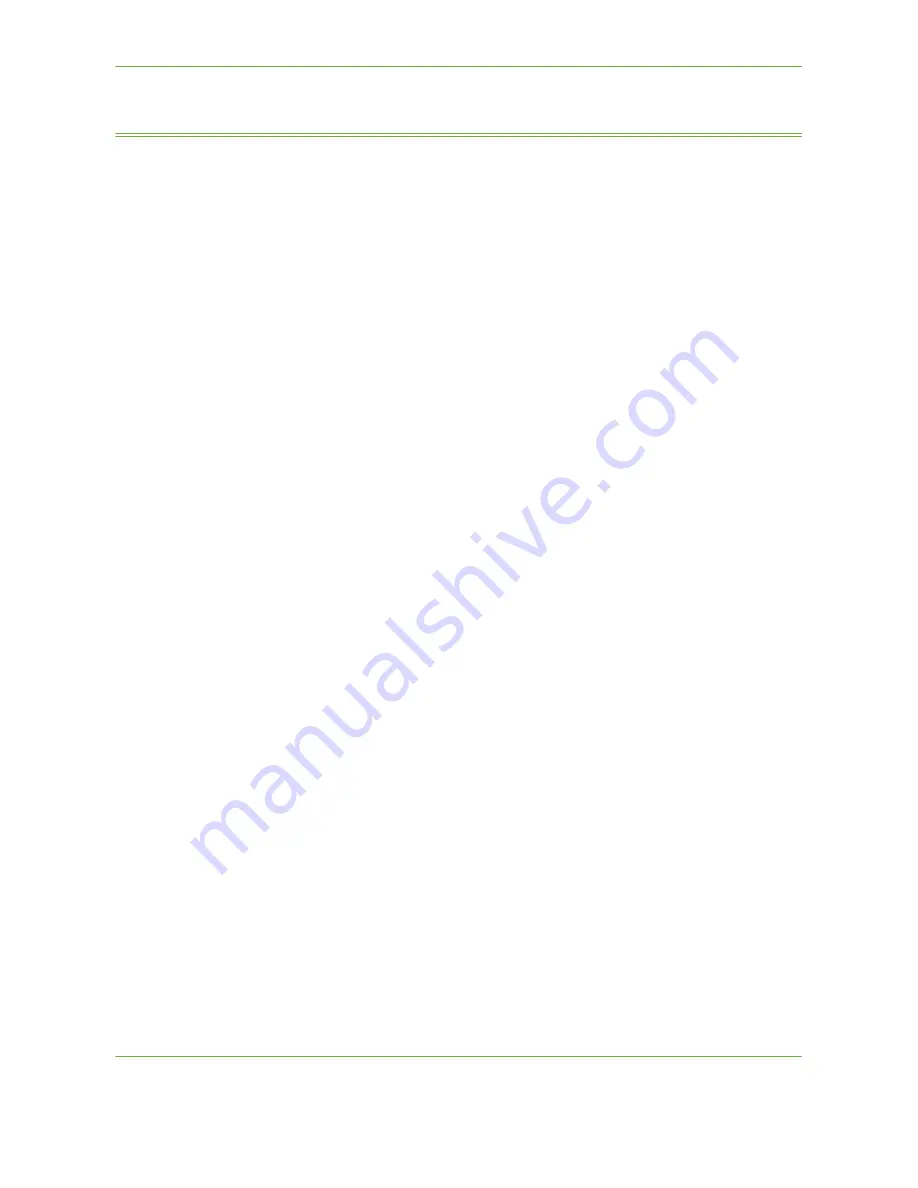
11
Setups
Xerox Phaser 3635 User Guide
193
Machine Tests
Should you need to report any faults to the machine, the Xerox Welcome Center
support may talk you through the following machine tests to verify the
performance of the machine and user interface (UI) screen.
Image Quality Test Patterns
Use the scroll buttons to select one of the 19 available test patterns.
Select the
Feature
button to test either 1 sided or 2 sided printing from the
available trays.
Select the
Start Test
button to begin the test.
Tools > Device Settings > Tests & Resets > Image Quality Test Patterns
User Interface Tests
User Interface Button Test
The UI Button Test verifies that all of the buttons on the panel are functioning
properly.
1.
Ensure that the selection audio tones are enabled - refer to
Audio Tones in the
Setups chapter on page 184.
2.
Select
Start Test
to begin the test.
3.
Press each button on the panel to the right of the touch screen. A short audio
tone will be generated if the button is functioning properly.
4.
Select
End Test
to end the test. The
Test Pass/Fail
screen displays.
5.
Select the
Passed
button if all the buttons on the User Interface are
functioning properly. Select the
Failed
button if any of the buttons on the UI
are not functioning properly.
Tools > Device Settings > Tests & Resets > User Interface Button Test
Touch Area Test
The Touch Area Test verifies that all touch areas on the display are responding.
1.
Select
Start Test
to begin the test. Then touch the display. If the display is
functioning properly, the selectable area will toggle between white and black
each time the area is touched.
2.
Press
1
on the keypad to indicate the test was successful. Press
2
on the
keypad to indicate the test was not successful.
Содержание 3635MFP - Phaser B/W Laser
Страница 1: ...Xerox PHASER 3635 User Guide ...
Страница 6: ...Table of Contents iv Xerox Phaser 3635 User Guide ...
Страница 26: ...1 Welcome 20 Xerox Phaser 3635 User Guide ...
Страница 42: ...2 Getting Started 36 Xerox Phaser 3635 User Guide ...
Страница 92: ...4 Fax 86 Xerox Phaser 3635 User Guide ...
Страница 110: ...5 Network Scanning 104 Xerox Phaser 3635 User Guide ...
Страница 140: ...7 Store File 134 Xerox Phaser 3635 User Guide 5 Select Confirm to delete the job or Cancel to return to previous screen ...
Страница 142: ...7 Store File 136 Xerox Phaser 3635 User Guide ...
Страница 150: ...8 Print Files 144 Xerox Phaser 3635 User Guide ...
Страница 153: ...9 Print Xerox Phaser 3635 User Guide 147 2 Click OK to confirm your selections 3 Click OK to print your document ...
Страница 162: ...9 Print 156 Xerox Phaser 3635 User Guide ...
Страница 172: ...10 Paper and other Media 166 Xerox Phaser 3635 User Guide ...
Страница 188: ...11 Setups 182 Xerox Phaser 3635 User Guide Tools User Interface Copy Service Settings Reduce Enlarge Preset ...
Страница 218: ...13 Specifications 212 Xerox Phaser 3635 User Guide ...
Страница 228: ...Index 222 Xerox Phaser 3635 User Guide ...
















































