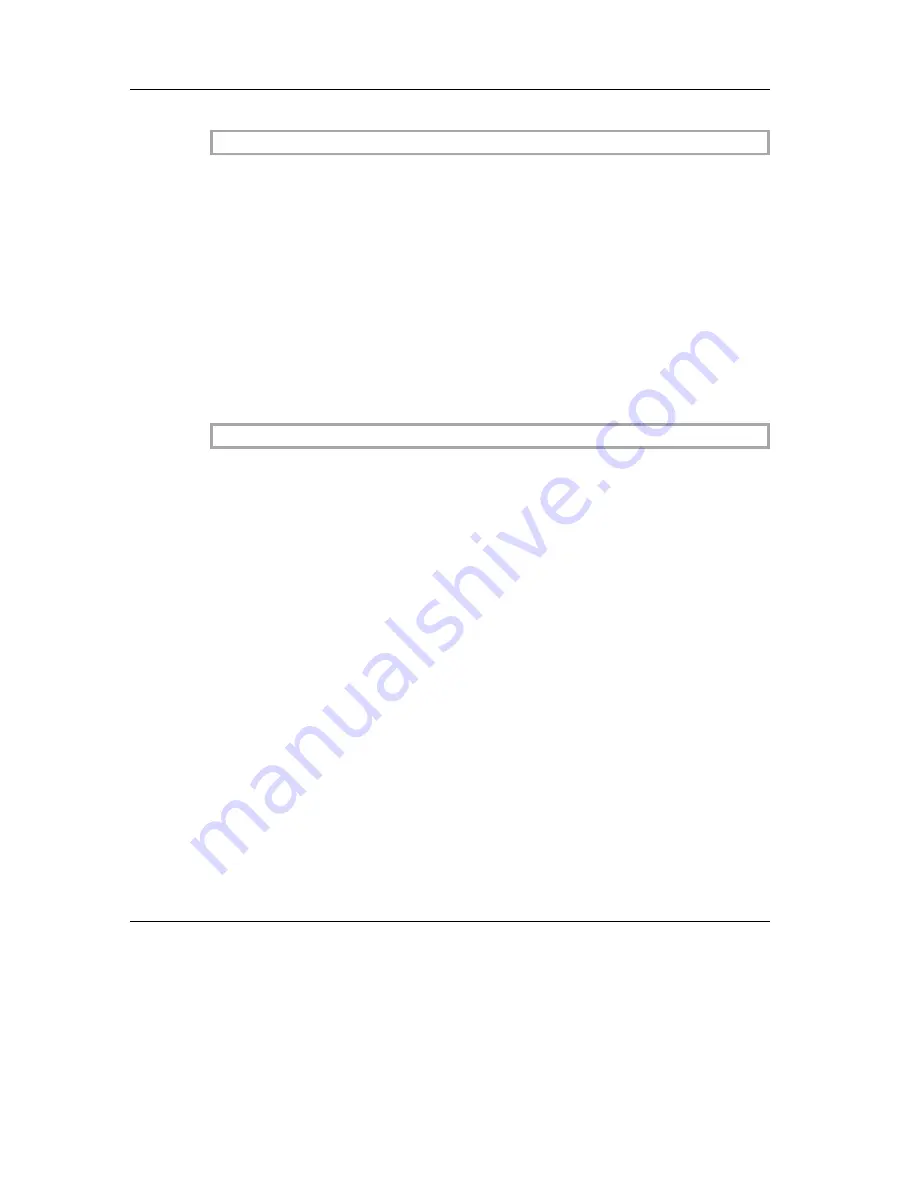
ESC d n
Function:
Print and Execute n Line Feeds
Code:
<1B> H <64> H <n>
Range:
0
≤
n
≤
255
Description:
Prints the contents of the data buffer, then executes n line feeds. This
command sets the next printing position at the left edge of the selected
printing station.
The line spacing of one line feed can be set using the commands
ESC 2 and ESC 3.
Default:
1/6" line spacing
ESC e n
Function:
Print and Execute n Reverse Line Feeds
Code:
< 1B >H <65> H <n>
Range:
0
≤
n
≤
255
Description:
Prints the contents of the data buffer, then executes n reverse line
feeds at the document station. This command sets the next printing
position at the left edge of the selected printing station.
Remarks:
This command only applies when the document station has been
selected.
If the appropriate sensors for the station have been activated with
ESC c4, they must issue the message “paper available”, so that the
command can be executed and/or completely processed. The line
spacing of one reverse line feed can be set using the commands
ESC 2 and ESC 3.
Default:
1/6" line spacing
Description
Control Sequences
GB - 62






























